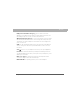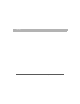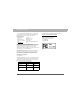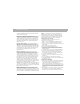User manual
Table Of Contents
- Using Your Palm® Treo™ 700w Smartphone
- Table of Contents
- Welcome
- Setting up your smartphone and computer
- Moving around on your smartphone
- Using Your Phone
- Staying Organized
- Using Email and Other Wireless Services
- Sending and receiving messages and email
- Creating and sending a text message
- Creating and sending a multimedia message
- Receiving text and multimedia messages
- Viewing/playing a multimedia message
- Setting up an email account
- Setting up an Exchange Server email account
- Setting a sync schedule with an Exchange Server
- Setting up a Wireless Sync email account
- Setting up an IMAP or POP email account
- Creating and sending an email message
- Adding an online address book
- Using an online address book
- Synchronizing your default email account
- Synchronizing your other email accounts
- Receiving attachments
- Using links in messages
- Forwarding a message
- Managing your messages
- Adding a signature to your messages
- Customizing your Messaging settings
- Customizing your multimedia messaging settings
- Using Pocket MSN
- Browsing the web
- Connecting to devices with Bluetooth® wireless technology
- Beaming information with IR
- Sending and receiving messages and email
- Playing Media Files
- Pictures & Videos
- Taking a picture
- Taking pictures in burst mode
- Recording a video
- Viewing a picture or video
- Viewing a slide show
- Sending a picture or video
- Creating a video ringtone
- Organizing pictures and videos
- Using a picture as the Today screen background
- Editing a picture
- Deleting a picture or video
- Customizing your Camera settings
- Viewing pictures and videos on your computer
- Windows Media Player Mobile
- Pictures & Videos
- Staying Productive
- Word Mobile
- Creating a document
- Opening an existing document
- Creating a document from a template
- Finding or replacing text in a document
- Moving or copying text
- Saving a copy of a document
- Formatting text
- Formatting paragraphs and lists
- Checking spelling in a document
- Organizing your documents
- Deleting a document
- Customizing Word Mobile
- PowerPoint Mobile
- Excel Mobile
- Creating a workbook
- Creating a workbook from a template
- Viewing a workbook
- Calculating a sum
- Entering a formula
- Inserting a function
- Entering a sequence automatically
- Adding cells, rows, and columns
- Formatting cells
- Formatting rows and columns
- Renaming a worksheet
- Sorting info in a worksheet
- Filtering info in a worksheet
- Creating a chart
- Formatting or changing a chart
- Finding or replacing info in a workbook
- Organizing your workbooks
- Deleting cells, rows, and columns
- Customizing Excel Mobile
- Word Mobile
- Managing Files and Applications
- Using Find
- Installing applications
- Removing applications
- Setting synchronization options
- Sharing info
- Using expansion cards
- Removing and inserting expansion cards
- Opening applications on an expansion card
- Saving files to an expansion card
- Moving info between your smartphone and an expansion card
- Copying or moving applications and files between your smartphone and an expansion card
- Viewing available expansion card memory
- Exploring files on an expansion card
- Renaming an expansion card
- Customizing Your Smartphone
- Troubleshooting
- Transferring info from another device
- Trouble installing the desktop software?
- Resetting your smartphone
- Performance
- Screen
- Network connection
- Signal strength is weak
- My smartphone won’t connect to the mobile network
- My smartphone seems to turn off by itself
- I can’t tell if data services are available
- My smartphone won’t connect to the Internet
- I can’t send or receive text or multimedia messages
- I can’t make or receive calls using a hands-free device with Bluetooth® wireless technology
- I lost the connection between my smartphone and my Bluetooth headset
- Synchronization (ActiveSync® software)
- ActiveSync Desktop does not respond to sync attempt
- Synchronization finishes but info doesn’t appear where it should
- Synchronization starts but doesn’t finish
- My media files won’t sync
- My appointments show up in the wrong time slot after I sync
- My scheduled sync doesn’t work
- An alert tells me that ActiveSync encountered a problem on the server
- An alert tells me that there is not enough free memory to sync my info
- An alert tells me that the server could not be reached
- An alert tells me that ActiveSync encountered a problem with [item type] [item name]
- An alert tells me that my account information could not be detected.
- An alert tells me the device timed out while waiting for credentials.
- My Today screen settings are not restored after a hard reset
- Email
- I have problems using my account
- I have problems sending and receiving email
- Auto Sync is not working
- I have problems sending email
- I have problems synchronizing messages on my smartphone with messages on my computer
- My vCard or vCal email attachment isn’t forwarding correctly
- When I sync with my Exchange Server my info is not downloading to my smartphone
- Web
- Camera
- Third-party applications
- Making room on your smartphone
- Voice quality
- Glossary
- Regulatory Information
- Specifications
- Index
Using Your Treo 700w Smartphone 249
Regulatory Information
smartphone or a speaker phone accessory, take advantage of
these devices if available to you.
3. Position your smartphone within easy reach. Make sure you
place your smartphone within easy reach and where you can
grab it without removing your eyes from the road. If you get
an incoming call at an inconvenient time, let your voice mail
answer it for you.
4. Suspend conversations during hazardous driving conditions
or situations. Let the person you are speaking to know you are
driving; if necessary, suspend the call in heavy traffic or
hazardous weather conditions. Rain, sleet, snow and ice can
be hazardous, but so is heavy traffic. As a driver, your first
responsibility is to pay attention to the road.
5. Do not take notes or look up phone numbers while driving.
If you are reading an address book or business card while
driving a car, or writing a “to do” list, then you are not
watching where you are going. It’s common sense. Don’t get
caught in a dangerous situation because you are reading or
writing and not paying attention to the road or nearby
vehicles.
6. Dial sensibly and assess the traffic; if possible, place calls
when you are not moving or before pulling into traffic. Try to
plan your calls before you begin your trip, or attempt to
coincide your calls with times you may be stopped at a stop
sign, red light or otherwise stationary. But if you need to dial
while driving, follow this simple tip-dial only a few numbers,
check the road and your mirrors, then continue.
7. Do not engage in stressful or emotional conversations that
may be distracting. Stressful or emotional conversations and
driving do not mix-they are distracting and even dangerous
when you are behind the wheel. Make people you are talking
with aware you are driving and if necessary, suspend phone
conversations which have the potential to divert your attention
from the road.
8. Use your smartphone to call for help. Your smartphone is one
of the greatest tools you can own to protect yourself and your
family in dangerous situations-with your smartphone at your
side, help is only three numbers away. Dial 9-1-1 in the case of
fire, traffic accident, road hazard, or medical emergencies.
Remember, 9-1-1is a free call on your smartphone!
9. Use your smartphone to help others in emergencies. Your
smartphone provides you a perfect opportunity to be a “good
Samaritan” in your community. If you see an auto accident,
crime in progress, or other serious emergency where lives are
in danger, call 9-1-1, as you would want others to do for you.
10.Call roadside assistance or a special wireless non-emergency
assistance number when necessary. Certain situations you
encounter while driving may require attention, but are not
urgent enough to merit a call to 9-1-1. But you can still use
your smartphone to lend a hand. If you see a broken-down
vehicle posing no serious hazard, a broken traffic signal, a
minor traffic accident where no one appears injured, or a
vehicle you know to be stolen, call roadside assistance or
other special non-emergency wireless number.