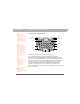User manual
Table Of Contents
- Using Your Palm® Treo™ 700w Smartphone
- Table of Contents
- Welcome
- Setting up your smartphone and computer
- Moving around on your smartphone
- Using Your Phone
- Staying Organized
- Using Email and Other Wireless Services
- Sending and receiving messages and email
- Creating and sending a text message
- Creating and sending a multimedia message
- Receiving text and multimedia messages
- Viewing/playing a multimedia message
- Setting up an email account
- Setting up an Exchange Server email account
- Setting a sync schedule with an Exchange Server
- Setting up a Wireless Sync email account
- Setting up an IMAP or POP email account
- Creating and sending an email message
- Adding an online address book
- Using an online address book
- Synchronizing your default email account
- Synchronizing your other email accounts
- Receiving attachments
- Using links in messages
- Forwarding a message
- Managing your messages
- Adding a signature to your messages
- Customizing your Messaging settings
- Customizing your multimedia messaging settings
- Using Pocket MSN
- Browsing the web
- Connecting to devices with Bluetooth® wireless technology
- Beaming information with IR
- Sending and receiving messages and email
- Playing Media Files
- Pictures & Videos
- Taking a picture
- Taking pictures in burst mode
- Recording a video
- Viewing a picture or video
- Viewing a slide show
- Sending a picture or video
- Creating a video ringtone
- Organizing pictures and videos
- Using a picture as the Today screen background
- Editing a picture
- Deleting a picture or video
- Customizing your Camera settings
- Viewing pictures and videos on your computer
- Windows Media Player Mobile
- Pictures & Videos
- Staying Productive
- Word Mobile
- Creating a document
- Opening an existing document
- Creating a document from a template
- Finding or replacing text in a document
- Moving or copying text
- Saving a copy of a document
- Formatting text
- Formatting paragraphs and lists
- Checking spelling in a document
- Organizing your documents
- Deleting a document
- Customizing Word Mobile
- PowerPoint Mobile
- Excel Mobile
- Creating a workbook
- Creating a workbook from a template
- Viewing a workbook
- Calculating a sum
- Entering a formula
- Inserting a function
- Entering a sequence automatically
- Adding cells, rows, and columns
- Formatting cells
- Formatting rows and columns
- Renaming a worksheet
- Sorting info in a worksheet
- Filtering info in a worksheet
- Creating a chart
- Formatting or changing a chart
- Finding or replacing info in a workbook
- Organizing your workbooks
- Deleting cells, rows, and columns
- Customizing Excel Mobile
- Word Mobile
- Managing Files and Applications
- Using Find
- Installing applications
- Removing applications
- Setting synchronization options
- Sharing info
- Using expansion cards
- Removing and inserting expansion cards
- Opening applications on an expansion card
- Saving files to an expansion card
- Moving info between your smartphone and an expansion card
- Copying or moving applications and files between your smartphone and an expansion card
- Viewing available expansion card memory
- Exploring files on an expansion card
- Renaming an expansion card
- Customizing Your Smartphone
- Troubleshooting
- Transferring info from another device
- Trouble installing the desktop software?
- Resetting your smartphone
- Performance
- Screen
- Network connection
- Signal strength is weak
- My smartphone won’t connect to the mobile network
- My smartphone seems to turn off by itself
- I can’t tell if data services are available
- My smartphone won’t connect to the Internet
- I can’t send or receive text or multimedia messages
- I can’t make or receive calls using a hands-free device with Bluetooth® wireless technology
- I lost the connection between my smartphone and my Bluetooth headset
- Synchronization (ActiveSync® software)
- ActiveSync Desktop does not respond to sync attempt
- Synchronization finishes but info doesn’t appear where it should
- Synchronization starts but doesn’t finish
- My media files won’t sync
- My appointments show up in the wrong time slot after I sync
- My scheduled sync doesn’t work
- An alert tells me that ActiveSync encountered a problem on the server
- An alert tells me that there is not enough free memory to sync my info
- An alert tells me that the server could not be reached
- An alert tells me that ActiveSync encountered a problem with [item type] [item name]
- An alert tells me that my account information could not be detected.
- An alert tells me the device timed out while waiting for credentials.
- My Today screen settings are not restored after a hard reset
- Email
- I have problems using my account
- I have problems sending and receiving email
- Auto Sync is not working
- I have problems sending email
- I have problems synchronizing messages on my smartphone with messages on my computer
- My vCard or vCal email attachment isn’t forwarding correctly
- When I sync with my Exchange Server my info is not downloading to my smartphone
- Web
- Camera
- Third-party applications
- Making room on your smartphone
- Voice quality
- Glossary
- Regulatory Information
- Specifications
- Index
30 Using Your Treo 700w Smartphone
CHAPTER 2 Moving around on your smartphone
Opening and closing applications
Opening applications
You can access all the applications on your smartphone through the
Start menu:
1. Press Start to open the
Start menu.
2. Use the 5-way navigator to
highlight the application
you want to use. To view
additional applications,
select Programs.
3. Press Center to open
the highlighted
application.
4. (Optional) Press OK to return to Programs and open another
application. The current application continues to run in the
background.
Closing applications
You can have several applications open at once, so you don’t need to
exit an application to open another one. In most cases, applications
close automatically when available memory is low, but you can also
close applications manually.
Tip
With the Start menu
open, you can press
the letter underlined in
the application’s name
to open the app. For
example, press H to
open Help. You can
also select the
shortcut icons at the
top of the Start menu
to open recently used
applications.
Did You Know?
You can open apps by
pressing Option and
then pressing Phone/
Send, Start, or OK.
You can customize the
apps assigned to
these button
combinations; see
“Reassigning
buttons” on page 185
for details.
Tip
You can also open
Memory Settings from
the Start menu. Press
Start, select Settings,
select the System tab,
and then Memory.