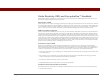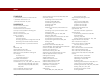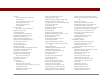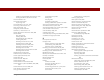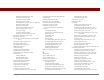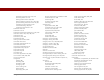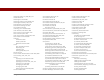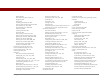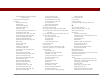User Guide
Table Of Contents
- User Guide for the Tungsten™ E2 Handheld
- Table of Contents
- About This Guide
- Setting Up Your Handheld and Your Computer
- Your Handheld
- Moving Around in Applications
- Entering Information on Your Handheld
- How can I enter information on my handheld?
- Entering information with Graffiti® 2 writing
- Writing in the Graffiti 2 input area
- Using full-screen writing
- Writing Graffiti 2 characters
- Keys to success with Graffiti 2 writing
- Graffiti 2 alphabet
- Graffiti 2 numbers
- Graffiti 2 gestures
- Writing Graffiti 2 symbols and other special characters
- Graffiti 2 symbols and special characters
- Writing Graffiti 2 ShortCuts
- Graffiti 2 ShortCuts
- Entering information with the onscreen keyboard
- Entering info from Contacts into another application
- Editing information
- Related topics
- Moving Info Between Your Handheld and Your Computer
- Why synchronize information?
- Synchronizing with your computer
- Synchronizing over a network
- Customizing your synchronization settings
- Using Quick Install and the Send To Handheld droplet
- Entering information with your computer
- Importing information from other applications
- Installing the additional software from the CD
- Removing applications
- Related topics
- Managing Your Contacts
- Managing Your Calendar
- Managing Your Office Files
- Viewing Photos and Videos
- Listening to Music
- Managing Your Tasks
- Writing Memos
- Writing Notes in Note Pad
- Making Bluetooth Wireless Connections
- What can I do with the built-in Bluetooth® wireless technology?
- Entering basic Bluetooth settings
- Setting up a Bluetooth phone connection
- Accessing email and the web with Bluetooth
- Setting up a connection for Bluetooth synchronization
- Setting up a connection to a Bluetooth network
- Creating trusted devices
- Setting advanced Bluetooth features
- Related topics
- Sending and Receiving Email Messages
- Upgrading an existing email account
- About email accounts
- Creating an account
- Managing email accounts
- Getting and reading email
- Switching among email accounts
- Getting email messages
- Auto get mail with notification
- Scheduling auto get mail
- Auto get notifications
- Setting notification options
- Viewing and using the Reminders screen
- Auto get mail retries
- Resource issues with auto get mail
- Inbox icons in the VersaMail application
- Reading email messages
- Selecting whether to receive messages as HTML or plain text
- Customizing the font of messages you are reading
- Sending an email message
- Working with email folders
- Working with email messages
- Working with attachments
- Synchronizing email on your handheld with email on your computer
- Setting up an account on your handheld
- Enabling synchronization on your computer
- Setting synchronization options for your email account
- Setting mail client synchronization options
- Setting Microsoft Outlook as your default email program
- Setting advanced email synchronization options
- Account information screens
- VersaMail conduit shortcuts
- Excluding one or more accounts during synchronization
- Synchronizing an account
- Synchronizing multiple accounts
- Using SSL with the conduit
- Advanced VersaMail application features
- Setting preferences for getting, sending, and deleting email
- Adding or updating a contact directly from a message
- Creating and using filters
- Turning filters on and off
- Editing or deleting a filter
- Managing settings for incoming and outgoing mail
- Adding APOP to an account
- Setting advanced account preferences
- Changing email header details
- Backing up mail databases
- Synchronizing IMAP mail folders wirelessly
- Prerequisites for wireless IMAP folder synchronization
- Turning IMAP folder synchronization on or off
- Synchronizing handheld/mail server IMAP folders from the Options menu
- Working with root folders
- Using Secure Sockets Layer (SSL)
- Related topics
- Sending and Receiving Text Messages
- Browsing the Web
- Accessing a web page
- Quickly jumping to a page
- Changing how you view a page
- Bookmarking your favorite pages
- Disconnecting from and connecting to the Internet
- Downloading files and pages
- Communicating with other users
- Returning to a web page you recently visited
- Changing your home and start pages
- Setting advanced browser options
- Related topics
- Dialing Phone Numbers from Your Handheld
- Sharing Information
- Managing Your Expenses
- Performing Calculations
- Keeping Your Information Private
- Using Categories to Organize Information
- Managing Clock Settings
- Customizing Your Handheld
- Customizing Favorites View
- Customizing Applications View
- Making the screen easier to read
- Assigning a button to your frequently used applications
- Setting the date and time
- Customizing the way you enter information
- Selecting sound settings
- Entering your owner information
- Conserving battery power
- Connecting your handheld to other devices
- Customizing network settings
- Setting up a VPN
- Related topics
- Expanding Your Handheld
- What type of expansion cards can I use?
- How can expansion cards help me?
- Removing an expansion card
- Inserting an expansion card
- Opening an application on an expansion card
- Opening files on an expansion card
- Viewing card information
- Renaming a card
- Copying applications to an expansion card
- Removing all information from a card
- Related topics
- Maintaining Your Handheld
- Common Questions
- Getting Help
- Product Regulatory Information
- Index
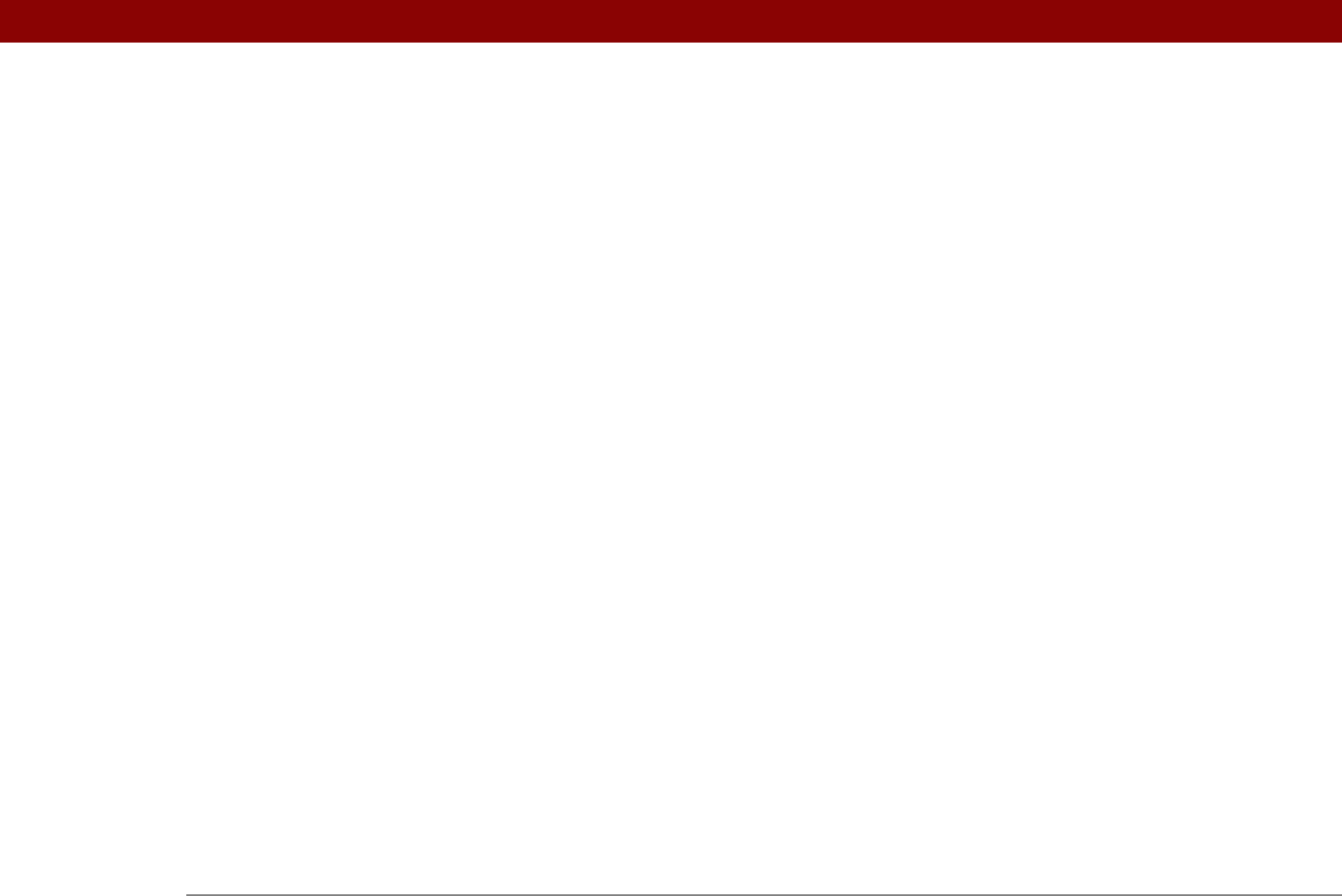
Tungsten™ E2 Handheld 602
INDEX
SYMBOLS
! (exclamation point) in Tasks list 227
* (asterisk) characters
113
. (period) character
44, 519
NUMERICS
12-hour clock. See clock
12-hour formats
517
123 characters on screen
57
123 input area (Graffiti 2 writing)
44
24-hour clock
515
24-hour formats
515, 517
5-way navigator
described
19
overview
34–37
scrolling application categories with
33
selecting command buttons with
23
selecting items on pick lists with
23
A
ABA files 100
abbreviations
521, 522
ABC characters on screen
57
ABC input area (Graffiti 2 writing)
44
AC charger
connection
21
troubleshooting
571
accented characters
51
Accept cookies check box
413
accessories
17, 111, 131, 168, 172, 194, 214,
229, 236, 245, 268, 387, 419, 427,
439, 451, 456, 479, 488, 500, 551,
561, 567
Account Details dialog box
287
Account Overview screen
347
Account Setup screen
275, 284, 285, 336
accounts (email)
accessing from Internet
406
changing
284, 288, 359
connection types and
271
creating
279, 336
deleting
285
displaying summary information for
347
excluding from synchronization
349
managing
284
scheduling auto get for
293, 298
selecting
286, 290
setting up secure connections for
350
synchronizing multiple
349
synchronizing with client
340, 342
testing
283
upgrading
270
Accounts command
284, 285, 291
Acrobat Reader. See Adobe Acrobat Reader
action bar (Web Pro)
389, 393
actions (pen stroke)
511
Add Contact dialog box
353
Add Songs to Playlist dialog box
207
add-on applications
67, 107, 591
adding See creating
Addit software
29
additional software
103
address field (Web Pro)
390
address fields (email)
117
Address Lookup screen
307
addresses
114, 353, 541
See also contacts
addressing
email
306, 307, 308, 369, 522
text messages
380
Adjust Display dialog box
22
adjusting
alarm volume
498, 525
brightness
22, 506, 570
modem volume
533
speaker volume
525
Adobe Acrobat Reader
29
agenda lists
132
See also Calendar application
Agenda View
customizing Tasks lists and
226
described
154
opening
154, 490
setting display options for
161, 163
Agenda View icon
154, 490
Alarm check box
148, 217
alarm clock
148, 217, 489, 497
See also alarms; clock
Alarm icon
156
Alarm Preferences command
498
Alarm Preset settings
166
Alarm Sound pick list
240, 525
alarm tones
148, 166, 227, 240, 498
alarms
See also alerts; reminders
adjusting volume
498, 525
attaching to notes
240
changing
149
entering preferences for
165, 166, 217
responding to world clock
498
selecting sounds for
148, 227, 240, 498
setting
148, 217, 241, 497
specifying duration of
166
turning off
498