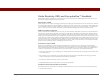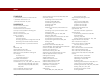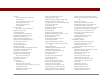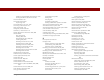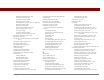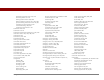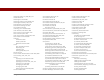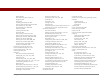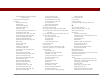User Guide
Table Of Contents
- User Guide for the Tungsten™ E2 Handheld
- Table of Contents
- About This Guide
- Setting Up Your Handheld and Your Computer
- Your Handheld
- Moving Around in Applications
- Entering Information on Your Handheld
- How can I enter information on my handheld?
- Entering information with Graffiti® 2 writing
- Writing in the Graffiti 2 input area
- Using full-screen writing
- Writing Graffiti 2 characters
- Keys to success with Graffiti 2 writing
- Graffiti 2 alphabet
- Graffiti 2 numbers
- Graffiti 2 gestures
- Writing Graffiti 2 symbols and other special characters
- Graffiti 2 symbols and special characters
- Writing Graffiti 2 ShortCuts
- Graffiti 2 ShortCuts
- Entering information with the onscreen keyboard
- Entering info from Contacts into another application
- Editing information
- Related topics
- Moving Info Between Your Handheld and Your Computer
- Why synchronize information?
- Synchronizing with your computer
- Synchronizing over a network
- Customizing your synchronization settings
- Using Quick Install and the Send To Handheld droplet
- Entering information with your computer
- Importing information from other applications
- Installing the additional software from the CD
- Removing applications
- Related topics
- Managing Your Contacts
- Managing Your Calendar
- Managing Your Office Files
- Viewing Photos and Videos
- Listening to Music
- Managing Your Tasks
- Writing Memos
- Writing Notes in Note Pad
- Making Bluetooth Wireless Connections
- What can I do with the built-in Bluetooth® wireless technology?
- Entering basic Bluetooth settings
- Setting up a Bluetooth phone connection
- Accessing email and the web with Bluetooth
- Setting up a connection for Bluetooth synchronization
- Setting up a connection to a Bluetooth network
- Creating trusted devices
- Setting advanced Bluetooth features
- Related topics
- Sending and Receiving Email Messages
- Upgrading an existing email account
- About email accounts
- Creating an account
- Managing email accounts
- Getting and reading email
- Switching among email accounts
- Getting email messages
- Auto get mail with notification
- Scheduling auto get mail
- Auto get notifications
- Setting notification options
- Viewing and using the Reminders screen
- Auto get mail retries
- Resource issues with auto get mail
- Inbox icons in the VersaMail application
- Reading email messages
- Selecting whether to receive messages as HTML or plain text
- Customizing the font of messages you are reading
- Sending an email message
- Working with email folders
- Working with email messages
- Working with attachments
- Synchronizing email on your handheld with email on your computer
- Setting up an account on your handheld
- Enabling synchronization on your computer
- Setting synchronization options for your email account
- Setting mail client synchronization options
- Setting Microsoft Outlook as your default email program
- Setting advanced email synchronization options
- Account information screens
- VersaMail conduit shortcuts
- Excluding one or more accounts during synchronization
- Synchronizing an account
- Synchronizing multiple accounts
- Using SSL with the conduit
- Advanced VersaMail application features
- Setting preferences for getting, sending, and deleting email
- Adding or updating a contact directly from a message
- Creating and using filters
- Turning filters on and off
- Editing or deleting a filter
- Managing settings for incoming and outgoing mail
- Adding APOP to an account
- Setting advanced account preferences
- Changing email header details
- Backing up mail databases
- Synchronizing IMAP mail folders wirelessly
- Prerequisites for wireless IMAP folder synchronization
- Turning IMAP folder synchronization on or off
- Synchronizing handheld/mail server IMAP folders from the Options menu
- Working with root folders
- Using Secure Sockets Layer (SSL)
- Related topics
- Sending and Receiving Text Messages
- Browsing the Web
- Accessing a web page
- Quickly jumping to a page
- Changing how you view a page
- Bookmarking your favorite pages
- Disconnecting from and connecting to the Internet
- Downloading files and pages
- Communicating with other users
- Returning to a web page you recently visited
- Changing your home and start pages
- Setting advanced browser options
- Related topics
- Dialing Phone Numbers from Your Handheld
- Sharing Information
- Managing Your Expenses
- Performing Calculations
- Keeping Your Information Private
- Using Categories to Organize Information
- Managing Clock Settings
- Customizing Your Handheld
- Customizing Favorites View
- Customizing Applications View
- Making the screen easier to read
- Assigning a button to your frequently used applications
- Setting the date and time
- Customizing the way you enter information
- Selecting sound settings
- Entering your owner information
- Conserving battery power
- Connecting your handheld to other devices
- Customizing network settings
- Setting up a VPN
- Related topics
- Expanding Your Handheld
- What type of expansion cards can I use?
- How can expansion cards help me?
- Removing an expansion card
- Inserting an expansion card
- Opening an application on an expansion card
- Opening files on an expansion card
- Viewing card information
- Renaming a card
- Copying applications to an expansion card
- Removing all information from a card
- Related topics
- Maintaining Your Handheld
- Common Questions
- Getting Help
- Product Regulatory Information
- Index
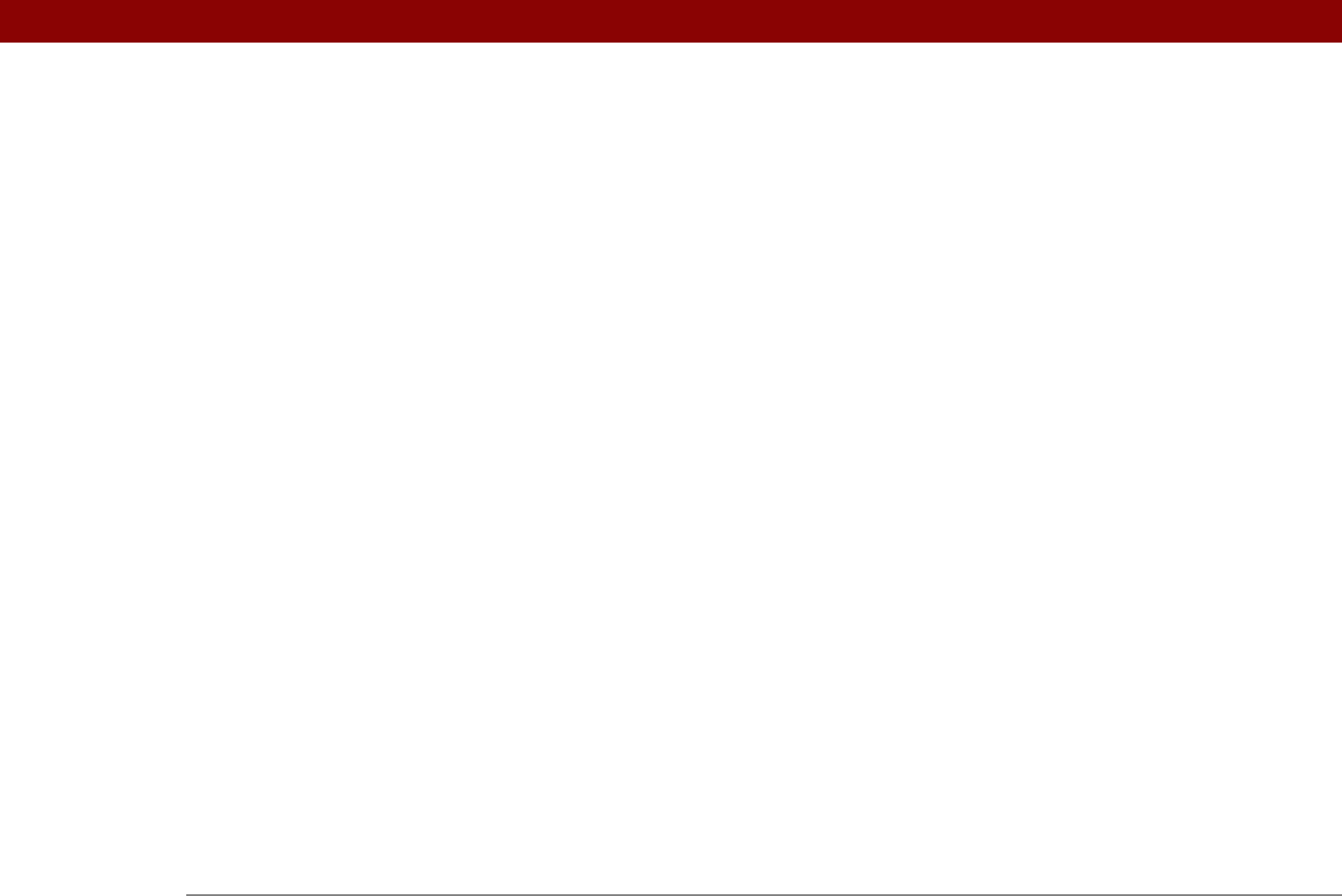
Tungsten™ E2 Handheld 603
albums
arranging photos in
185, 187
creating
183
moving photos to other
186
removing photos
191
scrolling through
182
selecting
184
alerts
5, 295
See also alarms; reminders
aligning screen
524
All category
482
Allow wakeup command
267
alphabet (Graffiti 2 writing)
47
alphabetic keyboard
23
alternate stroke shapes
520
Always connect check box
286
anniversaries
135, 137
annual events
137
annual tasks
219, 221
APOP setting
368
application buttons. See quick buttons
application controls
23–24, 31
application files
68, 69
application groups
484, 487
application icons
504, 573
See also quick buttons
application screens
24
application title
38
applications
accessing
573
adding
67, 94, 103, 547
adding contact information to
121, 131
adding files for
66
assigning to buttons
510
beaming
437–438
beaming information in
434
categorizing
481, 486
categorizing information in
481, 484
changing locations list for
494
checking version numbers for
105, 106
copying
94, 438, 558
customizing
91
delayed responses and
205
deleting
107, 559
displaying
487
displaying categories in
487
displaying information about
17, 105
displaying list of
25, 504
downloading
327
entering information in
45, 57
exchanging
30, 560
finding information in
23, 40
importing information from external
100
incompatible
591
installation prerequisites for
105
installing
26, 66, 94, 554
marking private entries in
459
moving around in
31
not finding
573
opening
32, 97, 98, 510, 554
organizing
41, 481
related topics for
41
removing categories in
483
removing connections for
532
renaming categories
482
restoring archived files for
110
selecting for synchronization
81
setting preferences for
509, 512
setting primary location for
490
setting secondary locations for
493
setting synchronization options for
89,
91
soft resets and
571
specifying connections for
530
switching between
10, 33, 554, 576
synchronizing
69, 72, 89, 578
synchronizing information for
67, 69, 96
transferring information among
59
transferring information from
67
transferring to handheld
27, 69
uninstalling
572
updating information for
89
updating third-party
8
upgrading
105
Applications View
22
displaying application list for
25
displaying icons on
573, 582
moving around in
36
opening applications from
32, 33
appointments
See also Calendar application; events
adding to calendar
133
adjusting for location
512
color-coding
144
combining tasks with
132
displaying
157, 158, 159
entering from Outlook
10, 576
removing from calendar
151
saving
134
scheduling
133–134
setting alarms for
497
setting duration of
134
setting timeframes for
165
viewing duration of
163