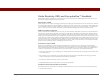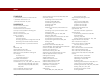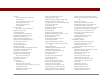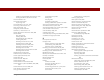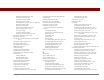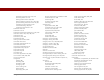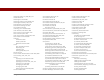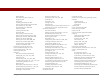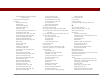User Guide
Table Of Contents
- User Guide for the Tungsten™ E2 Handheld
- Table of Contents
- About This Guide
- Setting Up Your Handheld and Your Computer
- Your Handheld
- Moving Around in Applications
- Entering Information on Your Handheld
- How can I enter information on my handheld?
- Entering information with Graffiti® 2 writing
- Writing in the Graffiti 2 input area
- Using full-screen writing
- Writing Graffiti 2 characters
- Keys to success with Graffiti 2 writing
- Graffiti 2 alphabet
- Graffiti 2 numbers
- Graffiti 2 gestures
- Writing Graffiti 2 symbols and other special characters
- Graffiti 2 symbols and special characters
- Writing Graffiti 2 ShortCuts
- Graffiti 2 ShortCuts
- Entering information with the onscreen keyboard
- Entering info from Contacts into another application
- Editing information
- Related topics
- Moving Info Between Your Handheld and Your Computer
- Why synchronize information?
- Synchronizing with your computer
- Synchronizing over a network
- Customizing your synchronization settings
- Using Quick Install and the Send To Handheld droplet
- Entering information with your computer
- Importing information from other applications
- Installing the additional software from the CD
- Removing applications
- Related topics
- Managing Your Contacts
- Managing Your Calendar
- Managing Your Office Files
- Viewing Photos and Videos
- Listening to Music
- Managing Your Tasks
- Writing Memos
- Writing Notes in Note Pad
- Making Bluetooth Wireless Connections
- What can I do with the built-in Bluetooth® wireless technology?
- Entering basic Bluetooth settings
- Setting up a Bluetooth phone connection
- Accessing email and the web with Bluetooth
- Setting up a connection for Bluetooth synchronization
- Setting up a connection to a Bluetooth network
- Creating trusted devices
- Setting advanced Bluetooth features
- Related topics
- Sending and Receiving Email Messages
- Upgrading an existing email account
- About email accounts
- Creating an account
- Managing email accounts
- Getting and reading email
- Switching among email accounts
- Getting email messages
- Auto get mail with notification
- Scheduling auto get mail
- Auto get notifications
- Setting notification options
- Viewing and using the Reminders screen
- Auto get mail retries
- Resource issues with auto get mail
- Inbox icons in the VersaMail application
- Reading email messages
- Selecting whether to receive messages as HTML or plain text
- Customizing the font of messages you are reading
- Sending an email message
- Working with email folders
- Working with email messages
- Working with attachments
- Synchronizing email on your handheld with email on your computer
- Setting up an account on your handheld
- Enabling synchronization on your computer
- Setting synchronization options for your email account
- Setting mail client synchronization options
- Setting Microsoft Outlook as your default email program
- Setting advanced email synchronization options
- Account information screens
- VersaMail conduit shortcuts
- Excluding one or more accounts during synchronization
- Synchronizing an account
- Synchronizing multiple accounts
- Using SSL with the conduit
- Advanced VersaMail application features
- Setting preferences for getting, sending, and deleting email
- Adding or updating a contact directly from a message
- Creating and using filters
- Turning filters on and off
- Editing or deleting a filter
- Managing settings for incoming and outgoing mail
- Adding APOP to an account
- Setting advanced account preferences
- Changing email header details
- Backing up mail databases
- Synchronizing IMAP mail folders wirelessly
- Prerequisites for wireless IMAP folder synchronization
- Turning IMAP folder synchronization on or off
- Synchronizing handheld/mail server IMAP folders from the Options menu
- Working with root folders
- Using Secure Sockets Layer (SSL)
- Related topics
- Sending and Receiving Text Messages
- Browsing the Web
- Accessing a web page
- Quickly jumping to a page
- Changing how you view a page
- Bookmarking your favorite pages
- Disconnecting from and connecting to the Internet
- Downloading files and pages
- Communicating with other users
- Returning to a web page you recently visited
- Changing your home and start pages
- Setting advanced browser options
- Related topics
- Dialing Phone Numbers from Your Handheld
- Sharing Information
- Managing Your Expenses
- Performing Calculations
- Keeping Your Information Private
- Using Categories to Organize Information
- Managing Clock Settings
- Customizing Your Handheld
- Customizing Favorites View
- Customizing Applications View
- Making the screen easier to read
- Assigning a button to your frequently used applications
- Setting the date and time
- Customizing the way you enter information
- Selecting sound settings
- Entering your owner information
- Conserving battery power
- Connecting your handheld to other devices
- Customizing network settings
- Setting up a VPN
- Related topics
- Expanding Your Handheld
- What type of expansion cards can I use?
- How can expansion cards help me?
- Removing an expansion card
- Inserting an expansion card
- Opening an application on an expansion card
- Opening files on an expansion card
- Viewing card information
- Renaming a card
- Copying applications to an expansion card
- Removing all information from a card
- Related topics
- Maintaining Your Handheld
- Common Questions
- Getting Help
- Product Regulatory Information
- Index
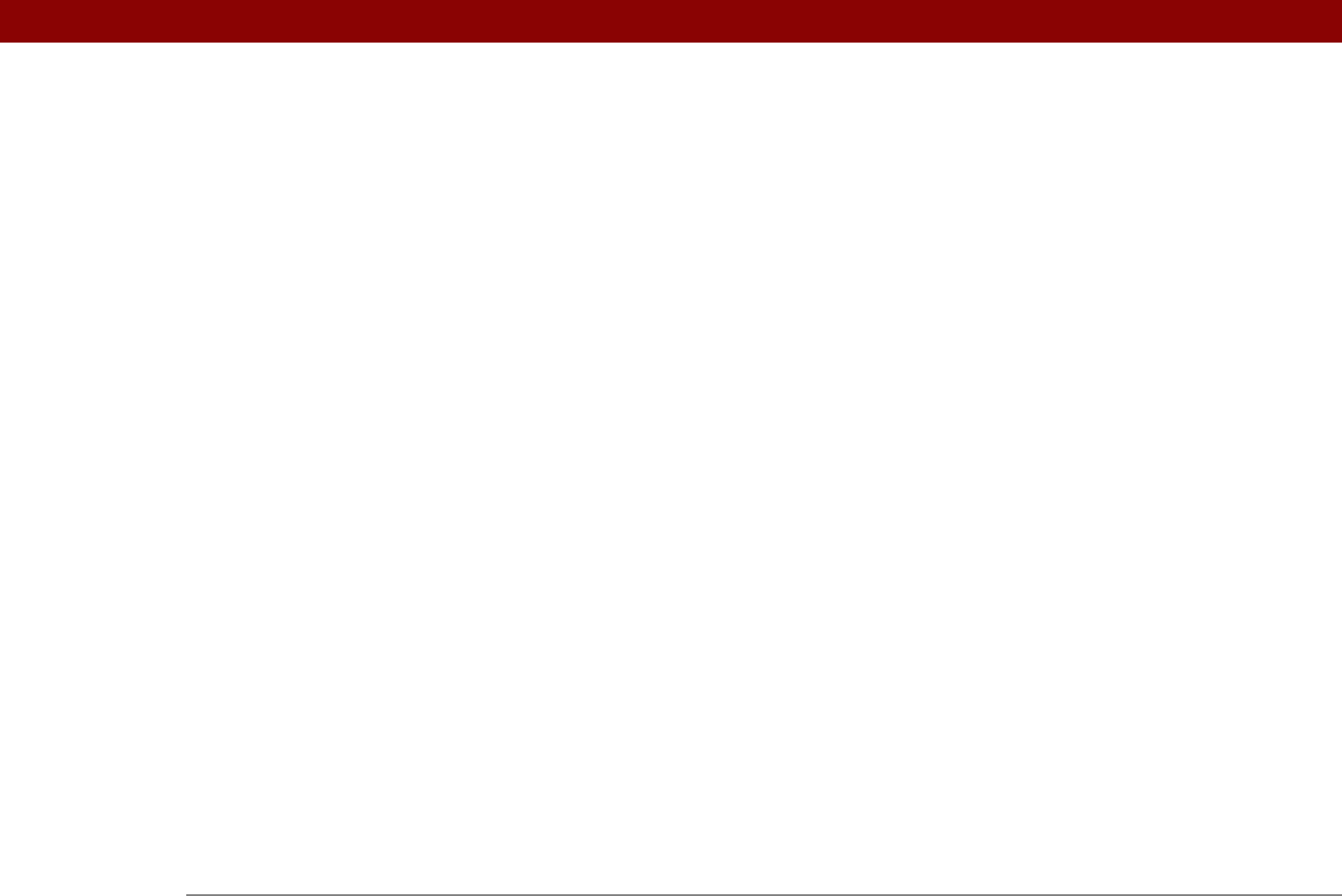
Tungsten™ E2 Handheld 605
sending applications to 560
sending events to
168
sending memos to
236
sending notes to
245
sending photos and videos to
192, 194
sending tasks to
229
setting up
249, 266
sharing information with
30
synchronizing with
17, 77
turning off
570
verifying status of
255
waking up handhelds from
267
Bluetooth HotSync option
257
Bluetooth icon
25
Bluetooth LAN Access Point connections
247
Bluetooth radio (internal)
21
Bluetooth setting
533
Bluetooth technology
247
BMP files
174, 327
bold fonts
507
bonding trusted pairs
265
Bookmark icon
397, 398
Bookmark Page dialog box
396
bookmarks
adding
396, 407
changing
398, 399
displaying list of
397
Bookmarks dialog box
410
Bookmarks option
410
bottom arrow controls
23
brightness
22, 506, 570
brightness icon
22
broken envelope icon
297
browsing options
411, 412, 413, 418
browsing the web
25, 255, 389, 407
budgets
441
built-in applications
107
Burn/Transfer tab
198, 203
Business Card command
435
business cards
119, 435
business expenses
442
See also Expense application
buttons
activating
37, 519
assigning to applications
510
back panel
21
calculator
453
locking
527
navigator
34
not responding
519, 527, 562, 571
opening applications from
33
reassigning application
510
restoring defaults for
510
selecting dialog box
37
tapping command
24
Buttons Preferences screen
510
C
cables 561
cache
266, 414, 415
cache size
414, 415
cached web pages
414
Calculator application
benefits of
452
buttons described
453
categorizing with Expense
481
copying and pasting from
454
displaying calculation history
454
re-entering numbers
453
related topics for
456
troubleshooting
456
Calculator icon
25
calculators
452
calendar
adding appointments to
133
changing events on
149
changing repeat intervals for
149
color-coding appointments
134, 144
customizing
161, 162, 517
displaying appointments for
154, 157,
158, 159
displaying conflicting events in
163
finding overlapping events on
161
opening
167
removing appointments from
151
reserving dates
135
scrolling through
158, 159
selecting dates on
133
setting repeat intervals for
138, 139, 140
Calendar application
applying color-coding options
145
categorizing information in
484
checking schedules in
156, 158, 159
defining repeating events
137, 138
deleting categories
483
deleting events
151
displaying categories in
487
entering birthdays for
115
entering event locations from
141
importing information for
100
opening
25, 132, 133, 490
related topics for
168
rescheduling events
149
saving information for
134, 151, 153