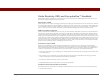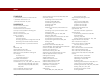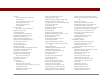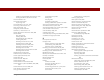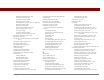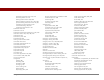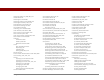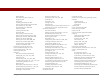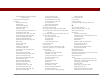User Guide
Table Of Contents
- User Guide for the Tungsten™ E2 Handheld
- Table of Contents
- About This Guide
- Setting Up Your Handheld and Your Computer
- Your Handheld
- Moving Around in Applications
- Entering Information on Your Handheld
- How can I enter information on my handheld?
- Entering information with Graffiti® 2 writing
- Writing in the Graffiti 2 input area
- Using full-screen writing
- Writing Graffiti 2 characters
- Keys to success with Graffiti 2 writing
- Graffiti 2 alphabet
- Graffiti 2 numbers
- Graffiti 2 gestures
- Writing Graffiti 2 symbols and other special characters
- Graffiti 2 symbols and special characters
- Writing Graffiti 2 ShortCuts
- Graffiti 2 ShortCuts
- Entering information with the onscreen keyboard
- Entering info from Contacts into another application
- Editing information
- Related topics
- Moving Info Between Your Handheld and Your Computer
- Why synchronize information?
- Synchronizing with your computer
- Synchronizing over a network
- Customizing your synchronization settings
- Using Quick Install and the Send To Handheld droplet
- Entering information with your computer
- Importing information from other applications
- Installing the additional software from the CD
- Removing applications
- Related topics
- Managing Your Contacts
- Managing Your Calendar
- Managing Your Office Files
- Viewing Photos and Videos
- Listening to Music
- Managing Your Tasks
- Writing Memos
- Writing Notes in Note Pad
- Making Bluetooth Wireless Connections
- What can I do with the built-in Bluetooth® wireless technology?
- Entering basic Bluetooth settings
- Setting up a Bluetooth phone connection
- Accessing email and the web with Bluetooth
- Setting up a connection for Bluetooth synchronization
- Setting up a connection to a Bluetooth network
- Creating trusted devices
- Setting advanced Bluetooth features
- Related topics
- Sending and Receiving Email Messages
- Upgrading an existing email account
- About email accounts
- Creating an account
- Managing email accounts
- Getting and reading email
- Switching among email accounts
- Getting email messages
- Auto get mail with notification
- Scheduling auto get mail
- Auto get notifications
- Setting notification options
- Viewing and using the Reminders screen
- Auto get mail retries
- Resource issues with auto get mail
- Inbox icons in the VersaMail application
- Reading email messages
- Selecting whether to receive messages as HTML or plain text
- Customizing the font of messages you are reading
- Sending an email message
- Working with email folders
- Working with email messages
- Working with attachments
- Synchronizing email on your handheld with email on your computer
- Setting up an account on your handheld
- Enabling synchronization on your computer
- Setting synchronization options for your email account
- Setting mail client synchronization options
- Setting Microsoft Outlook as your default email program
- Setting advanced email synchronization options
- Account information screens
- VersaMail conduit shortcuts
- Excluding one or more accounts during synchronization
- Synchronizing an account
- Synchronizing multiple accounts
- Using SSL with the conduit
- Advanced VersaMail application features
- Setting preferences for getting, sending, and deleting email
- Adding or updating a contact directly from a message
- Creating and using filters
- Turning filters on and off
- Editing or deleting a filter
- Managing settings for incoming and outgoing mail
- Adding APOP to an account
- Setting advanced account preferences
- Changing email header details
- Backing up mail databases
- Synchronizing IMAP mail folders wirelessly
- Prerequisites for wireless IMAP folder synchronization
- Turning IMAP folder synchronization on or off
- Synchronizing handheld/mail server IMAP folders from the Options menu
- Working with root folders
- Using Secure Sockets Layer (SSL)
- Related topics
- Sending and Receiving Text Messages
- Browsing the Web
- Accessing a web page
- Quickly jumping to a page
- Changing how you view a page
- Bookmarking your favorite pages
- Disconnecting from and connecting to the Internet
- Downloading files and pages
- Communicating with other users
- Returning to a web page you recently visited
- Changing your home and start pages
- Setting advanced browser options
- Related topics
- Dialing Phone Numbers from Your Handheld
- Sharing Information
- Managing Your Expenses
- Performing Calculations
- Keeping Your Information Private
- Using Categories to Organize Information
- Managing Clock Settings
- Customizing Your Handheld
- Customizing Favorites View
- Customizing Applications View
- Making the screen easier to read
- Assigning a button to your frequently used applications
- Setting the date and time
- Customizing the way you enter information
- Selecting sound settings
- Entering your owner information
- Conserving battery power
- Connecting your handheld to other devices
- Customizing network settings
- Setting up a VPN
- Related topics
- Expanding Your Handheld
- What type of expansion cards can I use?
- How can expansion cards help me?
- Removing an expansion card
- Inserting an expansion card
- Opening an application on an expansion card
- Opening files on an expansion card
- Viewing card information
- Renaming a card
- Copying applications to an expansion card
- Removing all information from a card
- Related topics
- Maintaining Your Handheld
- Common Questions
- Getting Help
- Product Regulatory Information
- Index
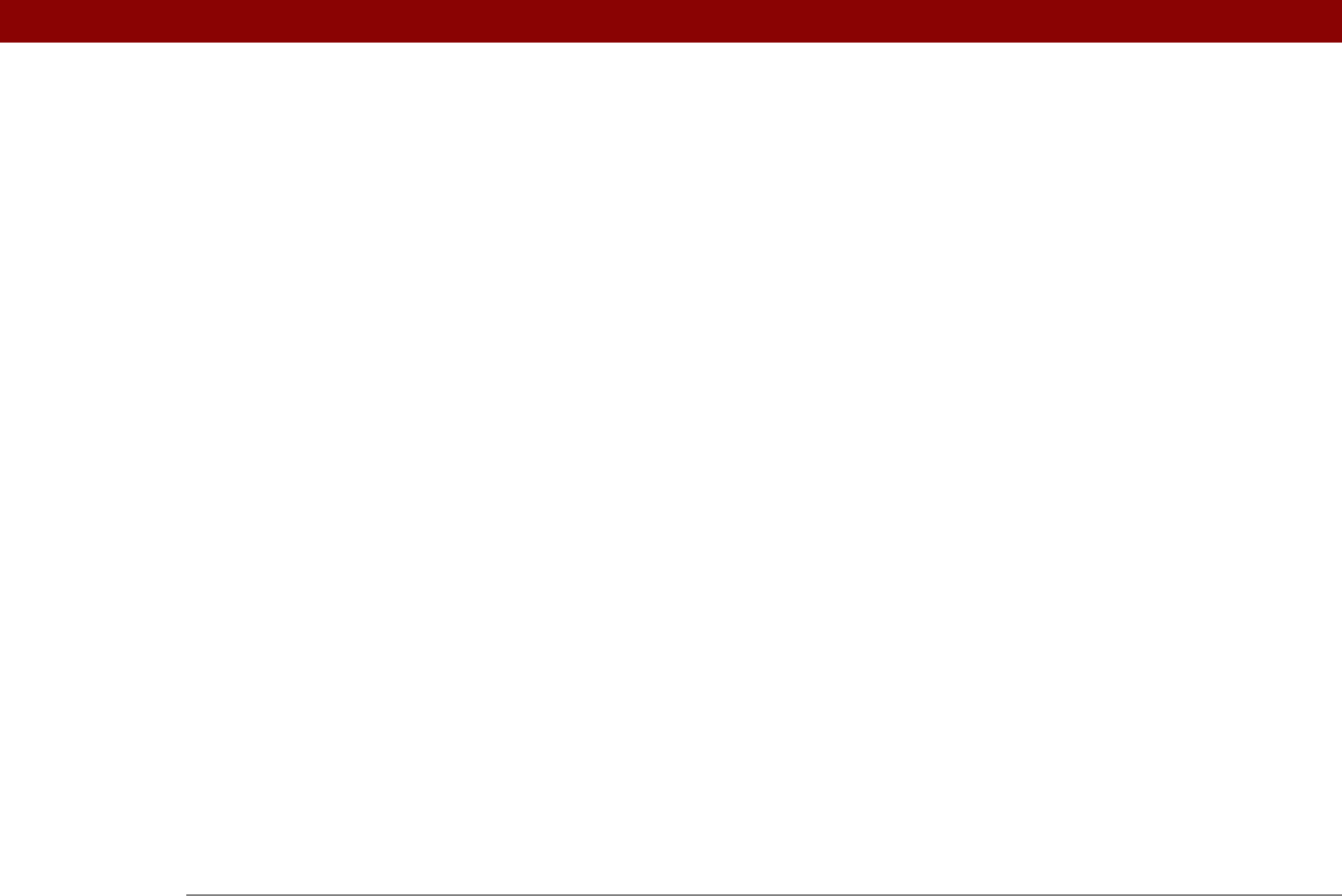
Tungsten™ E2 Handheld 606
scheduling events 133, 135, 140
selecting dates on
216
setting alarms from
166, 498
setting display options
161, 162–166
synchronizing information for
69, 96
transferring information to
59
troubleshooting
168, 581
updating information in
67
Calendar files
100
Calendar icon
25
Calendar Preferences dialog box
148, 165
calendar views
156, 158, 159, 160
calibration
524
Call History List
423
Call Waiting
538
calling card numbers
538
canceled actions
37
canceled appointments
151
canceled tasks
224
canceling capitalization
53
capitalization
45, 53, 231
Caps lock key
58
Caps shift key
58
card files
100
Card Info application
26, 556
card readers
198, 200, 558
carrying cases
551
categories
adding
481
beaming
436
benefits of
480
changing
149
color-coding
145
deleting
483
displaying
487, 504
placing information in different
485
related topics for
488
renaming
482
scrolling through
487
selecting
436
categorizing
applications
481, 486
contacts
123, 131, 481, 484
events
134, 168, 436
expenses
442, 448, 449
information
480, 484
memos
236
notes
238, 245
tasks
216, 222, 227
Category command
486
Category dialog box
486
category lists
147, 163, 485, 554
category marker
155, 163
Category pick list
483, 485
cautions
562, 570
CD/DVD command
201
CDs
201
cellular carriers
254
challenge-response prompts
544
Change HotSync Action dialog box
90
Change Repeat dialog box
138, 220
Change your synchronization option
10,
576
changing
alarms
149
bookmarks
396, 398, 399
cache size
415
calendar events
149
category names
482
date and time settings
491
email accounts
284, 288, 359
email filters
358
fonts
303, 313
Graffiti 2 ShortCut strokes
523
home pages
408, 410
information
61, 90, 92
locations
494, 495
owner information
526
passwords
360, 463
pen widths
238
playlists
209
preset connections
530
preset formats
515
privacy settings
149
repeating events
150
screen colors
509
screen fonts
506–507
server profiles
537
speed-dial entries
426
text colors
163
time zones
495
untimed events
136
URLs
396, 398
World Clock
499
character entry
113
character searches
40
characters
backward compatibility for Graffiti 2
46
canceling capitalization of
53
entering accented
51
entering from keyboard
58
entering special
53
not recognized
43, 44
writing area for Graffiti 2
44
writing uppercase
44, 45, 46