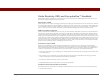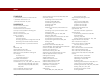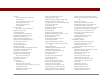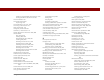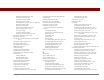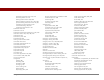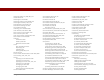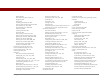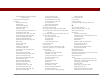User Guide
Table Of Contents
- User Guide for the Tungsten™ E2 Handheld
- Table of Contents
- About This Guide
- Setting Up Your Handheld and Your Computer
- Your Handheld
- Moving Around in Applications
- Entering Information on Your Handheld
- How can I enter information on my handheld?
- Entering information with Graffiti® 2 writing
- Writing in the Graffiti 2 input area
- Using full-screen writing
- Writing Graffiti 2 characters
- Keys to success with Graffiti 2 writing
- Graffiti 2 alphabet
- Graffiti 2 numbers
- Graffiti 2 gestures
- Writing Graffiti 2 symbols and other special characters
- Graffiti 2 symbols and special characters
- Writing Graffiti 2 ShortCuts
- Graffiti 2 ShortCuts
- Entering information with the onscreen keyboard
- Entering info from Contacts into another application
- Editing information
- Related topics
- Moving Info Between Your Handheld and Your Computer
- Why synchronize information?
- Synchronizing with your computer
- Synchronizing over a network
- Customizing your synchronization settings
- Using Quick Install and the Send To Handheld droplet
- Entering information with your computer
- Importing information from other applications
- Installing the additional software from the CD
- Removing applications
- Related topics
- Managing Your Contacts
- Managing Your Calendar
- Managing Your Office Files
- Viewing Photos and Videos
- Listening to Music
- Managing Your Tasks
- Writing Memos
- Writing Notes in Note Pad
- Making Bluetooth Wireless Connections
- What can I do with the built-in Bluetooth® wireless technology?
- Entering basic Bluetooth settings
- Setting up a Bluetooth phone connection
- Accessing email and the web with Bluetooth
- Setting up a connection for Bluetooth synchronization
- Setting up a connection to a Bluetooth network
- Creating trusted devices
- Setting advanced Bluetooth features
- Related topics
- Sending and Receiving Email Messages
- Upgrading an existing email account
- About email accounts
- Creating an account
- Managing email accounts
- Getting and reading email
- Switching among email accounts
- Getting email messages
- Auto get mail with notification
- Scheduling auto get mail
- Auto get notifications
- Setting notification options
- Viewing and using the Reminders screen
- Auto get mail retries
- Resource issues with auto get mail
- Inbox icons in the VersaMail application
- Reading email messages
- Selecting whether to receive messages as HTML or plain text
- Customizing the font of messages you are reading
- Sending an email message
- Working with email folders
- Working with email messages
- Working with attachments
- Synchronizing email on your handheld with email on your computer
- Setting up an account on your handheld
- Enabling synchronization on your computer
- Setting synchronization options for your email account
- Setting mail client synchronization options
- Setting Microsoft Outlook as your default email program
- Setting advanced email synchronization options
- Account information screens
- VersaMail conduit shortcuts
- Excluding one or more accounts during synchronization
- Synchronizing an account
- Synchronizing multiple accounts
- Using SSL with the conduit
- Advanced VersaMail application features
- Setting preferences for getting, sending, and deleting email
- Adding or updating a contact directly from a message
- Creating and using filters
- Turning filters on and off
- Editing or deleting a filter
- Managing settings for incoming and outgoing mail
- Adding APOP to an account
- Setting advanced account preferences
- Changing email header details
- Backing up mail databases
- Synchronizing IMAP mail folders wirelessly
- Prerequisites for wireless IMAP folder synchronization
- Turning IMAP folder synchronization on or off
- Synchronizing handheld/mail server IMAP folders from the Options menu
- Working with root folders
- Using Secure Sockets Layer (SSL)
- Related topics
- Sending and Receiving Text Messages
- Browsing the Web
- Accessing a web page
- Quickly jumping to a page
- Changing how you view a page
- Bookmarking your favorite pages
- Disconnecting from and connecting to the Internet
- Downloading files and pages
- Communicating with other users
- Returning to a web page you recently visited
- Changing your home and start pages
- Setting advanced browser options
- Related topics
- Dialing Phone Numbers from Your Handheld
- Sharing Information
- Managing Your Expenses
- Performing Calculations
- Keeping Your Information Private
- Using Categories to Organize Information
- Managing Clock Settings
- Customizing Your Handheld
- Customizing Favorites View
- Customizing Applications View
- Making the screen easier to read
- Assigning a button to your frequently used applications
- Setting the date and time
- Customizing the way you enter information
- Selecting sound settings
- Entering your owner information
- Conserving battery power
- Connecting your handheld to other devices
- Customizing network settings
- Setting up a VPN
- Related topics
- Expanding Your Handheld
- What type of expansion cards can I use?
- How can expansion cards help me?
- Removing an expansion card
- Inserting an expansion card
- Opening an application on an expansion card
- Opening files on an expansion card
- Viewing card information
- Renaming a card
- Copying applications to an expansion card
- Removing all information from a card
- Related topics
- Maintaining Your Handheld
- Common Questions
- Getting Help
- Product Regulatory Information
- Index
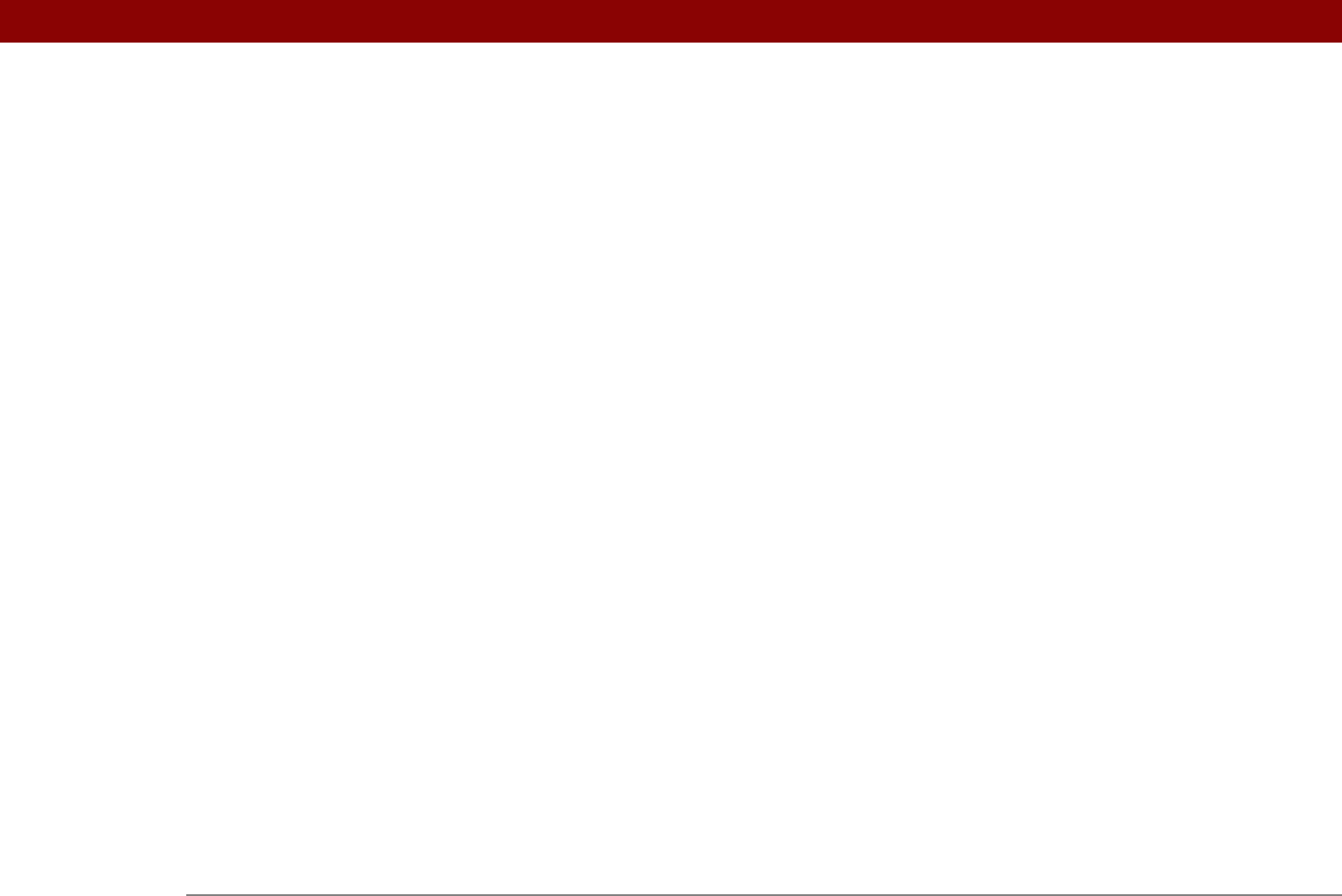
Tungsten™ E2 Handheld 607
charging battery 4, 529, 561, 571
check boxes
24
checking for email
290
checking space on handheld
105
checking the battery
267, 570
Choose Date command
216
Choose File dialog box
407
city preferences
513
cleaning your handheld
561
clear button (Calculator)
453
Clear cache on exit option
415
Clear Cache option
415
clear entry button (Calculator)
453
Clear Note command
238
clearing
calculators
453
History lists
407
Note Pad screens
238
clock
See also World Clock
displaying
22
resetting
514
setting
148, 497, 512
Clock icon
22
Color Theme Preferences screen
503, 509
color-coding
134, 144, 147
colors
applying to annotations
188
applying to email
313
applying to events
134, 144, 147
applying to notes
239
changing screen
509
changing text
163
setting background
239, 509
column widths
314
command buttons
23, 24
command letters
39
Command mode
39
command shortcuts
39, 52
command strokes (Graffiti 2)
39, 52
Command toolbar
39
commands
37, 38, 39
See also menus
communication speed
530, 531, 534
communications protocols
272, 360, 541
compact discs
201
company phone lists and memos
11
completed tasks
223, 224, 225, 227
components (handheld)
2
Compress Day View check box
163
compressed files
328
computers
connecting to
8, 82, 247
copying information to
438
customizing connections for
533
displaying primary settings for
83
entering information with
43, 96
entering network information for
78
managing schedules from
167
overwriting information on
90, 92
preinstalled software for
26
removing Palm Desktop software
109
synchronization options for
85, 87
synchronizing with
67, 68, 71, 257, 580
transferring music from
196, 201
troubleshooting synchronization
problems
575
updating information on
66, 89
conduit configuration screen
336
Conduit Settings command
14, 91
Conduit Setup dialog box
81
conduit shortcuts
348
conduits
67, 89, 347, 350
conference calls
141
conferences
140
Confirm note delete check box
243
confirmation messages
243
confirmation tones
553
conflicting events
163
conformity declaration
597
Connect to setting
533
connecting
headsets to handheld
525
to AC charger
21
to Bluetooth devices
247, 533
to dial-in servers
537
to mobile phones
256
to networks
80, 82, 536, 539
to other devices
246, 530
to personal computers
247
to power adapter
529, 570
to power sources
571
to the Internet
247, 402, 537
Connection pick list
537
Connection Preferences screen
530, 532
connection types
247, 271
connections
See also connecting
adding login scripts for
543
adding trusted
263
authentication servers and
547
automatically stopping remote
370
closing Internet
401
closing network
539
creating
532, 533