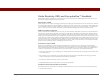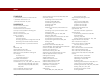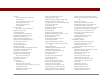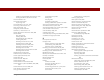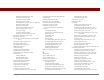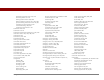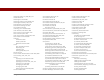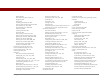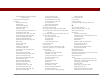User Guide
Table Of Contents
- User Guide for the Tungsten™ E2 Handheld
- Table of Contents
- About This Guide
- Setting Up Your Handheld and Your Computer
- Your Handheld
- Moving Around in Applications
- Entering Information on Your Handheld
- How can I enter information on my handheld?
- Entering information with Graffiti® 2 writing
- Writing in the Graffiti 2 input area
- Using full-screen writing
- Writing Graffiti 2 characters
- Keys to success with Graffiti 2 writing
- Graffiti 2 alphabet
- Graffiti 2 numbers
- Graffiti 2 gestures
- Writing Graffiti 2 symbols and other special characters
- Graffiti 2 symbols and special characters
- Writing Graffiti 2 ShortCuts
- Graffiti 2 ShortCuts
- Entering information with the onscreen keyboard
- Entering info from Contacts into another application
- Editing information
- Related topics
- Moving Info Between Your Handheld and Your Computer
- Why synchronize information?
- Synchronizing with your computer
- Synchronizing over a network
- Customizing your synchronization settings
- Using Quick Install and the Send To Handheld droplet
- Entering information with your computer
- Importing information from other applications
- Installing the additional software from the CD
- Removing applications
- Related topics
- Managing Your Contacts
- Managing Your Calendar
- Managing Your Office Files
- Viewing Photos and Videos
- Listening to Music
- Managing Your Tasks
- Writing Memos
- Writing Notes in Note Pad
- Making Bluetooth Wireless Connections
- What can I do with the built-in Bluetooth® wireless technology?
- Entering basic Bluetooth settings
- Setting up a Bluetooth phone connection
- Accessing email and the web with Bluetooth
- Setting up a connection for Bluetooth synchronization
- Setting up a connection to a Bluetooth network
- Creating trusted devices
- Setting advanced Bluetooth features
- Related topics
- Sending and Receiving Email Messages
- Upgrading an existing email account
- About email accounts
- Creating an account
- Managing email accounts
- Getting and reading email
- Switching among email accounts
- Getting email messages
- Auto get mail with notification
- Scheduling auto get mail
- Auto get notifications
- Setting notification options
- Viewing and using the Reminders screen
- Auto get mail retries
- Resource issues with auto get mail
- Inbox icons in the VersaMail application
- Reading email messages
- Selecting whether to receive messages as HTML or plain text
- Customizing the font of messages you are reading
- Sending an email message
- Working with email folders
- Working with email messages
- Working with attachments
- Synchronizing email on your handheld with email on your computer
- Setting up an account on your handheld
- Enabling synchronization on your computer
- Setting synchronization options for your email account
- Setting mail client synchronization options
- Setting Microsoft Outlook as your default email program
- Setting advanced email synchronization options
- Account information screens
- VersaMail conduit shortcuts
- Excluding one or more accounts during synchronization
- Synchronizing an account
- Synchronizing multiple accounts
- Using SSL with the conduit
- Advanced VersaMail application features
- Setting preferences for getting, sending, and deleting email
- Adding or updating a contact directly from a message
- Creating and using filters
- Turning filters on and off
- Editing or deleting a filter
- Managing settings for incoming and outgoing mail
- Adding APOP to an account
- Setting advanced account preferences
- Changing email header details
- Backing up mail databases
- Synchronizing IMAP mail folders wirelessly
- Prerequisites for wireless IMAP folder synchronization
- Turning IMAP folder synchronization on or off
- Synchronizing handheld/mail server IMAP folders from the Options menu
- Working with root folders
- Using Secure Sockets Layer (SSL)
- Related topics
- Sending and Receiving Text Messages
- Browsing the Web
- Accessing a web page
- Quickly jumping to a page
- Changing how you view a page
- Bookmarking your favorite pages
- Disconnecting from and connecting to the Internet
- Downloading files and pages
- Communicating with other users
- Returning to a web page you recently visited
- Changing your home and start pages
- Setting advanced browser options
- Related topics
- Dialing Phone Numbers from Your Handheld
- Sharing Information
- Managing Your Expenses
- Performing Calculations
- Keeping Your Information Private
- Using Categories to Organize Information
- Managing Clock Settings
- Customizing Your Handheld
- Customizing Favorites View
- Customizing Applications View
- Making the screen easier to read
- Assigning a button to your frequently used applications
- Setting the date and time
- Customizing the way you enter information
- Selecting sound settings
- Entering your owner information
- Conserving battery power
- Connecting your handheld to other devices
- Customizing network settings
- Setting up a VPN
- Related topics
- Expanding Your Handheld
- What type of expansion cards can I use?
- How can expansion cards help me?
- Removing an expansion card
- Inserting an expansion card
- Opening an application on an expansion card
- Opening files on an expansion card
- Viewing card information
- Renaming a card
- Copying applications to an expansion card
- Removing all information from a card
- Related topics
- Maintaining Your Handheld
- Common Questions
- Getting Help
- Product Regulatory Information
- Index
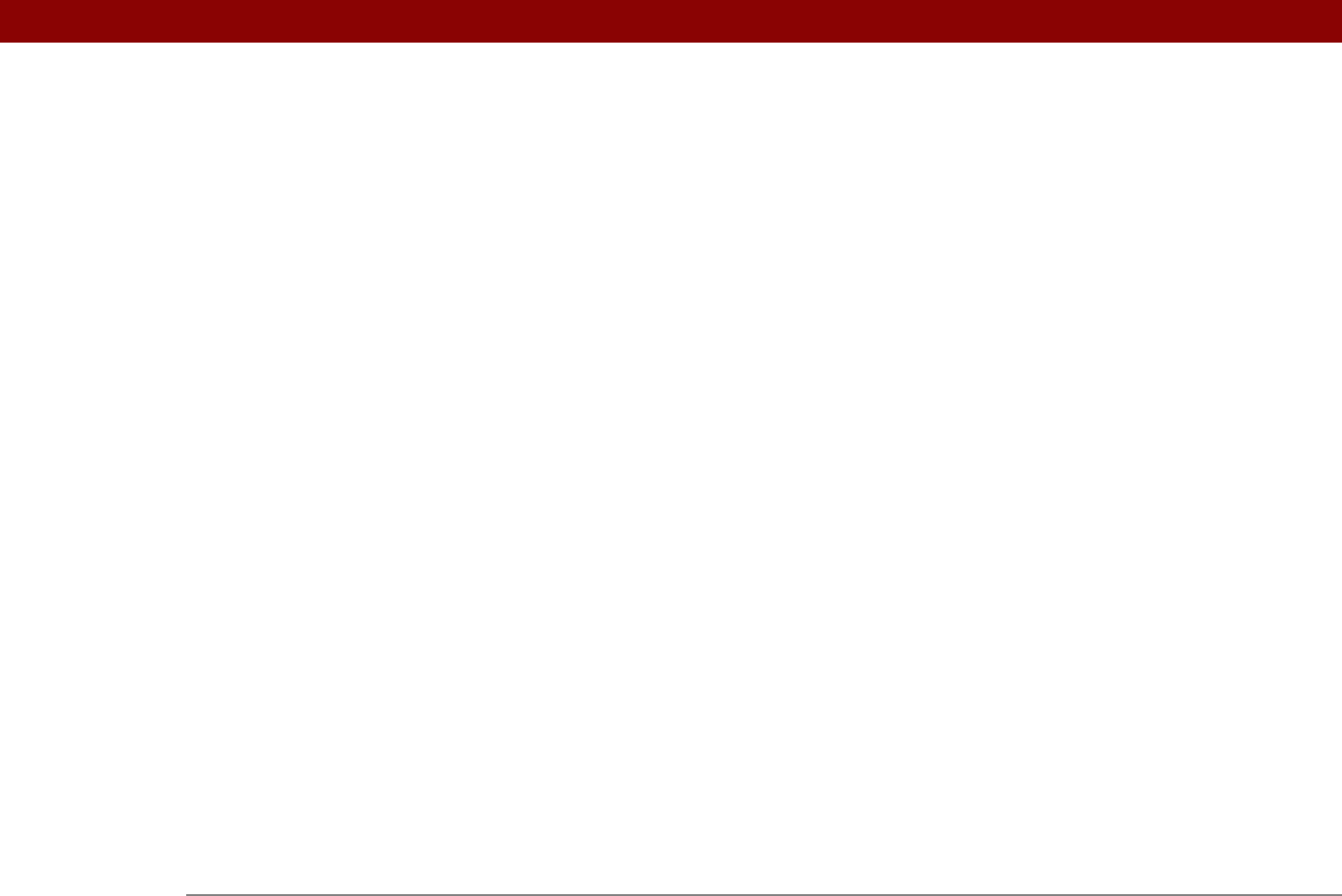
Tungsten™ E2 Handheld 608
deleting 532
disconnecting sync cable
74
dropping
541
losing
571
omitting passkeys for
250
pairing with network services
286
precautions for
561, 600
preset setting for
530–535
restricting
248
retrying Internet
402
selecting
537
setting flow control for
534
setting timeout intervals for
369
setting up network
253, 262, 539
setting up phone
250–254
setting up secure
350, 366, 376
setting up wireless
246, 258
synchronizing from
68, 77, 82
unable to establish
249
conserving power
5, 527, 570
Contact Details dialog box
123
Contact Edit screen
116, 118
contacting ISPs
254
contacts
See also Contacts application
adding
59, 113, 116, 121, 353
archiving
122
categorizing
123, 131, 481, 484
copying information for
114, 116, 120
customizing details for
123
deleting
122
displaying information for
118, 123
duplicating information for
116, 120
entering from Outlook
10, 576
entering in memos
231
entering notes for
116
keeping private
123, 131, 459
locating
121
managing
112
saving
115, 122
selecting
36
transferring from other applications
131
transferring to other applications
59
Contacts application
See also contacts
adding contact information
113–115
addressing email from
307
archiving information in
122, 224
beaming from
435
benefits of
112
categorizing information in
481, 484
creating business cards
119
customizing fields in
118
displaying additional fields for
116
duplicating information
120
importing information for
100, 131
marking entries as private
459
opening
25, 113
related topics for
131
saving information in
115, 122
searching from
121
selecting field types for
117
setting display options for
124
synchronizing information for
69, 96
transferring information from
59
troubleshooting
131
updating information in
67
viewing online help for
130
Contacts files
100
Contacts icon
25
Contacts list
123
continuous events See repeating events
controls
activating
519
application
23–24, 31
locating
41
cookies
413
Copy command
62, 558
Copy dialog box
558
Copy icon
39
copy-protected applications
558
copying
applications
94, 438, 558
calculations
454
contacts
114, 116, 120
information
62
photos
190, 192, 438
service profiles
537
videos
192, 438
copying and pasting
62
corporate email accounts
271, 272, 273
country information
516
CPUs
connecting to
8, 247
copying information to
438
customizing connections for
533
displaying primary settings for
83
entering information with
43
entering network information for
78
overwriting information on
90, 92
preinstalled software for
26
removing Palm Desktop software
109
synchronization options for
85, 87
synchronizing with
68, 580