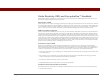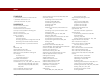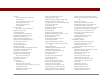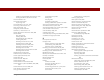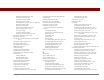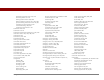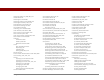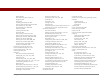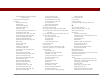User Guide
Table Of Contents
- User Guide for the Tungsten™ E2 Handheld
- Table of Contents
- About This Guide
- Setting Up Your Handheld and Your Computer
- Your Handheld
- Moving Around in Applications
- Entering Information on Your Handheld
- How can I enter information on my handheld?
- Entering information with Graffiti® 2 writing
- Writing in the Graffiti 2 input area
- Using full-screen writing
- Writing Graffiti 2 characters
- Keys to success with Graffiti 2 writing
- Graffiti 2 alphabet
- Graffiti 2 numbers
- Graffiti 2 gestures
- Writing Graffiti 2 symbols and other special characters
- Graffiti 2 symbols and special characters
- Writing Graffiti 2 ShortCuts
- Graffiti 2 ShortCuts
- Entering information with the onscreen keyboard
- Entering info from Contacts into another application
- Editing information
- Related topics
- Moving Info Between Your Handheld and Your Computer
- Why synchronize information?
- Synchronizing with your computer
- Synchronizing over a network
- Customizing your synchronization settings
- Using Quick Install and the Send To Handheld droplet
- Entering information with your computer
- Importing information from other applications
- Installing the additional software from the CD
- Removing applications
- Related topics
- Managing Your Contacts
- Managing Your Calendar
- Managing Your Office Files
- Viewing Photos and Videos
- Listening to Music
- Managing Your Tasks
- Writing Memos
- Writing Notes in Note Pad
- Making Bluetooth Wireless Connections
- What can I do with the built-in Bluetooth® wireless technology?
- Entering basic Bluetooth settings
- Setting up a Bluetooth phone connection
- Accessing email and the web with Bluetooth
- Setting up a connection for Bluetooth synchronization
- Setting up a connection to a Bluetooth network
- Creating trusted devices
- Setting advanced Bluetooth features
- Related topics
- Sending and Receiving Email Messages
- Upgrading an existing email account
- About email accounts
- Creating an account
- Managing email accounts
- Getting and reading email
- Switching among email accounts
- Getting email messages
- Auto get mail with notification
- Scheduling auto get mail
- Auto get notifications
- Setting notification options
- Viewing and using the Reminders screen
- Auto get mail retries
- Resource issues with auto get mail
- Inbox icons in the VersaMail application
- Reading email messages
- Selecting whether to receive messages as HTML or plain text
- Customizing the font of messages you are reading
- Sending an email message
- Working with email folders
- Working with email messages
- Working with attachments
- Synchronizing email on your handheld with email on your computer
- Setting up an account on your handheld
- Enabling synchronization on your computer
- Setting synchronization options for your email account
- Setting mail client synchronization options
- Setting Microsoft Outlook as your default email program
- Setting advanced email synchronization options
- Account information screens
- VersaMail conduit shortcuts
- Excluding one or more accounts during synchronization
- Synchronizing an account
- Synchronizing multiple accounts
- Using SSL with the conduit
- Advanced VersaMail application features
- Setting preferences for getting, sending, and deleting email
- Adding or updating a contact directly from a message
- Creating and using filters
- Turning filters on and off
- Editing or deleting a filter
- Managing settings for incoming and outgoing mail
- Adding APOP to an account
- Setting advanced account preferences
- Changing email header details
- Backing up mail databases
- Synchronizing IMAP mail folders wirelessly
- Prerequisites for wireless IMAP folder synchronization
- Turning IMAP folder synchronization on or off
- Synchronizing handheld/mail server IMAP folders from the Options menu
- Working with root folders
- Using Secure Sockets Layer (SSL)
- Related topics
- Sending and Receiving Text Messages
- Browsing the Web
- Accessing a web page
- Quickly jumping to a page
- Changing how you view a page
- Bookmarking your favorite pages
- Disconnecting from and connecting to the Internet
- Downloading files and pages
- Communicating with other users
- Returning to a web page you recently visited
- Changing your home and start pages
- Setting advanced browser options
- Related topics
- Dialing Phone Numbers from Your Handheld
- Sharing Information
- Managing Your Expenses
- Performing Calculations
- Keeping Your Information Private
- Using Categories to Organize Information
- Managing Clock Settings
- Customizing Your Handheld
- Customizing Favorites View
- Customizing Applications View
- Making the screen easier to read
- Assigning a button to your frequently used applications
- Setting the date and time
- Customizing the way you enter information
- Selecting sound settings
- Entering your owner information
- Conserving battery power
- Connecting your handheld to other devices
- Customizing network settings
- Setting up a VPN
- Related topics
- Expanding Your Handheld
- What type of expansion cards can I use?
- How can expansion cards help me?
- Removing an expansion card
- Inserting an expansion card
- Opening an application on an expansion card
- Opening files on an expansion card
- Viewing card information
- Renaming a card
- Copying applications to an expansion card
- Removing all information from a card
- Related topics
- Maintaining Your Handheld
- Common Questions
- Getting Help
- Product Regulatory Information
- Index
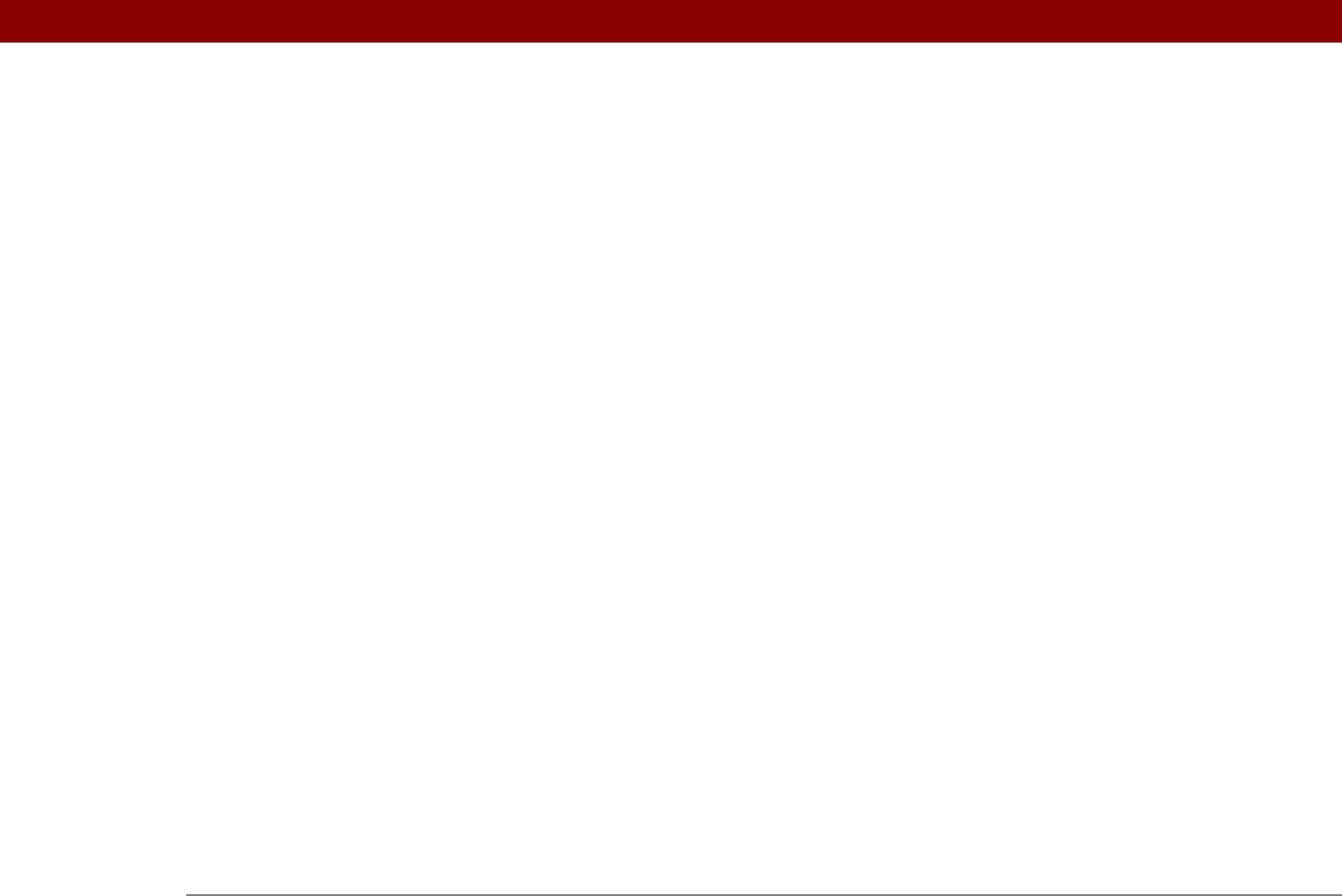
Tungsten™ E2 Handheld 609
troubleshooting synchronization
problems
575
Cradle/Cable setting
533
creating
appointments
133
backups
66
bookmarks
396, 407
business cards
119
categories
481
company-specific information
11
connections
532, 533
contacts
59, 113, 116, 121, 353
email accounts
274, 279, 336
email messages
305, 406
Excel spreadsheets
269
expense records
441, 443, 444
filters
354
login scripts
543
memos
231
multiday events
140
music files
196, 201
new time zone locations
494
notes
238
owner information
526
passwords
460, 461, 462, 467
personal calendars
133
personal signatures
282, 309
photo albums
183
playlists
202, 206–207
plug-in applications
547
reminders
115, 237
repeating events
137, 138
repeating tasks
218, 220
service profiles
536, 537, 540
ShortCut strokes
522
To Do lists
216, 218
trusted pairs
250, 264
unscheduled events
136
untimed events
135, 140
user profiles
12
Word documents
269
currency
442, 443, 445
Currency pick list
443
currency symbols
443, 444, 445, 449
Current Burn/Transfer Device drop-down
list
203
Current Burner/Device drop-down list
197
current date and time
See also calendar; clock
checking
490
displaying
22
entering
55, 512, 514
current song
212
cursor
57, 61
Custom Currencies dialog box
445
customer support
17, 172, 387, 595
customizing
applications
91
backgrounds
163, 502, 505
calendar
161, 162
contact information
118, 123
currency symbols
445
data entry
518
expense lists
449
fonts
303
Graffiti 2 writing
520
handhelds
11, 501
network settings
536–547
preset formats
517
synchronization settings
85–93
Tasks list
226
Cut command
63
Cut icon
39
cutting text
62
cycling through calendar views
154
D
daily events 133, 137
daily schedules
156, 157, 161
daily tasks
219, 221
data entry
See also information
accessing onscreen keyboards for
57
caution for
20
customizing
518
defined
57
Graffiti 2 writing and
45–46
input areas for
43, 44
methods for
42, 43
personal computers and
96
shortcuts for
55, 66
data services
401
databases
100, 372
Date & Time Preferences screen
512, 514
date formats
515, 517
date stamps
56
dates
assigning to appointments
133, 137
assigning to repeating tasks
220, 221
changing
149, 441, 491
checking
490
displaying current
22, 493
displaying due
227
displaying in World Clock
499
entering current
55, 512, 514