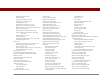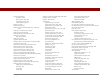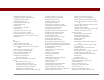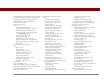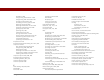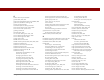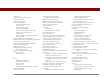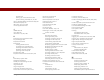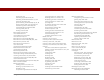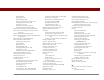User Guide
Table Of Contents
- User Guide for the Tungsten™ E2 Handheld
- Table of Contents
- About This Guide
- Setting Up Your Handheld and Your Computer
- Your Handheld
- Moving Around in Applications
- Entering Information on Your Handheld
- How can I enter information on my handheld?
- Entering information with Graffiti® 2 writing
- Writing in the Graffiti 2 input area
- Using full-screen writing
- Writing Graffiti 2 characters
- Keys to success with Graffiti 2 writing
- Graffiti 2 alphabet
- Graffiti 2 numbers
- Graffiti 2 gestures
- Writing Graffiti 2 symbols and other special characters
- Graffiti 2 symbols and special characters
- Writing Graffiti 2 ShortCuts
- Graffiti 2 ShortCuts
- Entering information with the onscreen keyboard
- Entering info from Contacts into another application
- Editing information
- Related topics
- Moving Info Between Your Handheld and Your Computer
- Why synchronize information?
- Synchronizing with your computer
- Synchronizing over a network
- Customizing your synchronization settings
- Using Quick Install and the Send To Handheld droplet
- Entering information with your computer
- Importing information from other applications
- Installing the additional software from the CD
- Removing applications
- Related topics
- Managing Your Contacts
- Managing Your Calendar
- Managing Your Office Files
- Viewing Photos and Videos
- Listening to Music
- Managing Your Tasks
- Writing Memos
- Writing Notes in Note Pad
- Making Bluetooth Wireless Connections
- What can I do with the built-in Bluetooth® wireless technology?
- Entering basic Bluetooth settings
- Setting up a Bluetooth phone connection
- Accessing email and the web with Bluetooth
- Setting up a connection for Bluetooth synchronization
- Setting up a connection to a Bluetooth network
- Creating trusted devices
- Setting advanced Bluetooth features
- Related topics
- Sending and Receiving Email Messages
- Upgrading an existing email account
- About email accounts
- Creating an account
- Managing email accounts
- Getting and reading email
- Switching among email accounts
- Getting email messages
- Auto get mail with notification
- Scheduling auto get mail
- Auto get notifications
- Setting notification options
- Viewing and using the Reminders screen
- Auto get mail retries
- Resource issues with auto get mail
- Inbox icons in the VersaMail application
- Reading email messages
- Selecting whether to receive messages as HTML or plain text
- Customizing the font of messages you are reading
- Sending an email message
- Working with email folders
- Working with email messages
- Working with attachments
- Synchronizing email on your handheld with email on your computer
- Setting up an account on your handheld
- Enabling synchronization on your computer
- Setting synchronization options for your email account
- Setting mail client synchronization options
- Setting Microsoft Outlook as your default email program
- Setting advanced email synchronization options
- Account information screens
- VersaMail conduit shortcuts
- Excluding one or more accounts during synchronization
- Synchronizing an account
- Synchronizing multiple accounts
- Using SSL with the conduit
- Advanced VersaMail application features
- Setting preferences for getting, sending, and deleting email
- Adding or updating a contact directly from a message
- Creating and using filters
- Turning filters on and off
- Editing or deleting a filter
- Managing settings for incoming and outgoing mail
- Adding APOP to an account
- Setting advanced account preferences
- Changing email header details
- Backing up mail databases
- Synchronizing IMAP mail folders wirelessly
- Prerequisites for wireless IMAP folder synchronization
- Turning IMAP folder synchronization on or off
- Synchronizing handheld/mail server IMAP folders from the Options menu
- Working with root folders
- Using Secure Sockets Layer (SSL)
- Related topics
- Sending and Receiving Text Messages
- Browsing the Web
- Accessing a web page
- Quickly jumping to a page
- Changing how you view a page
- Bookmarking your favorite pages
- Disconnecting from and connecting to the Internet
- Downloading files and pages
- Communicating with other users
- Returning to a web page you recently visited
- Changing your home and start pages
- Setting advanced browser options
- Related topics
- Dialing Phone Numbers from Your Handheld
- Sharing Information
- Managing Your Expenses
- Performing Calculations
- Keeping Your Information Private
- Using Categories to Organize Information
- Managing Clock Settings
- Customizing Your Handheld
- Customizing Favorites View
- Customizing Applications View
- Making the screen easier to read
- Assigning a button to your frequently used applications
- Setting the date and time
- Customizing the way you enter information
- Selecting sound settings
- Entering your owner information
- Conserving battery power
- Connecting your handheld to other devices
- Customizing network settings
- Setting up a VPN
- Related topics
- Expanding Your Handheld
- What type of expansion cards can I use?
- How can expansion cards help me?
- Removing an expansion card
- Inserting an expansion card
- Opening an application on an expansion card
- Opening files on an expansion card
- Viewing card information
- Renaming a card
- Copying applications to an expansion card
- Removing all information from a card
- Related topics
- Maintaining Your Handheld
- Common Questions
- Getting Help
- Product Regulatory Information
- Index
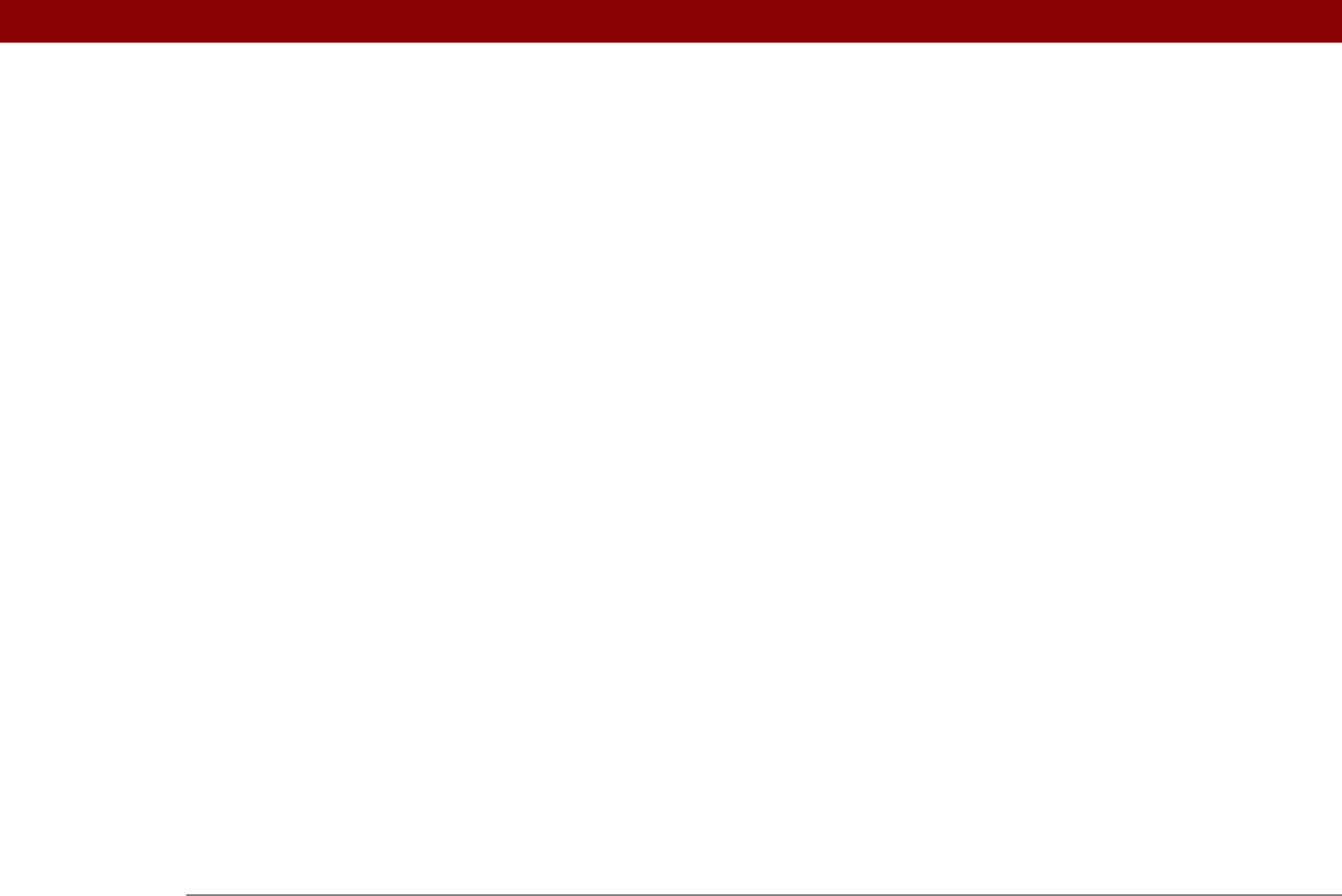
Tungsten™ E2 Handheld 610
flagging series of 140
incorrect
573
recording completion
227
reserving in calendar
135
resetting
512, 514
scheduling reminders for
115
selecting on calendar
133, 216
setting alarms for specific
148, 218, 241
setting due
216, 217
setting location-specific
491, 512
setting repeat intervals for
138, 139,
140, 149
setting sequence
517
sorting by
242
viewing scheduled
154, 157, 158, 159
viewing specific
158
Day View
displaying overlapping events in
161
scheduling events for
133, 135
selecting
133, 156
setting display options for
147, 161, 163
setting timeframes for
165
Day View icon
133
Daylight Savings settings
491, 495
Days To Synchronize Mail option
345
DBA files
100
Deactivate Keylock button
527
deadlines
135
decimal separators
517
Default Currency pick list
445
default settings
overwriting
90, 92
restoring
510
selecting
86
Default View pick list
162
defaults
67
Delay command
545
delays
205, 469, 529
Delete command
107
Delete Contact dialog box
122
Delete dialog box
107
Delete Event command
151
Delete Event dialog box
151
Delete From pick list
108
Delete icon
39
Delete Item command
447
Delete Memo command
234
Delete Memo dialog box
234
Delete messages on server option
279
Delete Note command
243
Delete Old Messages dialog box
321
Delete Task command
224
Delete Task dialog box
224
deleting
applications
107, 559
appointments
151
bookmarks
398
categories
483
connections
530, 532
contacts
122
desktop software
7
email
279, 320, 321, 323
email accounts
285
email filters
358
events
151–153
expense records
447, 448
files from handheld
110
Graffiti 2 ShortCut strokes
523
information
63, 110, 467, 559, 572
locations
496
mail folders
317
memos
234
notes
243
Palm Desktop software
109
passwords
466
photos
184, 191
playlists
211
private entries
466
service profiles
542
songs
210
tasks
224–225
description fields
133, 134
deselecting options
24
Desktop overwrites handheld option
90, 92
desktop software
See also Palm Desktop software
archiving information in
110
downloading
17
installing
26
overwriting information in
90, 92
removing old
7
updating handheld from
90, 92
Details dialog box
484, 534, 540
device name cache
266
Device name field
249
device names
266, 267, 526
Device pick list
105
devices
73, 248, 530
See also Bluetooth devices
Dial prefix check box
538
dial-in connections
530
dial-in servers
536, 537, 539
dial-up accounts
254, 256
dial-up connections
533, 536