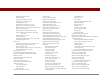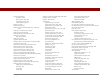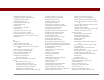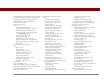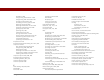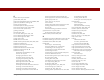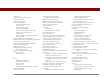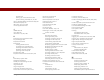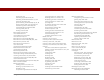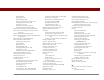User Guide
Table Of Contents
- User Guide for the Tungsten™ E2 Handheld
- Table of Contents
- About This Guide
- Setting Up Your Handheld and Your Computer
- Your Handheld
- Moving Around in Applications
- Entering Information on Your Handheld
- How can I enter information on my handheld?
- Entering information with Graffiti® 2 writing
- Writing in the Graffiti 2 input area
- Using full-screen writing
- Writing Graffiti 2 characters
- Keys to success with Graffiti 2 writing
- Graffiti 2 alphabet
- Graffiti 2 numbers
- Graffiti 2 gestures
- Writing Graffiti 2 symbols and other special characters
- Graffiti 2 symbols and special characters
- Writing Graffiti 2 ShortCuts
- Graffiti 2 ShortCuts
- Entering information with the onscreen keyboard
- Entering info from Contacts into another application
- Editing information
- Related topics
- Moving Info Between Your Handheld and Your Computer
- Why synchronize information?
- Synchronizing with your computer
- Synchronizing over a network
- Customizing your synchronization settings
- Using Quick Install and the Send To Handheld droplet
- Entering information with your computer
- Importing information from other applications
- Installing the additional software from the CD
- Removing applications
- Related topics
- Managing Your Contacts
- Managing Your Calendar
- Managing Your Office Files
- Viewing Photos and Videos
- Listening to Music
- Managing Your Tasks
- Writing Memos
- Writing Notes in Note Pad
- Making Bluetooth Wireless Connections
- What can I do with the built-in Bluetooth® wireless technology?
- Entering basic Bluetooth settings
- Setting up a Bluetooth phone connection
- Accessing email and the web with Bluetooth
- Setting up a connection for Bluetooth synchronization
- Setting up a connection to a Bluetooth network
- Creating trusted devices
- Setting advanced Bluetooth features
- Related topics
- Sending and Receiving Email Messages
- Upgrading an existing email account
- About email accounts
- Creating an account
- Managing email accounts
- Getting and reading email
- Switching among email accounts
- Getting email messages
- Auto get mail with notification
- Scheduling auto get mail
- Auto get notifications
- Setting notification options
- Viewing and using the Reminders screen
- Auto get mail retries
- Resource issues with auto get mail
- Inbox icons in the VersaMail application
- Reading email messages
- Selecting whether to receive messages as HTML or plain text
- Customizing the font of messages you are reading
- Sending an email message
- Working with email folders
- Working with email messages
- Working with attachments
- Synchronizing email on your handheld with email on your computer
- Setting up an account on your handheld
- Enabling synchronization on your computer
- Setting synchronization options for your email account
- Setting mail client synchronization options
- Setting Microsoft Outlook as your default email program
- Setting advanced email synchronization options
- Account information screens
- VersaMail conduit shortcuts
- Excluding one or more accounts during synchronization
- Synchronizing an account
- Synchronizing multiple accounts
- Using SSL with the conduit
- Advanced VersaMail application features
- Setting preferences for getting, sending, and deleting email
- Adding or updating a contact directly from a message
- Creating and using filters
- Turning filters on and off
- Editing or deleting a filter
- Managing settings for incoming and outgoing mail
- Adding APOP to an account
- Setting advanced account preferences
- Changing email header details
- Backing up mail databases
- Synchronizing IMAP mail folders wirelessly
- Prerequisites for wireless IMAP folder synchronization
- Turning IMAP folder synchronization on or off
- Synchronizing handheld/mail server IMAP folders from the Options menu
- Working with root folders
- Using Secure Sockets Layer (SSL)
- Related topics
- Sending and Receiving Text Messages
- Browsing the Web
- Accessing a web page
- Quickly jumping to a page
- Changing how you view a page
- Bookmarking your favorite pages
- Disconnecting from and connecting to the Internet
- Downloading files and pages
- Communicating with other users
- Returning to a web page you recently visited
- Changing your home and start pages
- Setting advanced browser options
- Related topics
- Dialing Phone Numbers from Your Handheld
- Sharing Information
- Managing Your Expenses
- Performing Calculations
- Keeping Your Information Private
- Using Categories to Organize Information
- Managing Clock Settings
- Customizing Your Handheld
- Customizing Favorites View
- Customizing Applications View
- Making the screen easier to read
- Assigning a button to your frequently used applications
- Setting the date and time
- Customizing the way you enter information
- Selecting sound settings
- Entering your owner information
- Conserving battery power
- Connecting your handheld to other devices
- Customizing network settings
- Setting up a VPN
- Related topics
- Expanding Your Handheld
- What type of expansion cards can I use?
- How can expansion cards help me?
- Removing an expansion card
- Inserting an expansion card
- Opening an application on an expansion card
- Opening files on an expansion card
- Viewing card information
- Renaming a card
- Copying applications to an expansion card
- Removing all information from a card
- Related topics
- Maintaining Your Handheld
- Common Questions
- Getting Help
- Product Regulatory Information
- Index
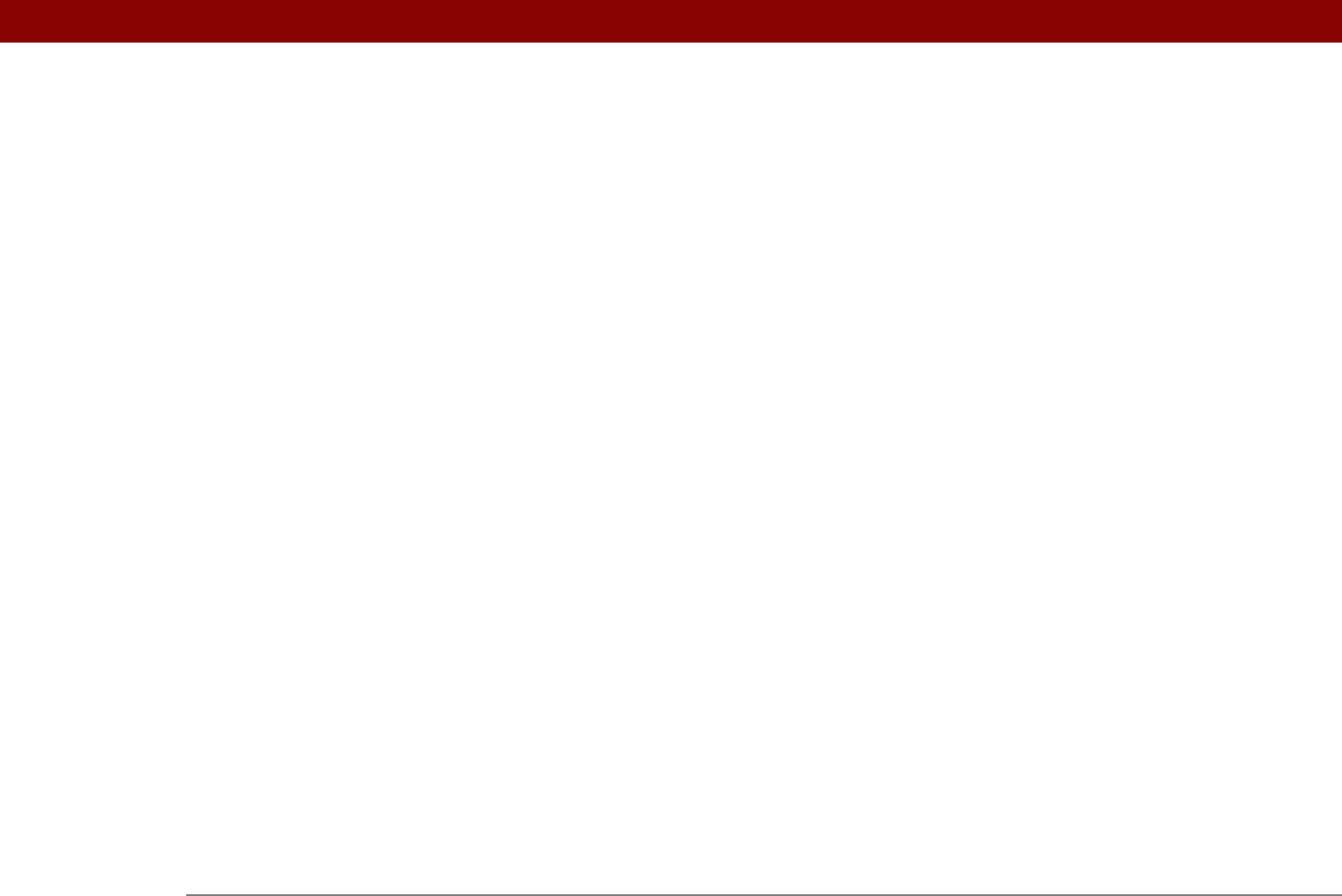
Tungsten™ E2 Handheld 611
Dialer application
benefits of
420
dialing from
421, 422
related topics for
427
troubleshooting
427
Dialer icon
421
Dialer keypad
421
dialing from handheld
420, 421, 422, 423,
425
dialing in to networks
77, 530
dialing preferences
533
Dialing setting (connections)
533
dialog boxes
24, 37
See also specific
dictionaries
551
digitizer (defined)
524
Disable device name cache command
266
disabling options
24
Disconnect command (Web Pro)
401
Disconnect on Exit option
370
disconnecting from Internet
401
disconnecting sync cable
74, 575
Discover your device screen
103
Discoverable setting
248, 249, 264
discovering Bluetooth devices
248, 264, 266
Discovery icon
264
Discovery Results screen
248, 264
disk space requirements
3
Display Name option
281, 365
Display Options command
162, 502, 504
Display Options dialog box
Applications View
502, 504
calendar
162
clock
499
email
313
display preferences
504, 506, 508, 509
Display View icon
394
display. See screen
displaying
application groups
484
application icons
573, 582
application information
105
applications
487
appointments
154, 157, 158, 159
bookmarks
397
Category pick list
163, 164
contact information
118, 123
current date and time
490, 493
email attachments
332, 404
events
147, 164, 165
Excel spreadsheets
170
expenses
449
hidden or masked entries
461
HotSync log
72
images
174, 405
information
487
memos
232
notes
242
personal calendars
132
photos
174
PowerPoint files
170
schedules
154, 156, 158, 159
slide shows
180
song information
212
song lists
204
space information
105, 106
tasks
154, 163, 222, 226, 227
unread messages
154, 163
URLs
392
version information
106
web pages
394, 403, 405
Word documents
170
World Clock
499
DNS (defined)
541
DNS addresses
541
Do not allow wakeup command
267
Do Nothing option (synchronization)
90, 92
do’s and don’ts
561
DOC files
170
Documents application
benefits of
169
companion application for
170
opening files from
171
overview
170
updating information in
67
Documents To Go application
28, 66, 170
See also Documents application
domain name system.(DNS)
541
down arrow controls
23
Download attachments option
292, 345
Download dialog box
403
download options
329
downloading
additional software
17, 29
applications
327
attachments
327, 328, 331
eBooks
29
email
279, 290, 291, 372
files
327, 403
images
327, 329, 411
large messages
328, 331
multiple attachments
332
photos
114
web pages
403
drafts
305