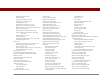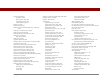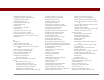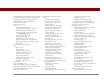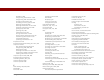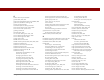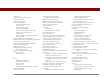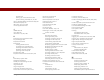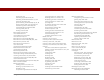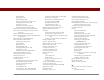User Guide
Table Of Contents
- User Guide for the Tungsten™ E2 Handheld
- Table of Contents
- About This Guide
- Setting Up Your Handheld and Your Computer
- Your Handheld
- Moving Around in Applications
- Entering Information on Your Handheld
- How can I enter information on my handheld?
- Entering information with Graffiti® 2 writing
- Writing in the Graffiti 2 input area
- Using full-screen writing
- Writing Graffiti 2 characters
- Keys to success with Graffiti 2 writing
- Graffiti 2 alphabet
- Graffiti 2 numbers
- Graffiti 2 gestures
- Writing Graffiti 2 symbols and other special characters
- Graffiti 2 symbols and special characters
- Writing Graffiti 2 ShortCuts
- Graffiti 2 ShortCuts
- Entering information with the onscreen keyboard
- Entering info from Contacts into another application
- Editing information
- Related topics
- Moving Info Between Your Handheld and Your Computer
- Why synchronize information?
- Synchronizing with your computer
- Synchronizing over a network
- Customizing your synchronization settings
- Using Quick Install and the Send To Handheld droplet
- Entering information with your computer
- Importing information from other applications
- Installing the additional software from the CD
- Removing applications
- Related topics
- Managing Your Contacts
- Managing Your Calendar
- Managing Your Office Files
- Viewing Photos and Videos
- Listening to Music
- Managing Your Tasks
- Writing Memos
- Writing Notes in Note Pad
- Making Bluetooth Wireless Connections
- What can I do with the built-in Bluetooth® wireless technology?
- Entering basic Bluetooth settings
- Setting up a Bluetooth phone connection
- Accessing email and the web with Bluetooth
- Setting up a connection for Bluetooth synchronization
- Setting up a connection to a Bluetooth network
- Creating trusted devices
- Setting advanced Bluetooth features
- Related topics
- Sending and Receiving Email Messages
- Upgrading an existing email account
- About email accounts
- Creating an account
- Managing email accounts
- Getting and reading email
- Switching among email accounts
- Getting email messages
- Auto get mail with notification
- Scheduling auto get mail
- Auto get notifications
- Setting notification options
- Viewing and using the Reminders screen
- Auto get mail retries
- Resource issues with auto get mail
- Inbox icons in the VersaMail application
- Reading email messages
- Selecting whether to receive messages as HTML or plain text
- Customizing the font of messages you are reading
- Sending an email message
- Working with email folders
- Working with email messages
- Working with attachments
- Synchronizing email on your handheld with email on your computer
- Setting up an account on your handheld
- Enabling synchronization on your computer
- Setting synchronization options for your email account
- Setting mail client synchronization options
- Setting Microsoft Outlook as your default email program
- Setting advanced email synchronization options
- Account information screens
- VersaMail conduit shortcuts
- Excluding one or more accounts during synchronization
- Synchronizing an account
- Synchronizing multiple accounts
- Using SSL with the conduit
- Advanced VersaMail application features
- Setting preferences for getting, sending, and deleting email
- Adding or updating a contact directly from a message
- Creating and using filters
- Turning filters on and off
- Editing or deleting a filter
- Managing settings for incoming and outgoing mail
- Adding APOP to an account
- Setting advanced account preferences
- Changing email header details
- Backing up mail databases
- Synchronizing IMAP mail folders wirelessly
- Prerequisites for wireless IMAP folder synchronization
- Turning IMAP folder synchronization on or off
- Synchronizing handheld/mail server IMAP folders from the Options menu
- Working with root folders
- Using Secure Sockets Layer (SSL)
- Related topics
- Sending and Receiving Text Messages
- Browsing the Web
- Accessing a web page
- Quickly jumping to a page
- Changing how you view a page
- Bookmarking your favorite pages
- Disconnecting from and connecting to the Internet
- Downloading files and pages
- Communicating with other users
- Returning to a web page you recently visited
- Changing your home and start pages
- Setting advanced browser options
- Related topics
- Dialing Phone Numbers from Your Handheld
- Sharing Information
- Managing Your Expenses
- Performing Calculations
- Keeping Your Information Private
- Using Categories to Organize Information
- Managing Clock Settings
- Customizing Your Handheld
- Customizing Favorites View
- Customizing Applications View
- Making the screen easier to read
- Assigning a button to your frequently used applications
- Setting the date and time
- Customizing the way you enter information
- Selecting sound settings
- Entering your owner information
- Conserving battery power
- Connecting your handheld to other devices
- Customizing network settings
- Setting up a VPN
- Related topics
- Expanding Your Handheld
- What type of expansion cards can I use?
- How can expansion cards help me?
- Removing an expansion card
- Inserting an expansion card
- Opening an application on an expansion card
- Opening files on an expansion card
- Viewing card information
- Renaming a card
- Copying applications to an expansion card
- Removing all information from a card
- Related topics
- Maintaining Your Handheld
- Common Questions
- Getting Help
- Product Regulatory Information
- Index
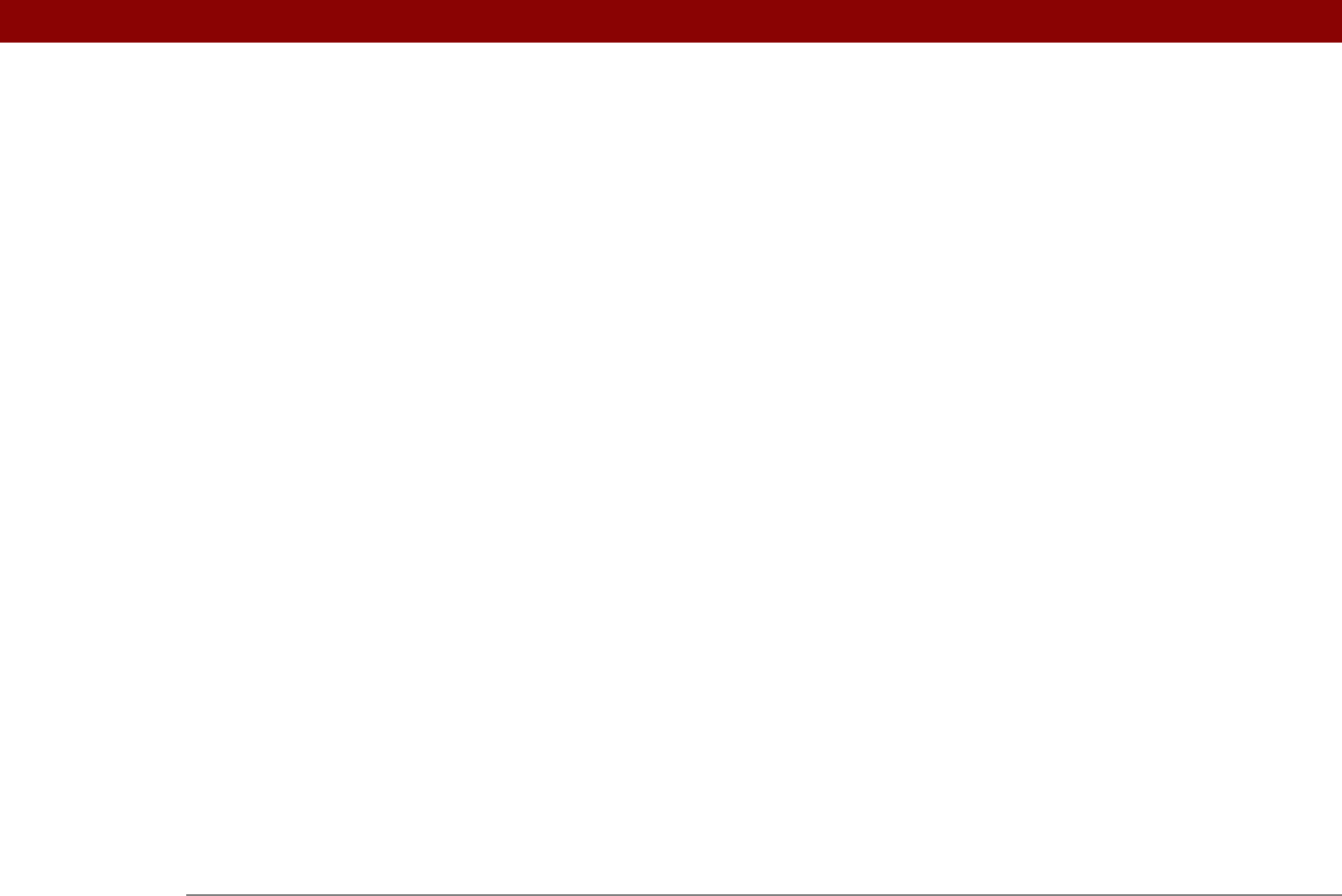
Tungsten™ E2 Handheld 612
dragging applications 94, 95
dragging song files
198, 200, 203
dragging to select text
61
drained batteries
570
drawing freehand
188, 237
drawing tools
188
drivers
530
drop-down lists See lists
droplets
200
due dates
216, 217, 221, 227
dummy expansion card
552
Duplicate Contact command
120
duplicating contact information
116, 120
duration
134
E
eBooks 29
Edit Accounts option
359
Edit Categories command
222
Edit Categories dialog box
145, 146, 481,
483
Edit Connection dialog box
531
Edit currencies command
443
Edit List dialog box
494, 496
Edit Playlist screen
206
editing
61, 232, 238, 242
See also changing
electrostatic discharge
561, 600–601
email
See also email accounts
accessing
252, 255, 260, 271
adding addresses to contacts
353
adding attachments to
332, 333
adding signatures
282, 309
addressing
117, 306, 307, 308, 369, 522
attaching events to
131, 168
attaching memos to
236, 439
attaching notes to
245
attaching photos to
194
attaching tasks to
229
automatically checking for
290
automatically emptying trash
369
automatically receiving
297
changing fonts
303, 313
changing header information for
371
changing Inbox folders for
312
changing maximum size
291
composing
305, 406
connecting to Internet from
401
creating folders for
316
deleting
279, 320, 321, 323
downloading
279, 290, 291, 372
downloading attachments
327, 328, 331
emptying Trash folder for
323, 324, 369
filtering
293, 354, 356, 358
forwarding
318
logging in to accounts for
406
managing
28
manually marking
325
moving messages
315
reading
300
reading files attached to
332, 404
receiving
255, 290, 291
related topics for
377
replying to
319
sending
255, 301, 304, 305, 406
setting display options
313
setting maximum size
280, 344
setting notification options for
296, 310
setting preferences for
351
setting retry intervals for
310
setting up
271, 274–278, 336, 537
specifying default programs for
342
switching to different service for
286,
287
synchronizing
335, 336, 338, 340, 343
tapping URLs in
320
viewing status of
299
viewing unread messages for
154, 163
wireless connections for
377
email accounts
accessing from Internet
406
changing
284, 288, 359
connection types and
271
creating
279, 336
deleting
285
displaying summary information for
347
excluding from synchronization
349
managing
284
scheduling auto get for
293, 298
selecting
286, 290
setting up secure connections for
350
synchronizing multiple
349
synchronizing with client
340, 342
testing
283
upgrading
270
Email address option
361
email applications
335, 341, 541
email folders
312
email providers
271, 277
emergency information
481
empty screen
571
Empty Trash dialog box
323
emptying Trash folder
323, 324, 369