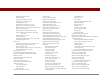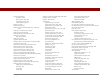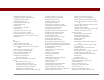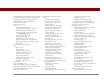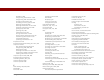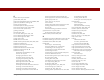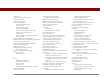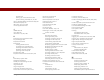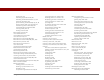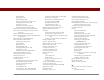User Guide
Table Of Contents
- User Guide for the Tungsten™ E2 Handheld
- Table of Contents
- About This Guide
- Setting Up Your Handheld and Your Computer
- Your Handheld
- Moving Around in Applications
- Entering Information on Your Handheld
- How can I enter information on my handheld?
- Entering information with Graffiti® 2 writing
- Writing in the Graffiti 2 input area
- Using full-screen writing
- Writing Graffiti 2 characters
- Keys to success with Graffiti 2 writing
- Graffiti 2 alphabet
- Graffiti 2 numbers
- Graffiti 2 gestures
- Writing Graffiti 2 symbols and other special characters
- Graffiti 2 symbols and special characters
- Writing Graffiti 2 ShortCuts
- Graffiti 2 ShortCuts
- Entering information with the onscreen keyboard
- Entering info from Contacts into another application
- Editing information
- Related topics
- Moving Info Between Your Handheld and Your Computer
- Why synchronize information?
- Synchronizing with your computer
- Synchronizing over a network
- Customizing your synchronization settings
- Using Quick Install and the Send To Handheld droplet
- Entering information with your computer
- Importing information from other applications
- Installing the additional software from the CD
- Removing applications
- Related topics
- Managing Your Contacts
- Managing Your Calendar
- Managing Your Office Files
- Viewing Photos and Videos
- Listening to Music
- Managing Your Tasks
- Writing Memos
- Writing Notes in Note Pad
- Making Bluetooth Wireless Connections
- What can I do with the built-in Bluetooth® wireless technology?
- Entering basic Bluetooth settings
- Setting up a Bluetooth phone connection
- Accessing email and the web with Bluetooth
- Setting up a connection for Bluetooth synchronization
- Setting up a connection to a Bluetooth network
- Creating trusted devices
- Setting advanced Bluetooth features
- Related topics
- Sending and Receiving Email Messages
- Upgrading an existing email account
- About email accounts
- Creating an account
- Managing email accounts
- Getting and reading email
- Switching among email accounts
- Getting email messages
- Auto get mail with notification
- Scheduling auto get mail
- Auto get notifications
- Setting notification options
- Viewing and using the Reminders screen
- Auto get mail retries
- Resource issues with auto get mail
- Inbox icons in the VersaMail application
- Reading email messages
- Selecting whether to receive messages as HTML or plain text
- Customizing the font of messages you are reading
- Sending an email message
- Working with email folders
- Working with email messages
- Working with attachments
- Synchronizing email on your handheld with email on your computer
- Setting up an account on your handheld
- Enabling synchronization on your computer
- Setting synchronization options for your email account
- Setting mail client synchronization options
- Setting Microsoft Outlook as your default email program
- Setting advanced email synchronization options
- Account information screens
- VersaMail conduit shortcuts
- Excluding one or more accounts during synchronization
- Synchronizing an account
- Synchronizing multiple accounts
- Using SSL with the conduit
- Advanced VersaMail application features
- Setting preferences for getting, sending, and deleting email
- Adding or updating a contact directly from a message
- Creating and using filters
- Turning filters on and off
- Editing or deleting a filter
- Managing settings for incoming and outgoing mail
- Adding APOP to an account
- Setting advanced account preferences
- Changing email header details
- Backing up mail databases
- Synchronizing IMAP mail folders wirelessly
- Prerequisites for wireless IMAP folder synchronization
- Turning IMAP folder synchronization on or off
- Synchronizing handheld/mail server IMAP folders from the Options menu
- Working with root folders
- Using Secure Sockets Layer (SSL)
- Related topics
- Sending and Receiving Text Messages
- Browsing the Web
- Accessing a web page
- Quickly jumping to a page
- Changing how you view a page
- Bookmarking your favorite pages
- Disconnecting from and connecting to the Internet
- Downloading files and pages
- Communicating with other users
- Returning to a web page you recently visited
- Changing your home and start pages
- Setting advanced browser options
- Related topics
- Dialing Phone Numbers from Your Handheld
- Sharing Information
- Managing Your Expenses
- Performing Calculations
- Keeping Your Information Private
- Using Categories to Organize Information
- Managing Clock Settings
- Customizing Your Handheld
- Customizing Favorites View
- Customizing Applications View
- Making the screen easier to read
- Assigning a button to your frequently used applications
- Setting the date and time
- Customizing the way you enter information
- Selecting sound settings
- Entering your owner information
- Conserving battery power
- Connecting your handheld to other devices
- Customizing network settings
- Setting up a VPN
- Related topics
- Expanding Your Handheld
- What type of expansion cards can I use?
- How can expansion cards help me?
- Removing an expansion card
- Inserting an expansion card
- Opening an application on an expansion card
- Opening files on an expansion card
- Viewing card information
- Renaming a card
- Copying applications to an expansion card
- Removing all information from a card
- Related topics
- Maintaining Your Handheld
- Common Questions
- Getting Help
- Product Regulatory Information
- Index
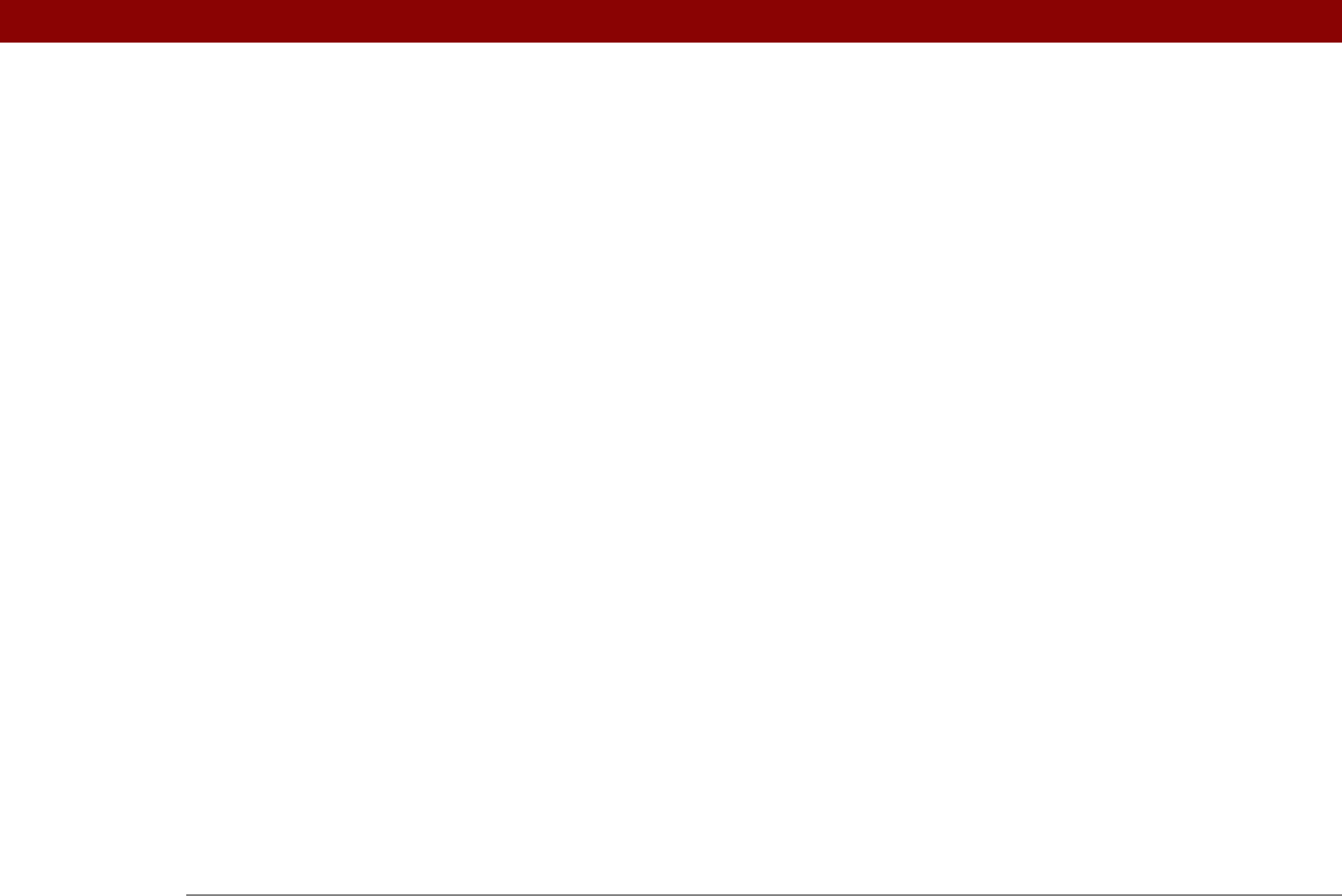
Tungsten™ E2 Handheld 613
Enable Background Playback check box 205
Enable device name cache command
266
Enable Smart Addressing option
369
enabling buttons and controls
519
encryption
272, 368
End command
545
entering
accented characters
51
current date and time
55, 512, 514
Graffiti 2 ShortCuts
55–56, 521
information
20, 42, 43, 57, 96, 518
shortcuts for
55, 66
owner information
526
passkeys
252, 265
passwords
254, 277, 537, 540
phone numbers
421, 423, 425, 540
special characters or symbols
53, 58
URLs
389
Enterprise Software link
29
entry
box
23, 24
definition
57
deleting expense
447
entering information in
114
getting number of
106
hard resets and
564
setting privacy levels for
460
sorting
131, 236, 449
specifying as first
113
eraser
238
error messages
579
ESD (electrostatic discharge)
600–601
ESMTP authentication option
283, 288, 367
Essential Software folder
104
Eudora accounts
341
Event Details dialog box
149
events
See also appointments
adjusting for location
512
archiving
151, 152, 153
beaming
436
categorizing
134, 168, 436
changing descriptions
149
changing untimed
136
color-coding
134, 144, 147
conflicting
163
contact information and
115
creating multiday
140
creating untimed
135, 140
defined
133
defining repeating
137, 138
deleting
151–153
displaying
147, 164, 165
entering notes for
141, 142
extending beyond midnight
140
finding overlapping
161
marking as private
134, 168
rescheduling
149–150
scheduling
133, 135, 165
setting alarms for
148, 166
types of
133
viewing free time for
163
viewing specific time for
164
writing Graffiti 2 ShortCuts for
56
Excel spreadsheets
attaching to email
332
creating
269
displaying
170
downloading
329
importing information from
100
managing files for
28, 169
opening
171, 327
sending information to
442
transferring to handheld
66, 70
exclamation point (!) in Tasks list
227
expansion card slot
20, 570
expansion cards
adding applications to
27, 94, 105
battery life and
570
beaming from
437
benefits of
551
copying applications to
438, 558
deleting information on
559
displaying information about
556
dummy card for
552
formatting
559
getting applications on
105
inserting
20, 553
limitations
556
opening applications on
554
opening files on
555
overview
550
playing music from
195
preventing damage to
552
related topics for
560
removing
552
removing applications on
107
renaming
557
saving multimedia files on
174
transferring music files to
70
transferring music to
196, 200, 201
types of
551
viewing information on
405
Expense application
archiving information in
447