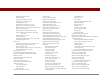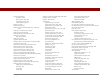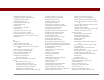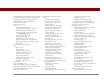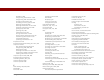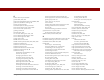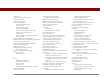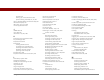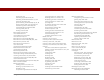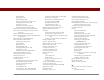User Guide
Table Of Contents
- User Guide for the Tungsten™ E2 Handheld
- Table of Contents
- About This Guide
- Setting Up Your Handheld and Your Computer
- Your Handheld
- Moving Around in Applications
- Entering Information on Your Handheld
- How can I enter information on my handheld?
- Entering information with Graffiti® 2 writing
- Writing in the Graffiti 2 input area
- Using full-screen writing
- Writing Graffiti 2 characters
- Keys to success with Graffiti 2 writing
- Graffiti 2 alphabet
- Graffiti 2 numbers
- Graffiti 2 gestures
- Writing Graffiti 2 symbols and other special characters
- Graffiti 2 symbols and special characters
- Writing Graffiti 2 ShortCuts
- Graffiti 2 ShortCuts
- Entering information with the onscreen keyboard
- Entering info from Contacts into another application
- Editing information
- Related topics
- Moving Info Between Your Handheld and Your Computer
- Why synchronize information?
- Synchronizing with your computer
- Synchronizing over a network
- Customizing your synchronization settings
- Using Quick Install and the Send To Handheld droplet
- Entering information with your computer
- Importing information from other applications
- Installing the additional software from the CD
- Removing applications
- Related topics
- Managing Your Contacts
- Managing Your Calendar
- Managing Your Office Files
- Viewing Photos and Videos
- Listening to Music
- Managing Your Tasks
- Writing Memos
- Writing Notes in Note Pad
- Making Bluetooth Wireless Connections
- What can I do with the built-in Bluetooth® wireless technology?
- Entering basic Bluetooth settings
- Setting up a Bluetooth phone connection
- Accessing email and the web with Bluetooth
- Setting up a connection for Bluetooth synchronization
- Setting up a connection to a Bluetooth network
- Creating trusted devices
- Setting advanced Bluetooth features
- Related topics
- Sending and Receiving Email Messages
- Upgrading an existing email account
- About email accounts
- Creating an account
- Managing email accounts
- Getting and reading email
- Switching among email accounts
- Getting email messages
- Auto get mail with notification
- Scheduling auto get mail
- Auto get notifications
- Setting notification options
- Viewing and using the Reminders screen
- Auto get mail retries
- Resource issues with auto get mail
- Inbox icons in the VersaMail application
- Reading email messages
- Selecting whether to receive messages as HTML or plain text
- Customizing the font of messages you are reading
- Sending an email message
- Working with email folders
- Working with email messages
- Working with attachments
- Synchronizing email on your handheld with email on your computer
- Setting up an account on your handheld
- Enabling synchronization on your computer
- Setting synchronization options for your email account
- Setting mail client synchronization options
- Setting Microsoft Outlook as your default email program
- Setting advanced email synchronization options
- Account information screens
- VersaMail conduit shortcuts
- Excluding one or more accounts during synchronization
- Synchronizing an account
- Synchronizing multiple accounts
- Using SSL with the conduit
- Advanced VersaMail application features
- Setting preferences for getting, sending, and deleting email
- Adding or updating a contact directly from a message
- Creating and using filters
- Turning filters on and off
- Editing or deleting a filter
- Managing settings for incoming and outgoing mail
- Adding APOP to an account
- Setting advanced account preferences
- Changing email header details
- Backing up mail databases
- Synchronizing IMAP mail folders wirelessly
- Prerequisites for wireless IMAP folder synchronization
- Turning IMAP folder synchronization on or off
- Synchronizing handheld/mail server IMAP folders from the Options menu
- Working with root folders
- Using Secure Sockets Layer (SSL)
- Related topics
- Sending and Receiving Text Messages
- Browsing the Web
- Accessing a web page
- Quickly jumping to a page
- Changing how you view a page
- Bookmarking your favorite pages
- Disconnecting from and connecting to the Internet
- Downloading files and pages
- Communicating with other users
- Returning to a web page you recently visited
- Changing your home and start pages
- Setting advanced browser options
- Related topics
- Dialing Phone Numbers from Your Handheld
- Sharing Information
- Managing Your Expenses
- Performing Calculations
- Keeping Your Information Private
- Using Categories to Organize Information
- Managing Clock Settings
- Customizing Your Handheld
- Customizing Favorites View
- Customizing Applications View
- Making the screen easier to read
- Assigning a button to your frequently used applications
- Setting the date and time
- Customizing the way you enter information
- Selecting sound settings
- Entering your owner information
- Conserving battery power
- Connecting your handheld to other devices
- Customizing network settings
- Setting up a VPN
- Related topics
- Expanding Your Handheld
- What type of expansion cards can I use?
- How can expansion cards help me?
- Removing an expansion card
- Inserting an expansion card
- Opening an application on an expansion card
- Opening files on an expansion card
- Viewing card information
- Renaming a card
- Copying applications to an expansion card
- Removing all information from a card
- Related topics
- Maintaining Your Handheld
- Common Questions
- Getting Help
- Product Regulatory Information
- Index
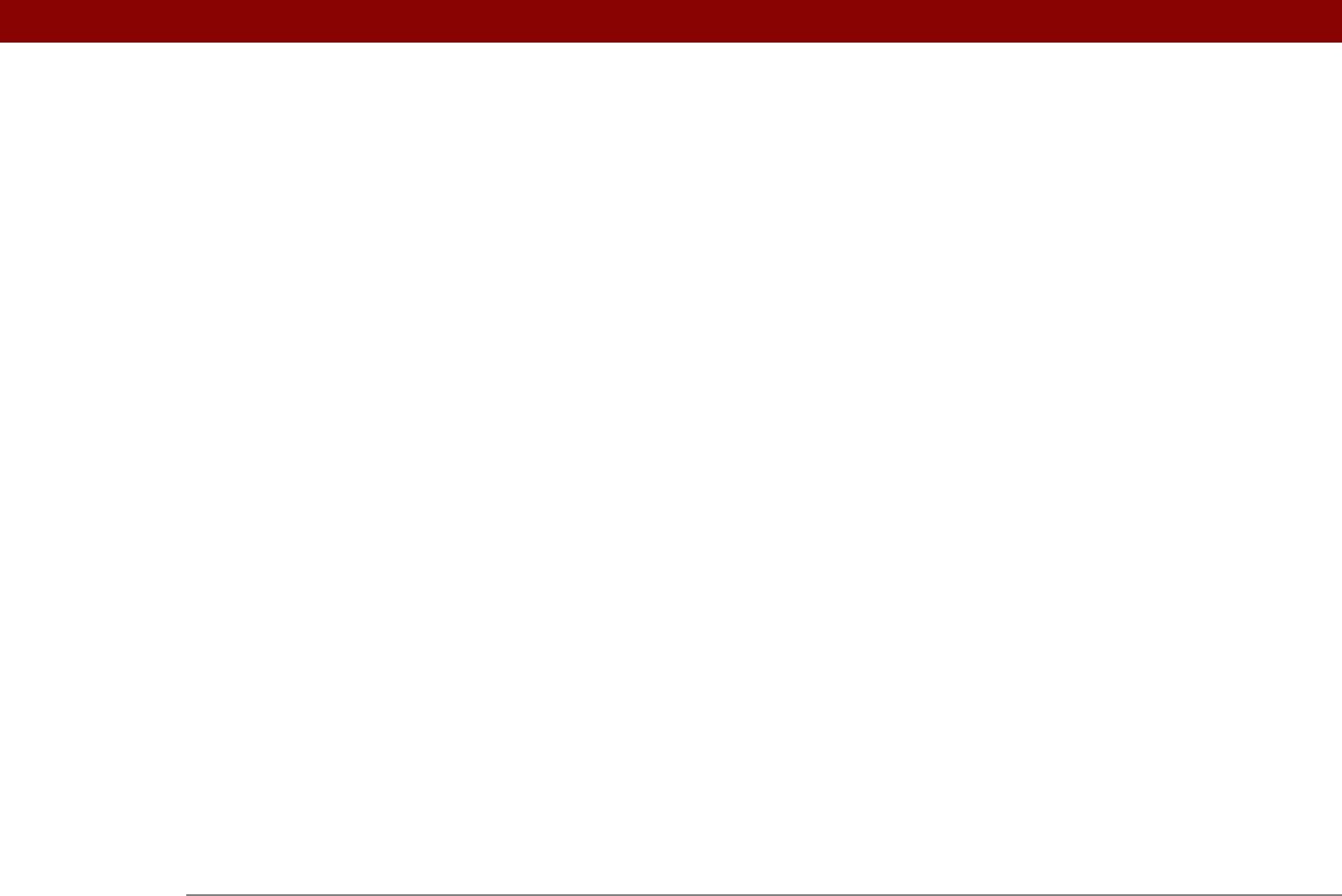
Tungsten™ E2 Handheld 614
benefits of 440
categorizing information in
481
categorizing with Calculator
481
changing information
441
choosing currency options
443
deleting categories
483
deleting information in
447–448
entering expenses in
441–442
getting help with
450
opening
441, 450
related topics for
451
saving information in
442
synchronizing information for
69
transferring information to
59
troubleshooting
451
updating information in
67
Expense icon
26
Expense Preferences dialog box
441, 444
expense records
See also Expense application
categorizing
442, 448, 449
deleting
447, 448
entering information in
441, 444
organizing related expenses in
443
viewing information in
449
expense reports
443, 448, 449
Expense type pick list
441
extending battery
501, 570
external devices
530
external speaker
525
F
fade setting 163, 502, 505
FAQs
568
Favorites View
changing entries
503
defined
25
displaying
23
moving around
35
using the 5-way
35
FCC Statement
596
fields
24, 116, 117, 118
file names
558
file types
100, 174, 196
files
accessing
416
adding
66
attaching to email
194, 332, 333
displaying contents
404
displaying on expansion cards
556
downloading
327, 329, 403
installation prerequisites for
105
managing
170
opening Office
171, 327
opening on expansion cards
555
opening text
327
removing
110, 559
restoring archived
110
saving
403
selecting for synchronization
81
sharing
247
transferring Office
66
transferring to handheld
68, 69, 100,
403
troubleshooting uninstalled
579
filing events
134
filtering email
293, 354, 356, 358
Filters dialog box
354, 356
finances
440, 481
See also Expense application
Find dialog box
23, 40
Find icon
23, 40
Find More button
40
Find on Page command
392
finding
contacts
121
information
23, 40
overlapping events
161
firewalls
273
flow control (connections)
534
Flow Ctl pick list
534
Folder Synchronization Options setting
346
folders
315, 316, 346, 576
font styles
507
fonts
303, 313, 394, 506–507
forgetting passwords
466
form fields (web pages)
412
Format Card command
559
formats
email messages
301
information-specific
515
multimedia file types
174
Formats Preferences screen
515, 516
formatting expansion cards
559
forwarding email
318
freehand drawing
188, 237
freeing up space
107, 110, 153, 572
frequently asked questions
568
frozen screen
21, 562, 571
Full header option
371
full-screen pen stroke
511
full-screen writing
44, 238, 518, 519