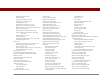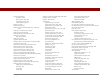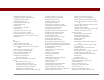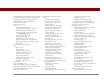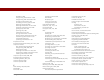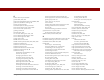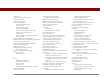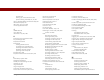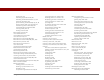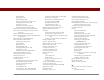User Guide
Table Of Contents
- User Guide for the Tungsten™ E2 Handheld
- Table of Contents
- About This Guide
- Setting Up Your Handheld and Your Computer
- Your Handheld
- Moving Around in Applications
- Entering Information on Your Handheld
- How can I enter information on my handheld?
- Entering information with Graffiti® 2 writing
- Writing in the Graffiti 2 input area
- Using full-screen writing
- Writing Graffiti 2 characters
- Keys to success with Graffiti 2 writing
- Graffiti 2 alphabet
- Graffiti 2 numbers
- Graffiti 2 gestures
- Writing Graffiti 2 symbols and other special characters
- Graffiti 2 symbols and special characters
- Writing Graffiti 2 ShortCuts
- Graffiti 2 ShortCuts
- Entering information with the onscreen keyboard
- Entering info from Contacts into another application
- Editing information
- Related topics
- Moving Info Between Your Handheld and Your Computer
- Why synchronize information?
- Synchronizing with your computer
- Synchronizing over a network
- Customizing your synchronization settings
- Using Quick Install and the Send To Handheld droplet
- Entering information with your computer
- Importing information from other applications
- Installing the additional software from the CD
- Removing applications
- Related topics
- Managing Your Contacts
- Managing Your Calendar
- Managing Your Office Files
- Viewing Photos and Videos
- Listening to Music
- Managing Your Tasks
- Writing Memos
- Writing Notes in Note Pad
- Making Bluetooth Wireless Connections
- What can I do with the built-in Bluetooth® wireless technology?
- Entering basic Bluetooth settings
- Setting up a Bluetooth phone connection
- Accessing email and the web with Bluetooth
- Setting up a connection for Bluetooth synchronization
- Setting up a connection to a Bluetooth network
- Creating trusted devices
- Setting advanced Bluetooth features
- Related topics
- Sending and Receiving Email Messages
- Upgrading an existing email account
- About email accounts
- Creating an account
- Managing email accounts
- Getting and reading email
- Switching among email accounts
- Getting email messages
- Auto get mail with notification
- Scheduling auto get mail
- Auto get notifications
- Setting notification options
- Viewing and using the Reminders screen
- Auto get mail retries
- Resource issues with auto get mail
- Inbox icons in the VersaMail application
- Reading email messages
- Selecting whether to receive messages as HTML or plain text
- Customizing the font of messages you are reading
- Sending an email message
- Working with email folders
- Working with email messages
- Working with attachments
- Synchronizing email on your handheld with email on your computer
- Setting up an account on your handheld
- Enabling synchronization on your computer
- Setting synchronization options for your email account
- Setting mail client synchronization options
- Setting Microsoft Outlook as your default email program
- Setting advanced email synchronization options
- Account information screens
- VersaMail conduit shortcuts
- Excluding one or more accounts during synchronization
- Synchronizing an account
- Synchronizing multiple accounts
- Using SSL with the conduit
- Advanced VersaMail application features
- Setting preferences for getting, sending, and deleting email
- Adding or updating a contact directly from a message
- Creating and using filters
- Turning filters on and off
- Editing or deleting a filter
- Managing settings for incoming and outgoing mail
- Adding APOP to an account
- Setting advanced account preferences
- Changing email header details
- Backing up mail databases
- Synchronizing IMAP mail folders wirelessly
- Prerequisites for wireless IMAP folder synchronization
- Turning IMAP folder synchronization on or off
- Synchronizing handheld/mail server IMAP folders from the Options menu
- Working with root folders
- Using Secure Sockets Layer (SSL)
- Related topics
- Sending and Receiving Text Messages
- Browsing the Web
- Accessing a web page
- Quickly jumping to a page
- Changing how you view a page
- Bookmarking your favorite pages
- Disconnecting from and connecting to the Internet
- Downloading files and pages
- Communicating with other users
- Returning to a web page you recently visited
- Changing your home and start pages
- Setting advanced browser options
- Related topics
- Dialing Phone Numbers from Your Handheld
- Sharing Information
- Managing Your Expenses
- Performing Calculations
- Keeping Your Information Private
- Using Categories to Organize Information
- Managing Clock Settings
- Customizing Your Handheld
- Customizing Favorites View
- Customizing Applications View
- Making the screen easier to read
- Assigning a button to your frequently used applications
- Setting the date and time
- Customizing the way you enter information
- Selecting sound settings
- Entering your owner information
- Conserving battery power
- Connecting your handheld to other devices
- Customizing network settings
- Setting up a VPN
- Related topics
- Expanding Your Handheld
- What type of expansion cards can I use?
- How can expansion cards help me?
- Removing an expansion card
- Inserting an expansion card
- Opening an application on an expansion card
- Opening files on an expansion card
- Viewing card information
- Renaming a card
- Copying applications to an expansion card
- Removing all information from a card
- Related topics
- Maintaining Your Handheld
- Common Questions
- Getting Help
- Product Regulatory Information
- Index
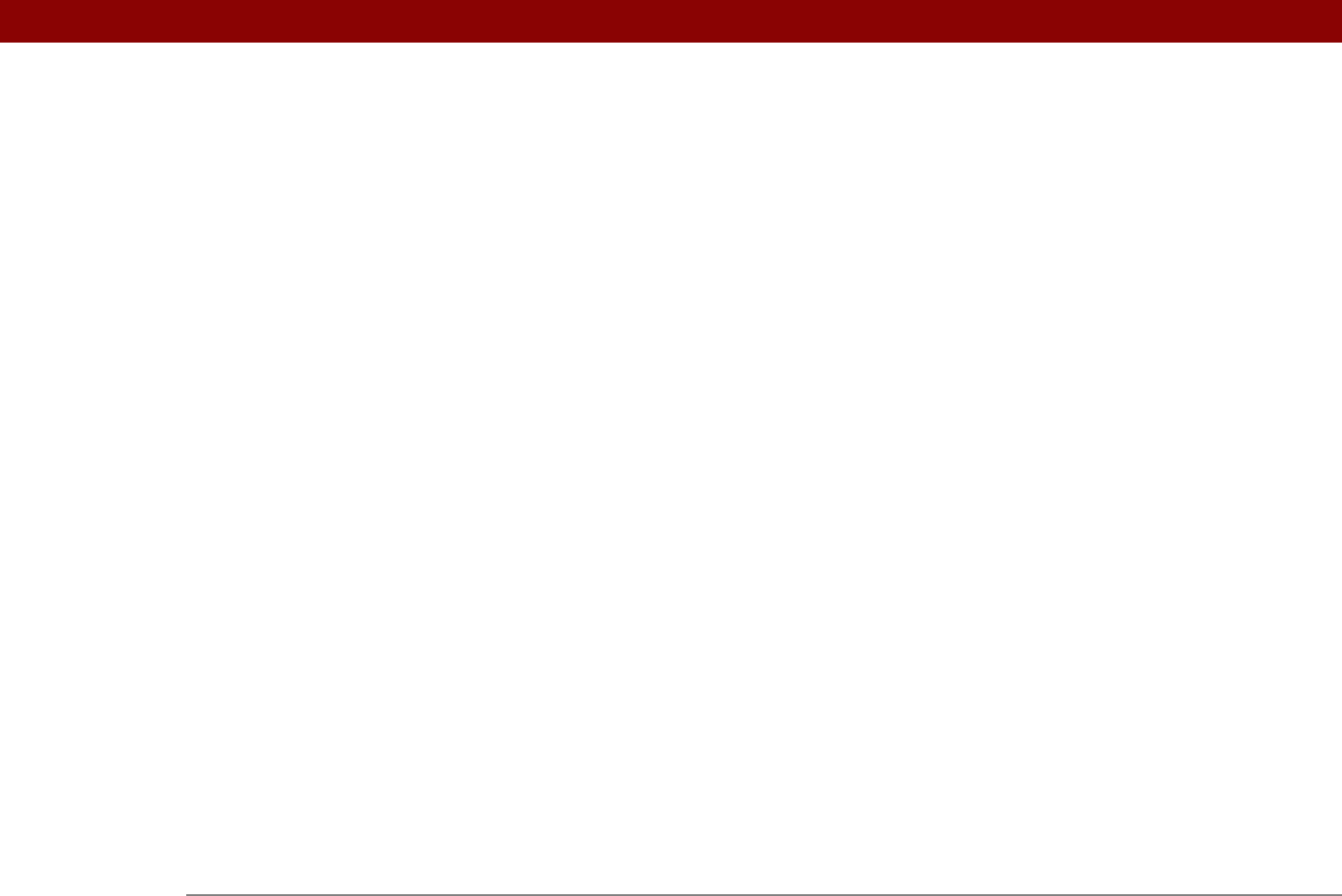
Tungsten™ E2 Handheld 615
G
Game Sound pick list 525
games
484, 525, 551
General Packet Radio Service (GPRS)
253
gestures (Graffiti 2 writing)
52
Get IP command
545
Get Mail Options dialog box
291
Get unread email only option
292
Get unread mail option
279
getting started
6
GIF files
327, 405
Go To Date dialog box
133, 135
Go to Web Page dialog box
389
Go to Web Page icon
389
going online
247
GPRS data services
401
GPRS mobile phones
250, 253, 262, 530
Graffiti 2 alphabet
47
Graffiti 2 command strokes
39
Graffiti 2 gestures
52
Graffiti 2 Preferences screen
520
Graffiti 2 strokes
44, 45, 46
Graffiti 2 writing
backward compatibility for
46
caution for
43, 44
changing strokes for
523
choosing input area for
518
copying and pasting with
62
creating tasks with
216
deleting information with
63
deleting ShortCuts
523
entering accented characters with
51
entering commands with
52
entering information with
45–54
entering punctuation marks with
49
entering ShortCuts with
55–56, 521
entering special characters with
53, 54
getting help with
51
input area for
19, 44, 45
overview
43
setting alternate stroke shapes for
520
setting preferences for
519–523
tips for
46
troubleshooting problems with
574
graphics files
174, 327, 405
downloading
327, 329, 411
GSM mobile phones
250, 530
H
Handheld overwrites Desktop option 90, 92
Handheld Settings Overview screen
348
Handheld view (Web Pro)
394
handhelds
beaming to. See beaming
charging battery for
4, 529, 561
connecting to AC charger
21
connecting to other devices
530
connecting to PCs
8
connecting to power adapter
529, 570
controls described
19–21
disconnecting from sync cable
74, 575
do’s and don’ts
561
locking
467–470, 526
maintenance information for
561
not responding
562, 571
protecting
248, 252
recharging battery
4, 5, 529, 570
reconnecting sync cable
74
resetting
21, 467, 562, 571
setting power preferences for
527–529
troubleshooting
568
turning itself off
572
turning on and off
6, 20, 527
handwriting
can’t recognize
574
Note Pad
238
See also Graffiti 2 writing
hard resets
467, 564, 565, 571
header options (email)
371
headphone jack
20, 561
headphones
561
headsets
20, 525, 561
help
17, 24, 51, 110, 466, 594
Help menu
575
hiding
address fields
390
currency symbols
449
private entries
458, 460
high-speed connections
256
high-speed data services
536
high-speed wireless carrier
247
highlighting menu commands
37
See also selection highlight
hints
24, 466
See also help
History dialog box
454
History list
407
Holiday Files folder
167
holidays
135, 137, 139
Home icon
22
home page
393, 408, 410
Home Page check box
409
Home Page icon
408
Home Page option
410
Home screen. See Applications View