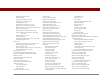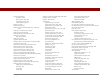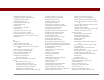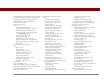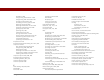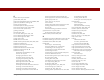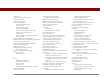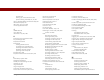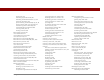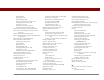User Guide
Table Of Contents
- User Guide for the Tungsten™ E2 Handheld
- Table of Contents
- About This Guide
- Setting Up Your Handheld and Your Computer
- Your Handheld
- Moving Around in Applications
- Entering Information on Your Handheld
- How can I enter information on my handheld?
- Entering information with Graffiti® 2 writing
- Writing in the Graffiti 2 input area
- Using full-screen writing
- Writing Graffiti 2 characters
- Keys to success with Graffiti 2 writing
- Graffiti 2 alphabet
- Graffiti 2 numbers
- Graffiti 2 gestures
- Writing Graffiti 2 symbols and other special characters
- Graffiti 2 symbols and special characters
- Writing Graffiti 2 ShortCuts
- Graffiti 2 ShortCuts
- Entering information with the onscreen keyboard
- Entering info from Contacts into another application
- Editing information
- Related topics
- Moving Info Between Your Handheld and Your Computer
- Why synchronize information?
- Synchronizing with your computer
- Synchronizing over a network
- Customizing your synchronization settings
- Using Quick Install and the Send To Handheld droplet
- Entering information with your computer
- Importing information from other applications
- Installing the additional software from the CD
- Removing applications
- Related topics
- Managing Your Contacts
- Managing Your Calendar
- Managing Your Office Files
- Viewing Photos and Videos
- Listening to Music
- Managing Your Tasks
- Writing Memos
- Writing Notes in Note Pad
- Making Bluetooth Wireless Connections
- What can I do with the built-in Bluetooth® wireless technology?
- Entering basic Bluetooth settings
- Setting up a Bluetooth phone connection
- Accessing email and the web with Bluetooth
- Setting up a connection for Bluetooth synchronization
- Setting up a connection to a Bluetooth network
- Creating trusted devices
- Setting advanced Bluetooth features
- Related topics
- Sending and Receiving Email Messages
- Upgrading an existing email account
- About email accounts
- Creating an account
- Managing email accounts
- Getting and reading email
- Switching among email accounts
- Getting email messages
- Auto get mail with notification
- Scheduling auto get mail
- Auto get notifications
- Setting notification options
- Viewing and using the Reminders screen
- Auto get mail retries
- Resource issues with auto get mail
- Inbox icons in the VersaMail application
- Reading email messages
- Selecting whether to receive messages as HTML or plain text
- Customizing the font of messages you are reading
- Sending an email message
- Working with email folders
- Working with email messages
- Working with attachments
- Synchronizing email on your handheld with email on your computer
- Setting up an account on your handheld
- Enabling synchronization on your computer
- Setting synchronization options for your email account
- Setting mail client synchronization options
- Setting Microsoft Outlook as your default email program
- Setting advanced email synchronization options
- Account information screens
- VersaMail conduit shortcuts
- Excluding one or more accounts during synchronization
- Synchronizing an account
- Synchronizing multiple accounts
- Using SSL with the conduit
- Advanced VersaMail application features
- Setting preferences for getting, sending, and deleting email
- Adding or updating a contact directly from a message
- Creating and using filters
- Turning filters on and off
- Editing or deleting a filter
- Managing settings for incoming and outgoing mail
- Adding APOP to an account
- Setting advanced account preferences
- Changing email header details
- Backing up mail databases
- Synchronizing IMAP mail folders wirelessly
- Prerequisites for wireless IMAP folder synchronization
- Turning IMAP folder synchronization on or off
- Synchronizing handheld/mail server IMAP folders from the Options menu
- Working with root folders
- Using Secure Sockets Layer (SSL)
- Related topics
- Sending and Receiving Text Messages
- Browsing the Web
- Accessing a web page
- Quickly jumping to a page
- Changing how you view a page
- Bookmarking your favorite pages
- Disconnecting from and connecting to the Internet
- Downloading files and pages
- Communicating with other users
- Returning to a web page you recently visited
- Changing your home and start pages
- Setting advanced browser options
- Related topics
- Dialing Phone Numbers from Your Handheld
- Sharing Information
- Managing Your Expenses
- Performing Calculations
- Keeping Your Information Private
- Using Categories to Organize Information
- Managing Clock Settings
- Customizing Your Handheld
- Customizing Favorites View
- Customizing Applications View
- Making the screen easier to read
- Assigning a button to your frequently used applications
- Setting the date and time
- Customizing the way you enter information
- Selecting sound settings
- Entering your owner information
- Conserving battery power
- Connecting your handheld to other devices
- Customizing network settings
- Setting up a VPN
- Related topics
- Expanding Your Handheld
- What type of expansion cards can I use?
- How can expansion cards help me?
- Removing an expansion card
- Inserting an expansion card
- Opening an application on an expansion card
- Opening files on an expansion card
- Viewing card information
- Renaming a card
- Copying applications to an expansion card
- Removing all information from a card
- Related topics
- Maintaining Your Handheld
- Common Questions
- Getting Help
- Product Regulatory Information
- Index
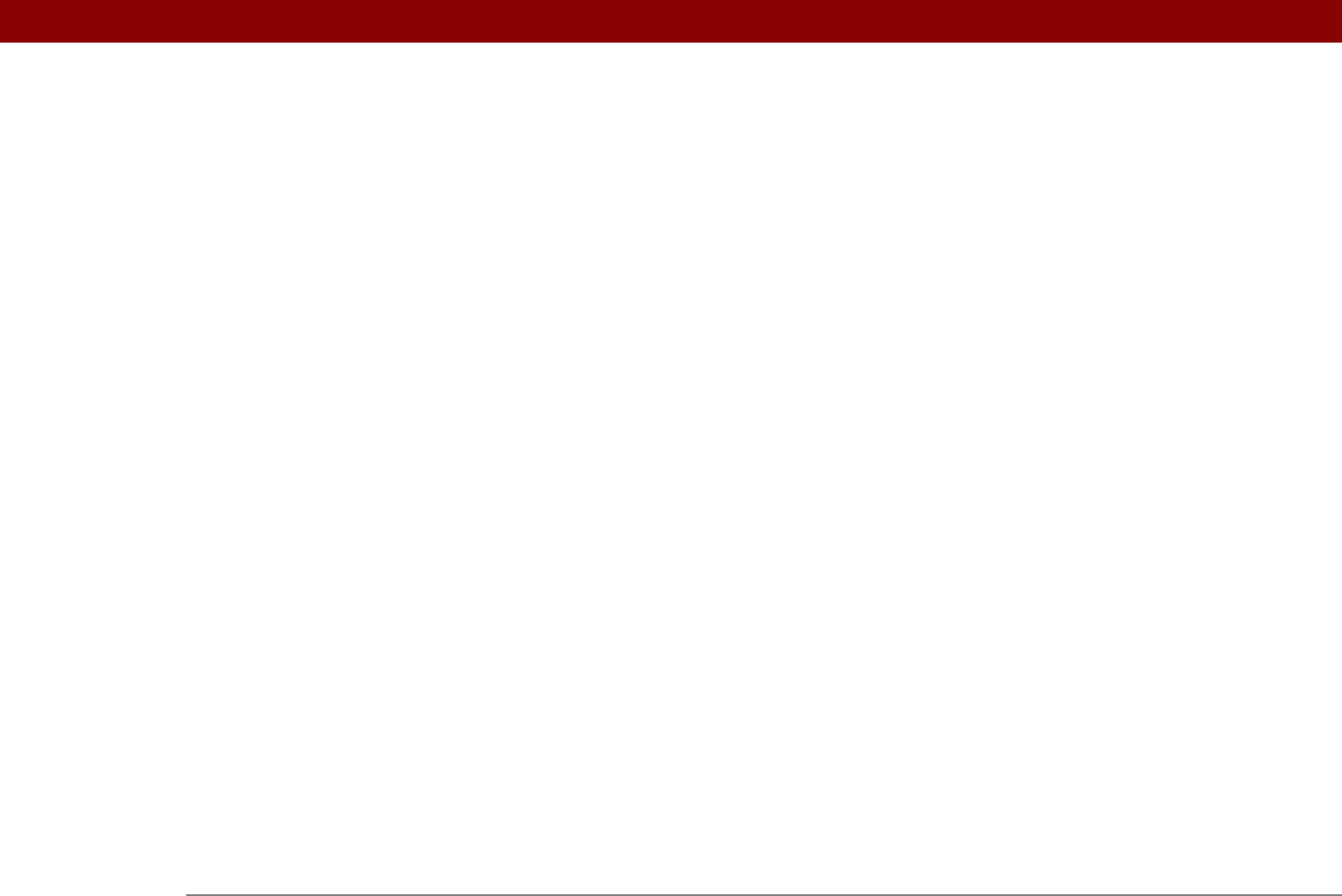
Tungsten™ E2 Handheld 616
hosts 541
HotSync Controls tab
75, 87
HotSync icon
26
HotSync log
72, 88
HotSync Manager
See also synchronizing
installing
68
not responding
579
opening on PCs
258
restoring information from
565
running automatically
86
starting
86
synchronization options for
86, 88
turning off
86
HotSync Manager icon
68, 575
HotSync Online Troubleshooting Guide
575
HotSync screen
74, 76, 79
HotSync Software Setup window
87
HotSync technology
68
HTM files
327, 405
HTML files
327, 401, 404, 405
downloading
329
HTML messages
301, 302, 320
hyperlinks
393
See also URLs
I
icons
application
504, 510
Command toolbar
39
input area
22
missing
573
VersaMail application
299, 311, 348
ICS files
100, 327
idle timeouts
541
image files
174, 327, 405
downloading
327, 329, 411
IMAP accounts
279, 326
IMAP mail folders
374, 375, 376
IMAP mail servers
277, 336, 341
IMAP protocol
272, 276
import fields
101
importing
contacts
131
information
12, 100–102
Inbox
283, 297, 312
Inbox icons
299
incoming mail options
279, 362, 363
Incoming mail server option
361
incoming mail servers
271, 277
incompatible applications
591
incorrect characters
43, 44
incorrect dates and time
573
Info command
105
Info dialog box
105
infrared port. See IR port
Infrared setting
533
initialization strings (modems)
370, 534
input area
entering accented characters on
51
entering commands on
52
entering special characters on
53, 54
for Graffiti 2 characters
19, 43, 518
icons
22
writing Graffiti 2 ShortCuts on
55
inserting expansion cards
20, 553
installation CD
2, 26, 103, 568
installation prerequisites
105
installing
additional software
26, 66, 103
applications
26, 66, 94, 554
HotSync Manager
68
Palm Desktop software
3, 7, 26
related topics for
17
instant messenger (IM) accounts
117
instant messenger (IM) field
117
Int’l button
58
international keyboard
58
Internet
See also websites
accessing
247, 271
browsing
247
connecting to
247, 402, 537
disconnecting from
401
email accounts and
406
retrying connections for
402
selecting service provider for
256
setting up network connections for
254
Internet Explorer
2
See also web browsers
Internet mail servers
341
Internet Message Access Protocol (IMAP)
276
Internet protocol (IP)
541
Internet Service Providers (ISPs)
247, 271,
277, 536
invalidating warranty
570
IP Address check box
541
IP addresses
541
IR devices
73
IR port
beaming from
434, 435, 436
connecting to networks from
82
creating connections for
530
disabling
76