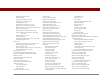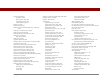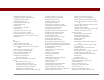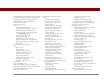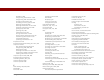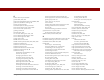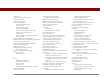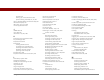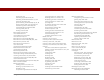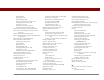User Guide
Table Of Contents
- User Guide for the Tungsten™ E2 Handheld
- Table of Contents
- About This Guide
- Setting Up Your Handheld and Your Computer
- Your Handheld
- Moving Around in Applications
- Entering Information on Your Handheld
- How can I enter information on my handheld?
- Entering information with Graffiti® 2 writing
- Writing in the Graffiti 2 input area
- Using full-screen writing
- Writing Graffiti 2 characters
- Keys to success with Graffiti 2 writing
- Graffiti 2 alphabet
- Graffiti 2 numbers
- Graffiti 2 gestures
- Writing Graffiti 2 symbols and other special characters
- Graffiti 2 symbols and special characters
- Writing Graffiti 2 ShortCuts
- Graffiti 2 ShortCuts
- Entering information with the onscreen keyboard
- Entering info from Contacts into another application
- Editing information
- Related topics
- Moving Info Between Your Handheld and Your Computer
- Why synchronize information?
- Synchronizing with your computer
- Synchronizing over a network
- Customizing your synchronization settings
- Using Quick Install and the Send To Handheld droplet
- Entering information with your computer
- Importing information from other applications
- Installing the additional software from the CD
- Removing applications
- Related topics
- Managing Your Contacts
- Managing Your Calendar
- Managing Your Office Files
- Viewing Photos and Videos
- Listening to Music
- Managing Your Tasks
- Writing Memos
- Writing Notes in Note Pad
- Making Bluetooth Wireless Connections
- What can I do with the built-in Bluetooth® wireless technology?
- Entering basic Bluetooth settings
- Setting up a Bluetooth phone connection
- Accessing email and the web with Bluetooth
- Setting up a connection for Bluetooth synchronization
- Setting up a connection to a Bluetooth network
- Creating trusted devices
- Setting advanced Bluetooth features
- Related topics
- Sending and Receiving Email Messages
- Upgrading an existing email account
- About email accounts
- Creating an account
- Managing email accounts
- Getting and reading email
- Switching among email accounts
- Getting email messages
- Auto get mail with notification
- Scheduling auto get mail
- Auto get notifications
- Setting notification options
- Viewing and using the Reminders screen
- Auto get mail retries
- Resource issues with auto get mail
- Inbox icons in the VersaMail application
- Reading email messages
- Selecting whether to receive messages as HTML or plain text
- Customizing the font of messages you are reading
- Sending an email message
- Working with email folders
- Working with email messages
- Working with attachments
- Synchronizing email on your handheld with email on your computer
- Setting up an account on your handheld
- Enabling synchronization on your computer
- Setting synchronization options for your email account
- Setting mail client synchronization options
- Setting Microsoft Outlook as your default email program
- Setting advanced email synchronization options
- Account information screens
- VersaMail conduit shortcuts
- Excluding one or more accounts during synchronization
- Synchronizing an account
- Synchronizing multiple accounts
- Using SSL with the conduit
- Advanced VersaMail application features
- Setting preferences for getting, sending, and deleting email
- Adding or updating a contact directly from a message
- Creating and using filters
- Turning filters on and off
- Editing or deleting a filter
- Managing settings for incoming and outgoing mail
- Adding APOP to an account
- Setting advanced account preferences
- Changing email header details
- Backing up mail databases
- Synchronizing IMAP mail folders wirelessly
- Prerequisites for wireless IMAP folder synchronization
- Turning IMAP folder synchronization on or off
- Synchronizing handheld/mail server IMAP folders from the Options menu
- Working with root folders
- Using Secure Sockets Layer (SSL)
- Related topics
- Sending and Receiving Text Messages
- Browsing the Web
- Accessing a web page
- Quickly jumping to a page
- Changing how you view a page
- Bookmarking your favorite pages
- Disconnecting from and connecting to the Internet
- Downloading files and pages
- Communicating with other users
- Returning to a web page you recently visited
- Changing your home and start pages
- Setting advanced browser options
- Related topics
- Dialing Phone Numbers from Your Handheld
- Sharing Information
- Managing Your Expenses
- Performing Calculations
- Keeping Your Information Private
- Using Categories to Organize Information
- Managing Clock Settings
- Customizing Your Handheld
- Customizing Favorites View
- Customizing Applications View
- Making the screen easier to read
- Assigning a button to your frequently used applications
- Setting the date and time
- Customizing the way you enter information
- Selecting sound settings
- Entering your owner information
- Conserving battery power
- Connecting your handheld to other devices
- Customizing network settings
- Setting up a VPN
- Related topics
- Expanding Your Handheld
- What type of expansion cards can I use?
- How can expansion cards help me?
- Removing an expansion card
- Inserting an expansion card
- Opening an application on an expansion card
- Opening files on an expansion card
- Viewing card information
- Renaming a card
- Copying applications to an expansion card
- Removing all information from a card
- Related topics
- Maintaining Your Handheld
- Common Questions
- Getting Help
- Product Regulatory Information
- Index
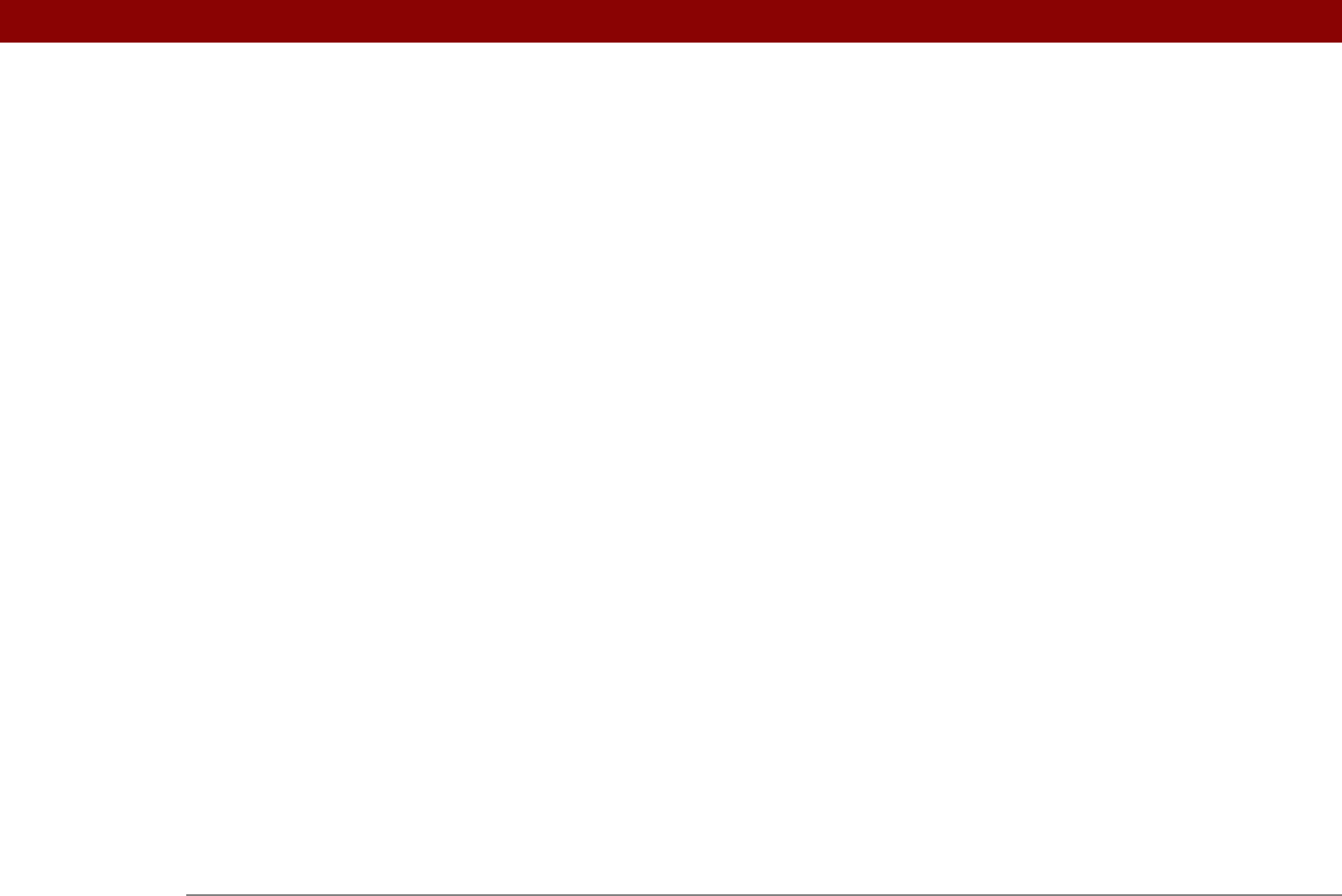
Tungsten™ E2 Handheld 617
location 20
setting up connections for
533
synchronizing from
68, 73, 75, 83
IR to a PC/Handheld connection
530, 531
IR-enabled laptop
73
ISPs
247, 271, 277, 536
iTunes application
201
J
J2ME files 29
Java files
29
JPG files
174, 327, 405
K
keeping track of expenses 440
key exchange
265
keyboard icons
23
keyboards
adding additional
43
connecting to portable
232
entering information with
57
Graffiti 2 writing and
43
opening built-in
23, 58
Keylock
527, 528
Keylock Preferences screen
527, 570
L
LAN Setup option 262
LANs See networks
LANSync Prefs dialog box
84
laptops
73, 247
large fonts
507
large images
411
Last Page Viewed option
410
Leave mail on server option
279
left arrow controls
23
letter keyboard
57
letter keyboard icon
22, 23
lightning bolt icon
571
line selection
61
links (web pages)
393
List icon
178
list screens
36
List view (Media)
175, 178
listening to music
195, 196, 550
caution for
205
lists
See also song lists
clearing History
407
creating company phone
11
creating To Do
215, 218
customizing expense
449
customizing Tasks
226
displaying applications icons in
504
displaying bookmarks in
397
displaying pick
24
finding items in
494
moving between items in
36
opening category
147, 163, 554
opening History
407
ordering memos in
233
rearranging items in
233
selecting items in
23, 24, 36
loading user profiles
15, 16
Local Area Networks See networks
locating
contacts
121
controls
41
information
23, 40
overlapping events
161
Location field
141
Location pick list
494, 513
location settings (World Clock)
490, 493,
495
location-specific preferences
512–517
locations, deleting
496
Lock Handheld dialog box
468
lock icons
437, 558
lock options
469
locking
handheld buttons
527
handhelds
467–470, 526
log files
72
logging in to email accounts
273, 406
logging in to network servers
543
Login Script dialog box
543, 544
login scripts
543–546
Look Up line (Contacts)
121
Lookup screen
307
losing
information
37, 66, 67
passwords
466, 467
Lotus Notes
336, 340
low batteries
5, 570
lowercase letters
46, 519
M
Mac information
creating contacts
130
creating notes
244
creating user profiles
13
displaying tasks
228
displaying videos
174
entering information
98
handheld system requirements
3