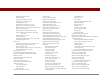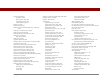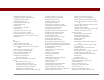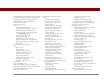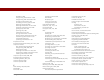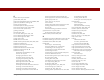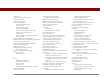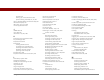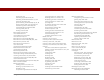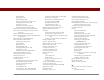User Guide
Table Of Contents
- User Guide for the Tungsten™ E2 Handheld
- Table of Contents
- About This Guide
- Setting Up Your Handheld and Your Computer
- Your Handheld
- Moving Around in Applications
- Entering Information on Your Handheld
- How can I enter information on my handheld?
- Entering information with Graffiti® 2 writing
- Writing in the Graffiti 2 input area
- Using full-screen writing
- Writing Graffiti 2 characters
- Keys to success with Graffiti 2 writing
- Graffiti 2 alphabet
- Graffiti 2 numbers
- Graffiti 2 gestures
- Writing Graffiti 2 symbols and other special characters
- Graffiti 2 symbols and special characters
- Writing Graffiti 2 ShortCuts
- Graffiti 2 ShortCuts
- Entering information with the onscreen keyboard
- Entering info from Contacts into another application
- Editing information
- Related topics
- Moving Info Between Your Handheld and Your Computer
- Why synchronize information?
- Synchronizing with your computer
- Synchronizing over a network
- Customizing your synchronization settings
- Using Quick Install and the Send To Handheld droplet
- Entering information with your computer
- Importing information from other applications
- Installing the additional software from the CD
- Removing applications
- Related topics
- Managing Your Contacts
- Managing Your Calendar
- Managing Your Office Files
- Viewing Photos and Videos
- Listening to Music
- Managing Your Tasks
- Writing Memos
- Writing Notes in Note Pad
- Making Bluetooth Wireless Connections
- What can I do with the built-in Bluetooth® wireless technology?
- Entering basic Bluetooth settings
- Setting up a Bluetooth phone connection
- Accessing email and the web with Bluetooth
- Setting up a connection for Bluetooth synchronization
- Setting up a connection to a Bluetooth network
- Creating trusted devices
- Setting advanced Bluetooth features
- Related topics
- Sending and Receiving Email Messages
- Upgrading an existing email account
- About email accounts
- Creating an account
- Managing email accounts
- Getting and reading email
- Switching among email accounts
- Getting email messages
- Auto get mail with notification
- Scheduling auto get mail
- Auto get notifications
- Setting notification options
- Viewing and using the Reminders screen
- Auto get mail retries
- Resource issues with auto get mail
- Inbox icons in the VersaMail application
- Reading email messages
- Selecting whether to receive messages as HTML or plain text
- Customizing the font of messages you are reading
- Sending an email message
- Working with email folders
- Working with email messages
- Working with attachments
- Synchronizing email on your handheld with email on your computer
- Setting up an account on your handheld
- Enabling synchronization on your computer
- Setting synchronization options for your email account
- Setting mail client synchronization options
- Setting Microsoft Outlook as your default email program
- Setting advanced email synchronization options
- Account information screens
- VersaMail conduit shortcuts
- Excluding one or more accounts during synchronization
- Synchronizing an account
- Synchronizing multiple accounts
- Using SSL with the conduit
- Advanced VersaMail application features
- Setting preferences for getting, sending, and deleting email
- Adding or updating a contact directly from a message
- Creating and using filters
- Turning filters on and off
- Editing or deleting a filter
- Managing settings for incoming and outgoing mail
- Adding APOP to an account
- Setting advanced account preferences
- Changing email header details
- Backing up mail databases
- Synchronizing IMAP mail folders wirelessly
- Prerequisites for wireless IMAP folder synchronization
- Turning IMAP folder synchronization on or off
- Synchronizing handheld/mail server IMAP folders from the Options menu
- Working with root folders
- Using Secure Sockets Layer (SSL)
- Related topics
- Sending and Receiving Text Messages
- Browsing the Web
- Accessing a web page
- Quickly jumping to a page
- Changing how you view a page
- Bookmarking your favorite pages
- Disconnecting from and connecting to the Internet
- Downloading files and pages
- Communicating with other users
- Returning to a web page you recently visited
- Changing your home and start pages
- Setting advanced browser options
- Related topics
- Dialing Phone Numbers from Your Handheld
- Sharing Information
- Managing Your Expenses
- Performing Calculations
- Keeping Your Information Private
- Using Categories to Organize Information
- Managing Clock Settings
- Customizing Your Handheld
- Customizing Favorites View
- Customizing Applications View
- Making the screen easier to read
- Assigning a button to your frequently used applications
- Setting the date and time
- Customizing the way you enter information
- Selecting sound settings
- Entering your owner information
- Conserving battery power
- Connecting your handheld to other devices
- Customizing network settings
- Setting up a VPN
- Related topics
- Expanding Your Handheld
- What type of expansion cards can I use?
- How can expansion cards help me?
- Removing an expansion card
- Inserting an expansion card
- Opening an application on an expansion card
- Opening files on an expansion card
- Viewing card information
- Renaming a card
- Copying applications to an expansion card
- Removing all information from a card
- Related topics
- Maintaining Your Handheld
- Common Questions
- Getting Help
- Product Regulatory Information
- Index
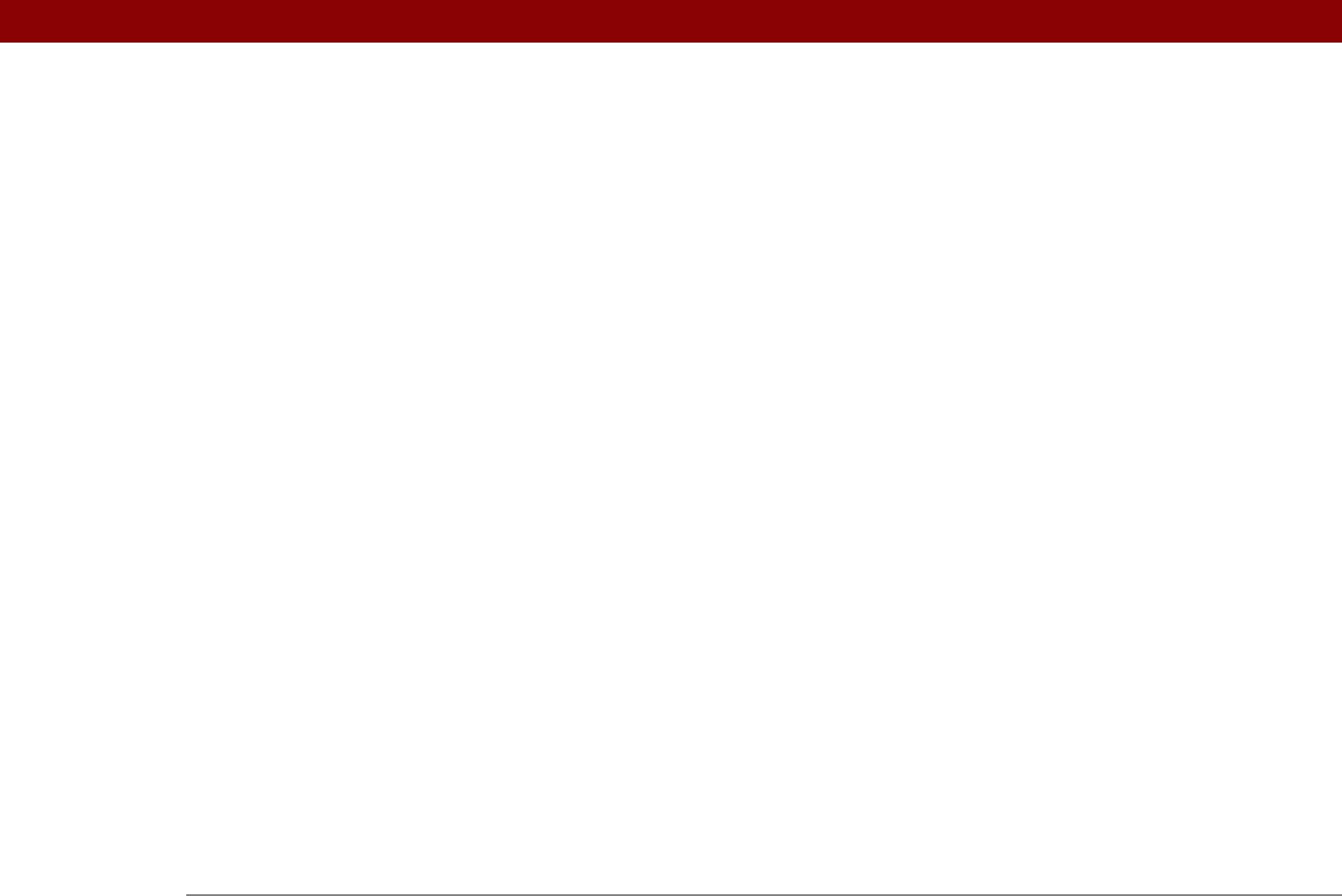
Tungsten™ E2 Handheld 619
creating 269
displaying
170
downloading
329
importing information from
100
managing files for
28, 169
opening
171, 327
sending information to
442
transferring to handheld
66, 70
Microsoft Exchange accounts
336, 340
Microsoft Internet Explorer See Internet
Explorer
Microsoft Outlook See Outlook
Microsoft Windows systems See Windows
information
Microsoft Word application
233
Microsoft Word documents
attaching to email
332
creating
269
displaying
170
downloading
329
managing files for
28, 169
opening
171, 327
transferring to handheld
66, 70
Mini-USB connector icon
21
missing applications
25, 573
missing icons
573
mobile devices
117, 123
mobile phones
accessing email accounts from
286
accessing Internet with
247
attaching modems to
530
beaming to
271
compatibility
251
connecting to
247, 256, 535, 584
connecting to Internet from
256
creating trusted pairs for
250, 584
dialing
125, 126, 420
dialing in to networks from
77
key exchanges and
265
passkeys and
252, 584
requirements for
128
setting up connection
250
Modem Sync Prefs dialog box
79
Modem Wait option
370
modems
connecting to IR port from
530
dialing in to networks with
77
entering initialization strings for
370,
534
setting up connections for
533, 537
Money category
481
money. See currency
Month View
147, 159, 161, 164
Month View icon
159
month, setting
491, 514
monthly events
137
monthly schedules
159
monthly tasks
219, 221
More button
331
moving
information
65
photos
185
songs on playlists
207, 210
web pages
395
moving around dialog boxes
37
moving the slider
23
moving through websites
393, 396
MP3 files
70, 196
MPA files
100
multiday events
140
multiline descriptions
133
multimedia applications
484
multimedia file types
174
multimedia files
334
MultiMediaCard expansion cards
195, 551
See also expansion cards
multiple recipients (email)
306
multiple users
67
music
See also RealPlayer
application
195
changing playlists for
209
creating playlists for
202, 206–207
deleting playlists for
211
files
70, 195, 196, 201
listening to
195, 196, 550
caution for
205
playing
195, 205, 208, 583
related topics for
214
removing from playlists
210
selecting
205, 207, 212
stopping
205
storing
551
transferring to expansion cards
196,
200, 201
transferring to handheld
70
viewing details for
212
Music & My Library tab
201
Music folder
204
Music icon
25, 196, 205
N
names. See usernames; contacts
naming
connections
533