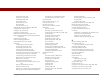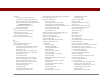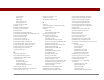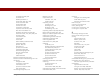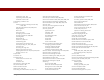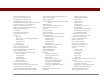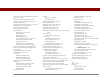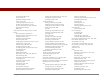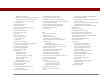User Guide
Table Of Contents
- User Guide for the Tungsten™ E2 Handheld
- Table of Contents
- About This Guide
- Setting Up Your Handheld and Your Computer
- Your Handheld
- Moving Around in Applications
- Entering Information on Your Handheld
- How can I enter information on my handheld?
- Entering information with Graffiti® 2 writing
- Writing in the Graffiti 2 input area
- Using full-screen writing
- Writing Graffiti 2 characters
- Keys to success with Graffiti 2 writing
- Graffiti 2 alphabet
- Graffiti 2 numbers
- Graffiti 2 gestures
- Writing Graffiti 2 symbols and other special characters
- Graffiti 2 symbols and special characters
- Writing Graffiti 2 ShortCuts
- Graffiti 2 ShortCuts
- Entering information with the onscreen keyboard
- Entering info from Contacts into another application
- Editing information
- Related topics
- Moving Info Between Your Handheld and Your Computer
- Why synchronize information?
- Synchronizing with your computer
- Synchronizing over a network
- Customizing your synchronization settings
- Using Quick Install and the Send To Handheld droplet
- Entering information with your computer
- Importing information from other applications
- Installing the additional software from the CD
- Removing applications
- Related topics
- Managing Your Contacts
- Managing Your Calendar
- Managing Your Office Files
- Viewing Photos and Videos
- Listening to Music
- Managing Your Tasks
- Writing Memos
- Writing Notes in Note Pad
- Making Bluetooth Wireless Connections
- What can I do with the built-in Bluetooth® wireless technology?
- Entering basic Bluetooth settings
- Setting up a Bluetooth phone connection
- Accessing email and the web with Bluetooth
- Setting up a connection for Bluetooth synchronization
- Setting up a connection to a Bluetooth network
- Creating trusted devices
- Setting advanced Bluetooth features
- Related topics
- Sending and Receiving Email Messages
- Upgrading an existing email account
- About email accounts
- Creating an account
- Managing email accounts
- Getting and reading email
- Switching among email accounts
- Getting email messages
- Auto get mail with notification
- Scheduling auto get mail
- Auto get notifications
- Setting notification options
- Viewing and using the Reminders screen
- Auto get mail retries
- Resource issues with auto get mail
- Inbox icons in the VersaMail application
- Reading email messages
- Selecting whether to receive messages as HTML or plain text
- Customizing the font of messages you are reading
- Sending an email message
- Working with email folders
- Working with email messages
- Working with attachments
- Synchronizing email on your handheld with email on your computer
- Setting up an account on your handheld
- Enabling synchronization on your computer
- Setting synchronization options for your email account
- Setting mail client synchronization options
- Setting Microsoft Outlook as your default email program
- Setting advanced email synchronization options
- Account information screens
- VersaMail conduit shortcuts
- Excluding one or more accounts during synchronization
- Synchronizing an account
- Synchronizing multiple accounts
- Using SSL with the conduit
- Advanced VersaMail application features
- Setting preferences for getting, sending, and deleting email
- Adding or updating a contact directly from a message
- Creating and using filters
- Turning filters on and off
- Editing or deleting a filter
- Managing settings for incoming and outgoing mail
- Adding APOP to an account
- Setting advanced account preferences
- Changing email header details
- Backing up mail databases
- Synchronizing IMAP mail folders wirelessly
- Prerequisites for wireless IMAP folder synchronization
- Turning IMAP folder synchronization on or off
- Synchronizing handheld/mail server IMAP folders from the Options menu
- Working with root folders
- Using Secure Sockets Layer (SSL)
- Related topics
- Sending and Receiving Text Messages
- Browsing the Web
- Accessing a web page
- Quickly jumping to a page
- Changing how you view a page
- Bookmarking your favorite pages
- Disconnecting from and connecting to the Internet
- Downloading files and pages
- Communicating with other users
- Returning to a web page you recently visited
- Changing your home and start pages
- Setting advanced browser options
- Related topics
- Dialing Phone Numbers from Your Handheld
- Sharing Information
- Managing Your Expenses
- Performing Calculations
- Keeping Your Information Private
- Using Categories to Organize Information
- Managing Clock Settings
- Customizing Your Handheld
- Customizing Favorites View
- Customizing Applications View
- Making the screen easier to read
- Assigning a button to your frequently used applications
- Setting the date and time
- Customizing the way you enter information
- Selecting sound settings
- Entering your owner information
- Conserving battery power
- Connecting your handheld to other devices
- Customizing network settings
- Setting up a VPN
- Related topics
- Expanding Your Handheld
- What type of expansion cards can I use?
- How can expansion cards help me?
- Removing an expansion card
- Inserting an expansion card
- Opening an application on an expansion card
- Opening files on an expansion card
- Viewing card information
- Renaming a card
- Copying applications to an expansion card
- Removing all information from a card
- Related topics
- Maintaining Your Handheld
- Common Questions
- Getting Help
- Product Regulatory Information
- Index
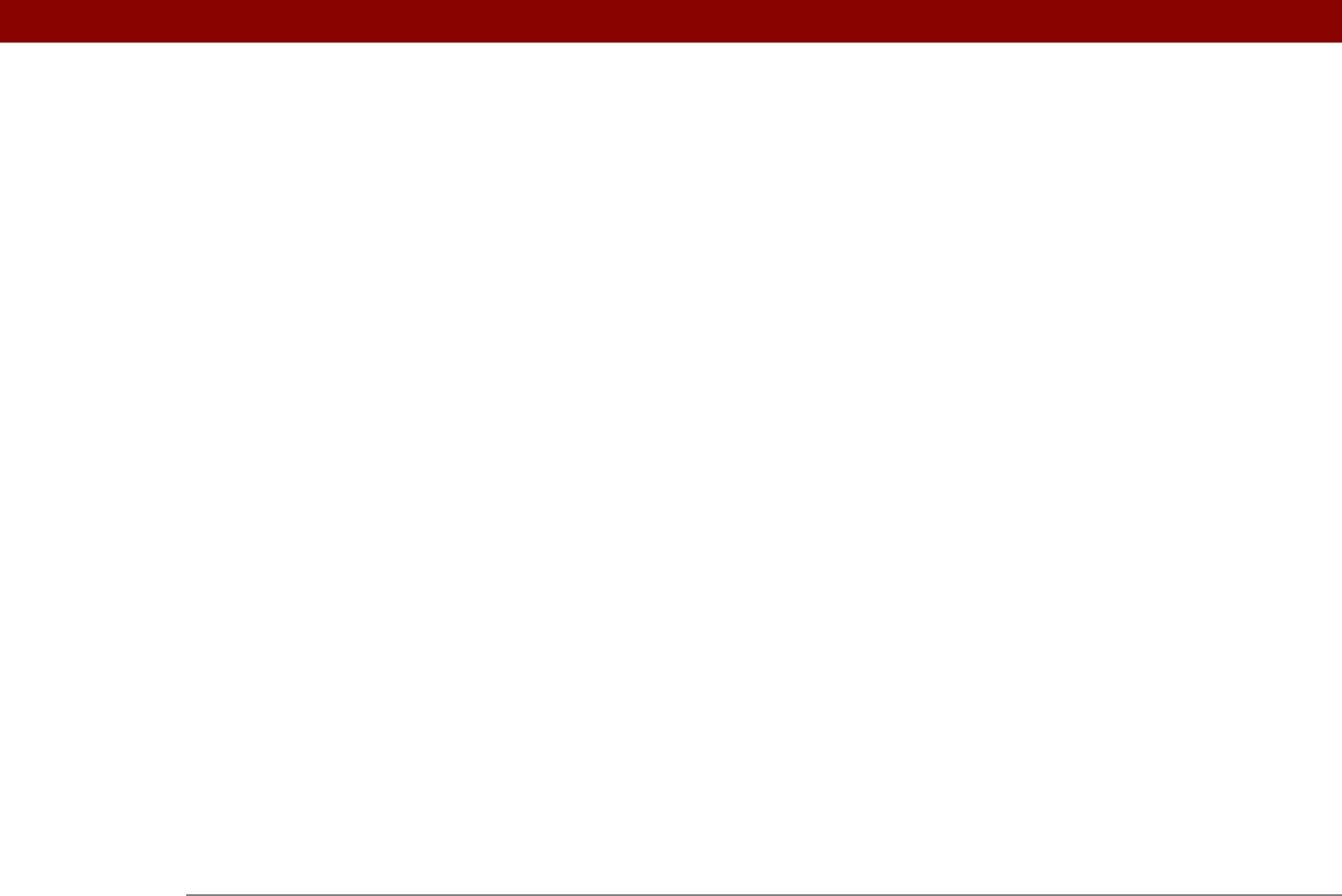
Tungsten™ E2 Handheld 621
Outlook
entering information from
96
marking completed tasks and
223
setting as default mail program
342
synchronizing with
10, 67, 89, 96, 576
requirements for
109
time zones in Calendar
143
troubleshooting
577
Overdue task icon
155
overdue tasks
154, 163, 222, 227
overlapping events
161
overwriting information
90, 92
owner information
526
Owner Preferences screen
526
P
pager 117
Palm Desktop Installer icon
7
Palm Desktop software
completing repeated tasks and
223
creating user profiles from
12, 13
described
2, 27
entering information in
96, 97, 99
importing information to
100, 102
installing
3, 7, 26
online help for
97
opening applications from
97, 98
requiring password entry for
463
restoring archived items to
110
synchronizing with
10, 67, 96, 576
system requirements for
2
troubleshooting
568
uninstalling
109
updating information in
66
upgrading handhelds and
7
Palm Dialer software. See Dialer application
Palm OS applications
31
Palm OS handhelds
beaming to
168
exchanging memos with
236
exchanging messages with
387
exchanging photos and videos with
194
sharing notes with
245
sharing tasks with
229
upgrading from
4
palmOne Quick Install software
66, 579
palmOne technical support
17
palmOne website
29
paper clip icon
328, 329, 331
parts (handheld)
2
passkeys
252, 260, 263, 265, 584
Password check box
277
passwords
Bluetooth
260
changing
360, 463
creating
460, 462, 467
deleting
466
email accounts and
272
encrypting
368
entering
254, 277, 537, 540
forgetting
466
locking handhelds with
467, 526
losing
467
network connections and
263
omitting
537
opening web pages and
391
overview
461
passkeys and
252
requiring
463
security options for
458
troubleshooting
588
validating
288
Paste command
62
Paste icon
39
pasting information
62, 454
patches
107
PC Setup dialog box
257, 262
PCs See personal computers
PCs. See computers
PDB files
68, 69
PDF files
29
pen
239
Pen selector
238
pen stroke
511
pen widths
238
percentage button (Calculator)
453
performance
561
period (.) character
44, 519
peripheral devices. See external devices
personal information
413, 461
personalizing contact information
118
personalizing handheld
See also customizing
phone connections
250–254
phone drivers
530
Phone Link Updater application
250
Phone Lookup
59, 121
phone number fields
117
phone numbers
adding speed dial entries for
424
entering
421, 423, 425, 540
getting from contacts
59, 117, 121
organizing emergency
481
redialing
422
temporary storage for
237