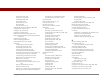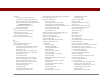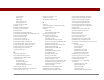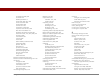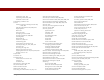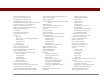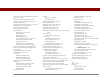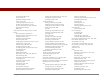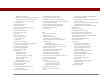User Guide
Table Of Contents
- User Guide for the Tungsten™ E2 Handheld
- Table of Contents
- About This Guide
- Setting Up Your Handheld and Your Computer
- Your Handheld
- Moving Around in Applications
- Entering Information on Your Handheld
- How can I enter information on my handheld?
- Entering information with Graffiti® 2 writing
- Writing in the Graffiti 2 input area
- Using full-screen writing
- Writing Graffiti 2 characters
- Keys to success with Graffiti 2 writing
- Graffiti 2 alphabet
- Graffiti 2 numbers
- Graffiti 2 gestures
- Writing Graffiti 2 symbols and other special characters
- Graffiti 2 symbols and special characters
- Writing Graffiti 2 ShortCuts
- Graffiti 2 ShortCuts
- Entering information with the onscreen keyboard
- Entering info from Contacts into another application
- Editing information
- Related topics
- Moving Info Between Your Handheld and Your Computer
- Why synchronize information?
- Synchronizing with your computer
- Synchronizing over a network
- Customizing your synchronization settings
- Using Quick Install and the Send To Handheld droplet
- Entering information with your computer
- Importing information from other applications
- Installing the additional software from the CD
- Removing applications
- Related topics
- Managing Your Contacts
- Managing Your Calendar
- Managing Your Office Files
- Viewing Photos and Videos
- Listening to Music
- Managing Your Tasks
- Writing Memos
- Writing Notes in Note Pad
- Making Bluetooth Wireless Connections
- What can I do with the built-in Bluetooth® wireless technology?
- Entering basic Bluetooth settings
- Setting up a Bluetooth phone connection
- Accessing email and the web with Bluetooth
- Setting up a connection for Bluetooth synchronization
- Setting up a connection to a Bluetooth network
- Creating trusted devices
- Setting advanced Bluetooth features
- Related topics
- Sending and Receiving Email Messages
- Upgrading an existing email account
- About email accounts
- Creating an account
- Managing email accounts
- Getting and reading email
- Switching among email accounts
- Getting email messages
- Auto get mail with notification
- Scheduling auto get mail
- Auto get notifications
- Setting notification options
- Viewing and using the Reminders screen
- Auto get mail retries
- Resource issues with auto get mail
- Inbox icons in the VersaMail application
- Reading email messages
- Selecting whether to receive messages as HTML or plain text
- Customizing the font of messages you are reading
- Sending an email message
- Working with email folders
- Working with email messages
- Working with attachments
- Synchronizing email on your handheld with email on your computer
- Setting up an account on your handheld
- Enabling synchronization on your computer
- Setting synchronization options for your email account
- Setting mail client synchronization options
- Setting Microsoft Outlook as your default email program
- Setting advanced email synchronization options
- Account information screens
- VersaMail conduit shortcuts
- Excluding one or more accounts during synchronization
- Synchronizing an account
- Synchronizing multiple accounts
- Using SSL with the conduit
- Advanced VersaMail application features
- Setting preferences for getting, sending, and deleting email
- Adding or updating a contact directly from a message
- Creating and using filters
- Turning filters on and off
- Editing or deleting a filter
- Managing settings for incoming and outgoing mail
- Adding APOP to an account
- Setting advanced account preferences
- Changing email header details
- Backing up mail databases
- Synchronizing IMAP mail folders wirelessly
- Prerequisites for wireless IMAP folder synchronization
- Turning IMAP folder synchronization on or off
- Synchronizing handheld/mail server IMAP folders from the Options menu
- Working with root folders
- Using Secure Sockets Layer (SSL)
- Related topics
- Sending and Receiving Text Messages
- Browsing the Web
- Accessing a web page
- Quickly jumping to a page
- Changing how you view a page
- Bookmarking your favorite pages
- Disconnecting from and connecting to the Internet
- Downloading files and pages
- Communicating with other users
- Returning to a web page you recently visited
- Changing your home and start pages
- Setting advanced browser options
- Related topics
- Dialing Phone Numbers from Your Handheld
- Sharing Information
- Managing Your Expenses
- Performing Calculations
- Keeping Your Information Private
- Using Categories to Organize Information
- Managing Clock Settings
- Customizing Your Handheld
- Customizing Favorites View
- Customizing Applications View
- Making the screen easier to read
- Assigning a button to your frequently used applications
- Setting the date and time
- Customizing the way you enter information
- Selecting sound settings
- Entering your owner information
- Conserving battery power
- Connecting your handheld to other devices
- Customizing network settings
- Setting up a VPN
- Related topics
- Expanding Your Handheld
- What type of expansion cards can I use?
- How can expansion cards help me?
- Removing an expansion card
- Inserting an expansion card
- Opening an application on an expansion card
- Opening files on an expansion card
- Viewing card information
- Renaming a card
- Copying applications to an expansion card
- Removing all information from a card
- Related topics
- Maintaining Your Handheld
- Common Questions
- Getting Help
- Product Regulatory Information
- Index
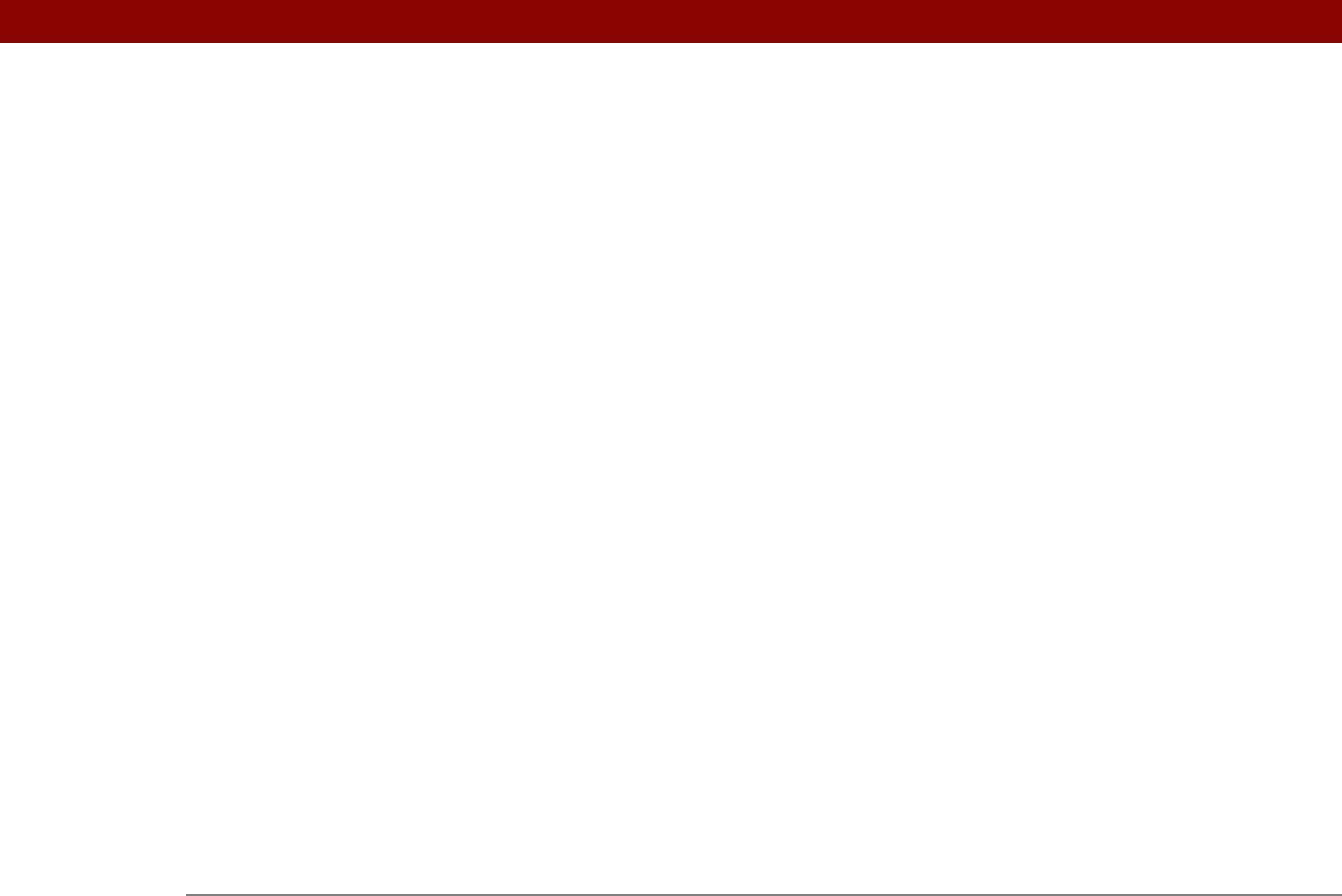
Tungsten™ E2 Handheld 622
phone settings 537
Phone Setup dialog box
250
Phone Setup option
250
phones
265, 530, 533
See also conference calls; mobile
phones
photo albums
arranging photos in
185, 187
creating
183
moving photos to other
186
removing photos
191
scrolling through
182
selecting
184
Photo Details screen
182
photos
adding notes to
182
adding to albums
184
adding to contacts
114
adjusting fade setting for
502, 505
attaching to email
334
copying
190, 192, 438
deleting
184, 191
finding
176
moving
185
previewing
175
saving
174
selecting
36
selecting as backgrounds
163, 502, 505
sending
194
setting slide show delay option
180
sharing
192
sorting
187
storing
551, 555
synchronizing
96
transferring to handheld
68, 70
viewing details of
182
Photos application. See Media application
Photos icon
582
pick lists
23, 24
Picture box
114
plain text messages
301, 302, 320
playing back video clips
176
playing music
195, 196, 205, 208, 583
playlists
See also music
adding songs to
207
creating
202, 206–207
deleting songs on
210
displaying
204
editing
209
naming
206
removing
211
selecting
208
selecting music from
205, 208, 212
song lists
adding songs to
210
troubleshooting
583
Playlists dialog box
206
plug-in applications
547
POP protocol
276
POP servers
272, 277, 279, 325, 336
Port Number option
280, 283
portable keyboards
232
Post Office Protocol (POP)
276
See also POP servers
power adapter
561, 571
Power button
20
Power by Hand eReader
29
power consumption options
528
power preferences
527–529
Power Preferences screen
528
power-saving settings
528, 529
PowerPoint files
attaching to email
332
displaying
170
downloading
329
managing
28
opening
171, 327
transferring to handheld
66, 70
PPT files
170
PRC applications
547
PRC files
68, 69
precautions
562, 570, 600
predefined service profiles
540
preferences
172, 387, 501, 549
See also customizing
Preferences command
165
Prefs icon
26
preinstalled applications
107
preset connections
530, 532
preset delays
469
preset formats
515
preset settings
67
previous arrow icon
23
Previously Viewed pick list
409
primary location
490, 491, 496, 499
Primary PC Setup command
78, 83
prioritizing tasks
216, 227
privacy FAQs
588
privacy levels
460
privacy settings
applications
41
calendar
149, 168
contacts
131
information
458