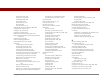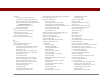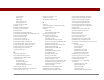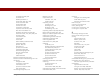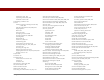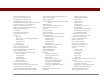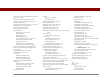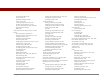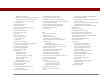User Guide
Table Of Contents
- User Guide for the Tungsten™ E2 Handheld
- Table of Contents
- About This Guide
- Setting Up Your Handheld and Your Computer
- Your Handheld
- Moving Around in Applications
- Entering Information on Your Handheld
- How can I enter information on my handheld?
- Entering information with Graffiti® 2 writing
- Writing in the Graffiti 2 input area
- Using full-screen writing
- Writing Graffiti 2 characters
- Keys to success with Graffiti 2 writing
- Graffiti 2 alphabet
- Graffiti 2 numbers
- Graffiti 2 gestures
- Writing Graffiti 2 symbols and other special characters
- Graffiti 2 symbols and special characters
- Writing Graffiti 2 ShortCuts
- Graffiti 2 ShortCuts
- Entering information with the onscreen keyboard
- Entering info from Contacts into another application
- Editing information
- Related topics
- Moving Info Between Your Handheld and Your Computer
- Why synchronize information?
- Synchronizing with your computer
- Synchronizing over a network
- Customizing your synchronization settings
- Using Quick Install and the Send To Handheld droplet
- Entering information with your computer
- Importing information from other applications
- Installing the additional software from the CD
- Removing applications
- Related topics
- Managing Your Contacts
- Managing Your Calendar
- Managing Your Office Files
- Viewing Photos and Videos
- Listening to Music
- Managing Your Tasks
- Writing Memos
- Writing Notes in Note Pad
- Making Bluetooth Wireless Connections
- What can I do with the built-in Bluetooth® wireless technology?
- Entering basic Bluetooth settings
- Setting up a Bluetooth phone connection
- Accessing email and the web with Bluetooth
- Setting up a connection for Bluetooth synchronization
- Setting up a connection to a Bluetooth network
- Creating trusted devices
- Setting advanced Bluetooth features
- Related topics
- Sending and Receiving Email Messages
- Upgrading an existing email account
- About email accounts
- Creating an account
- Managing email accounts
- Getting and reading email
- Switching among email accounts
- Getting email messages
- Auto get mail with notification
- Scheduling auto get mail
- Auto get notifications
- Setting notification options
- Viewing and using the Reminders screen
- Auto get mail retries
- Resource issues with auto get mail
- Inbox icons in the VersaMail application
- Reading email messages
- Selecting whether to receive messages as HTML or plain text
- Customizing the font of messages you are reading
- Sending an email message
- Working with email folders
- Working with email messages
- Working with attachments
- Synchronizing email on your handheld with email on your computer
- Setting up an account on your handheld
- Enabling synchronization on your computer
- Setting synchronization options for your email account
- Setting mail client synchronization options
- Setting Microsoft Outlook as your default email program
- Setting advanced email synchronization options
- Account information screens
- VersaMail conduit shortcuts
- Excluding one or more accounts during synchronization
- Synchronizing an account
- Synchronizing multiple accounts
- Using SSL with the conduit
- Advanced VersaMail application features
- Setting preferences for getting, sending, and deleting email
- Adding or updating a contact directly from a message
- Creating and using filters
- Turning filters on and off
- Editing or deleting a filter
- Managing settings for incoming and outgoing mail
- Adding APOP to an account
- Setting advanced account preferences
- Changing email header details
- Backing up mail databases
- Synchronizing IMAP mail folders wirelessly
- Prerequisites for wireless IMAP folder synchronization
- Turning IMAP folder synchronization on or off
- Synchronizing handheld/mail server IMAP folders from the Options menu
- Working with root folders
- Using Secure Sockets Layer (SSL)
- Related topics
- Sending and Receiving Text Messages
- Browsing the Web
- Accessing a web page
- Quickly jumping to a page
- Changing how you view a page
- Bookmarking your favorite pages
- Disconnecting from and connecting to the Internet
- Downloading files and pages
- Communicating with other users
- Returning to a web page you recently visited
- Changing your home and start pages
- Setting advanced browser options
- Related topics
- Dialing Phone Numbers from Your Handheld
- Sharing Information
- Managing Your Expenses
- Performing Calculations
- Keeping Your Information Private
- Using Categories to Organize Information
- Managing Clock Settings
- Customizing Your Handheld
- Customizing Favorites View
- Customizing Applications View
- Making the screen easier to read
- Assigning a button to your frequently used applications
- Setting the date and time
- Customizing the way you enter information
- Selecting sound settings
- Entering your owner information
- Conserving battery power
- Connecting your handheld to other devices
- Customizing network settings
- Setting up a VPN
- Related topics
- Expanding Your Handheld
- What type of expansion cards can I use?
- How can expansion cards help me?
- Removing an expansion card
- Inserting an expansion card
- Opening an application on an expansion card
- Opening files on an expansion card
- Viewing card information
- Renaming a card
- Copying applications to an expansion card
- Removing all information from a card
- Related topics
- Maintaining Your Handheld
- Common Questions
- Getting Help
- Product Regulatory Information
- Index
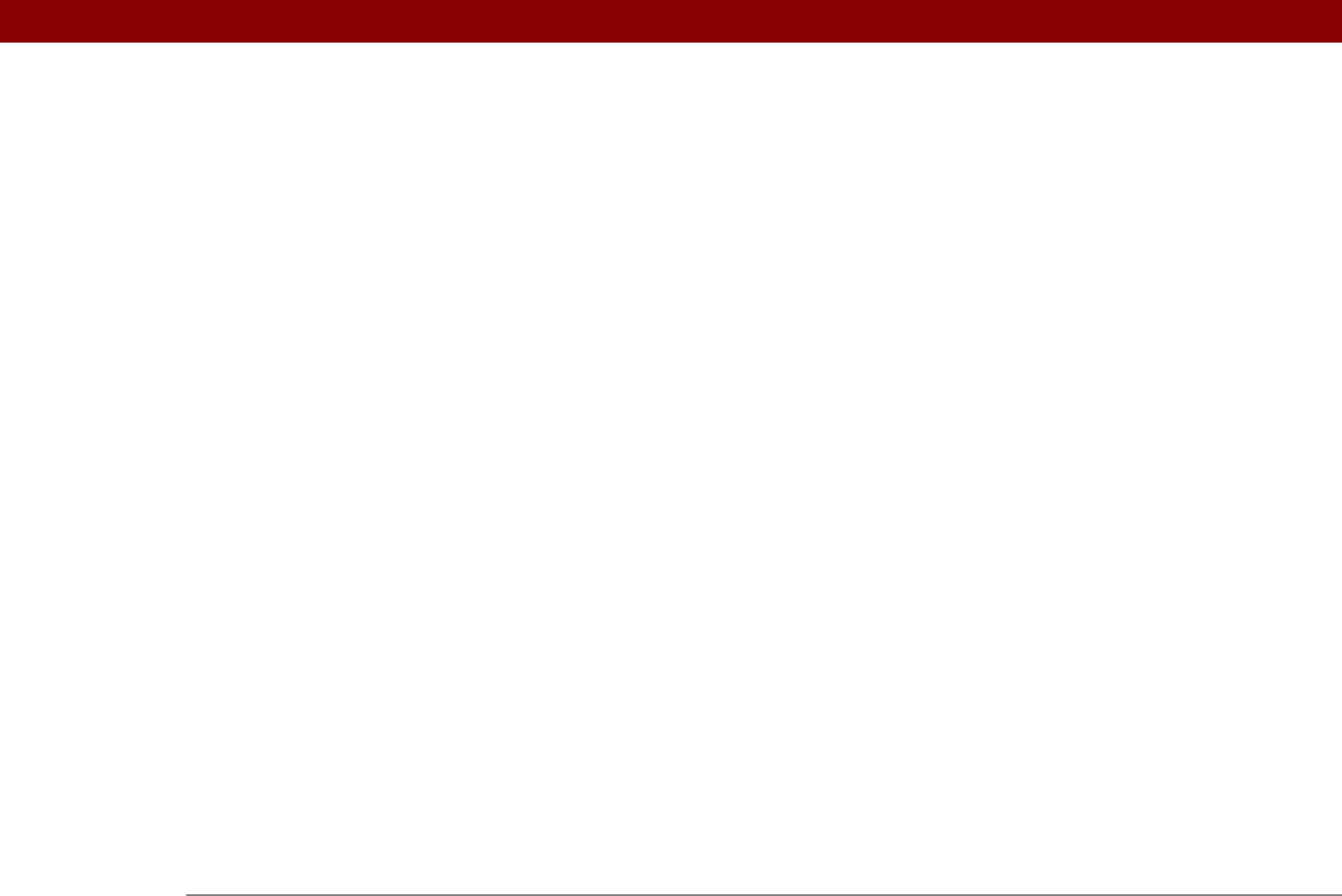
Tungsten™ E2 Handheld 623
memos 236
notes
245
tasks
229
voice memos
387
web pages
413
Private check box
459
profiles
11–16
programs. See software
Prompt command
545
prompts
544
protecting handheld
248, 561
protecting information
457, 459, 467, 551
protocol (defined)
276
Protocol pick list
276
proxy servers
416, 417
punctuation marks
46, 49
Punctuation Shift indicator
53
Punctuation Shift stroke
46, 53, 519
Purge Categories dialog box
448
Purge command
153, 225, 448
Purge dialog box
153, 225
purging items
572
Q
quarterly tasks 220
Query DNS check box
541
questions and answers
568
quick buttons
location of
19
not responding
527
reassigning
510
restoring defaults for
510
Quick Install icon
94
Quick Install software
27, 66, 94, 579
Quick Look Up icon
121
Quick Look Up line
121
Quick Tour
6, 26
QuickTime software
29
R
radio 21
range (peripheral connections)
248
Read pick list
313
reading
email
300
text messages
382, 384
Real Music Store
202
RealPlayer application
adding song lists
206
benefits of
195
compatible formats for
196
converting songs on CDs with
201
deleting playlists
211
displaying song information
212
editing playlists
209
getting help with
206, 213
installing
28
integration with PCs
198
opening
25, 213
opening files for
555
playing music
205
playing songs from
208
related topics for
214
setting period of inactivity for
205
transferring music and
197, 201
troubleshooting
214, 583
turning off
205
RealPlayer Connected light
199
RealPlayer icon
25, 196, 205
reassigning quick buttons
510
reboots See resetting handheld
Receipt Details dialog box
443
Receive Format pick list
302
receiving email
255, 290, 291
receiving messages
247, 379
recently visited web pages
393
recharging battery
4, 5, 529, 570
recipes
234
Recipient List screen
306, 307
reconnecting sync cable
74
Record menu
435
record. See entry
recovering memory
572
recurring events
133
redialing phone numbers
422
related items, categorizing
481
Remember Last Category check box
504
reminders
See also alarms
canceling
498
creating
237
scheduling
115, 133
setting alarms as
497
specifying notes as
240
Reminders screen
297, 310
remote access accounts
536
remote connections
370
remote devices
266
remote servers
77, 416, 536
removing
applications
107, 559
appointments
151
bookmarks
398
categories
483
confirmation messages
243