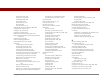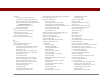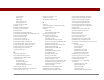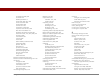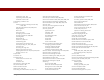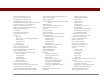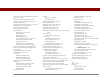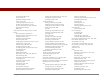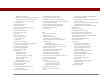User Guide
Table Of Contents
- User Guide for the Tungsten™ E2 Handheld
- Table of Contents
- About This Guide
- Setting Up Your Handheld and Your Computer
- Your Handheld
- Moving Around in Applications
- Entering Information on Your Handheld
- How can I enter information on my handheld?
- Entering information with Graffiti® 2 writing
- Writing in the Graffiti 2 input area
- Using full-screen writing
- Writing Graffiti 2 characters
- Keys to success with Graffiti 2 writing
- Graffiti 2 alphabet
- Graffiti 2 numbers
- Graffiti 2 gestures
- Writing Graffiti 2 symbols and other special characters
- Graffiti 2 symbols and special characters
- Writing Graffiti 2 ShortCuts
- Graffiti 2 ShortCuts
- Entering information with the onscreen keyboard
- Entering info from Contacts into another application
- Editing information
- Related topics
- Moving Info Between Your Handheld and Your Computer
- Why synchronize information?
- Synchronizing with your computer
- Synchronizing over a network
- Customizing your synchronization settings
- Using Quick Install and the Send To Handheld droplet
- Entering information with your computer
- Importing information from other applications
- Installing the additional software from the CD
- Removing applications
- Related topics
- Managing Your Contacts
- Managing Your Calendar
- Managing Your Office Files
- Viewing Photos and Videos
- Listening to Music
- Managing Your Tasks
- Writing Memos
- Writing Notes in Note Pad
- Making Bluetooth Wireless Connections
- What can I do with the built-in Bluetooth® wireless technology?
- Entering basic Bluetooth settings
- Setting up a Bluetooth phone connection
- Accessing email and the web with Bluetooth
- Setting up a connection for Bluetooth synchronization
- Setting up a connection to a Bluetooth network
- Creating trusted devices
- Setting advanced Bluetooth features
- Related topics
- Sending and Receiving Email Messages
- Upgrading an existing email account
- About email accounts
- Creating an account
- Managing email accounts
- Getting and reading email
- Switching among email accounts
- Getting email messages
- Auto get mail with notification
- Scheduling auto get mail
- Auto get notifications
- Setting notification options
- Viewing and using the Reminders screen
- Auto get mail retries
- Resource issues with auto get mail
- Inbox icons in the VersaMail application
- Reading email messages
- Selecting whether to receive messages as HTML or plain text
- Customizing the font of messages you are reading
- Sending an email message
- Working with email folders
- Working with email messages
- Working with attachments
- Synchronizing email on your handheld with email on your computer
- Setting up an account on your handheld
- Enabling synchronization on your computer
- Setting synchronization options for your email account
- Setting mail client synchronization options
- Setting Microsoft Outlook as your default email program
- Setting advanced email synchronization options
- Account information screens
- VersaMail conduit shortcuts
- Excluding one or more accounts during synchronization
- Synchronizing an account
- Synchronizing multiple accounts
- Using SSL with the conduit
- Advanced VersaMail application features
- Setting preferences for getting, sending, and deleting email
- Adding or updating a contact directly from a message
- Creating and using filters
- Turning filters on and off
- Editing or deleting a filter
- Managing settings for incoming and outgoing mail
- Adding APOP to an account
- Setting advanced account preferences
- Changing email header details
- Backing up mail databases
- Synchronizing IMAP mail folders wirelessly
- Prerequisites for wireless IMAP folder synchronization
- Turning IMAP folder synchronization on or off
- Synchronizing handheld/mail server IMAP folders from the Options menu
- Working with root folders
- Using Secure Sockets Layer (SSL)
- Related topics
- Sending and Receiving Text Messages
- Browsing the Web
- Accessing a web page
- Quickly jumping to a page
- Changing how you view a page
- Bookmarking your favorite pages
- Disconnecting from and connecting to the Internet
- Downloading files and pages
- Communicating with other users
- Returning to a web page you recently visited
- Changing your home and start pages
- Setting advanced browser options
- Related topics
- Dialing Phone Numbers from Your Handheld
- Sharing Information
- Managing Your Expenses
- Performing Calculations
- Keeping Your Information Private
- Using Categories to Organize Information
- Managing Clock Settings
- Customizing Your Handheld
- Customizing Favorites View
- Customizing Applications View
- Making the screen easier to read
- Assigning a button to your frequently used applications
- Setting the date and time
- Customizing the way you enter information
- Selecting sound settings
- Entering your owner information
- Conserving battery power
- Connecting your handheld to other devices
- Customizing network settings
- Setting up a VPN
- Related topics
- Expanding Your Handheld
- What type of expansion cards can I use?
- How can expansion cards help me?
- Removing an expansion card
- Inserting an expansion card
- Opening an application on an expansion card
- Opening files on an expansion card
- Viewing card information
- Renaming a card
- Copying applications to an expansion card
- Removing all information from a card
- Related topics
- Maintaining Your Handheld
- Common Questions
- Getting Help
- Product Regulatory Information
- Index

Tungsten™ E2 Handheld 624
connections 530, 532
contacts
122
desktop software
7
email
279, 320, 321, 323
email accounts
285
email filters
358
events
151–153
expansion cards
552
expense records
447, 448
files from handheld
110
Graffiti 2 ShortCut strokes
523
information
63, 110, 467, 559, 572
locations
496
mail folders
317
memos
234
notes
243
Palm Desktop software
109
passwords
466
photos
184, 191
playlists
211
private entries
466
repeating tasks
224
selection highlight
34
service profiles
542
songs
210
tasks
224–225
Rename Card dialog box
557
Rename Custom Fields dialog box
118
renaming
categories
482
expansion cards
557
mail folders
317
preset connections
530
web pages
404
reordering songs
207, 210
Repeat icon
156
repeat intervals
calendar
137, 140
tasks
219, 221
repeating events
changing
150
deleting
151, 152
displaying
164
scheduling
137, 138
repeating tasks
218, 220, 223, 224
Reply Options dialog box
319
Reply To Address option
281, 365
replying to email
319
rescheduling events
149–150
resending messages
304
reserving dates
135
reset button
21, 563, 564
resetting
clock
491, 514
Graffiti 2 ShortCut strokes
523
handheld
467, 562, 571
local preferences
512, 514
passwords
463
preset connections
530
preset formats
515
quick buttons
510
server profiles
537
resizing text
232
restarting handheld. See resets
restoring
archived items
110
defaults
510
information
466, 467, 565
restricting handheld connections
248
restrictions
562, 570
retrying
auto get mail setting
298
email delivery
310
Internet connections
402
Return key
58
right arrow controls
23
rotary dialing
533
running out of memory
107
running out of space
551
S
Save Page dialog box 404
Save Tracks dialog box
202
saving
appointments
134
battery power
527
contacts
115, 122
files
403
information
33, 110, 574
memos
231, 234
music files
195
notes
238
photos
174
synchronization settings
91, 93
tasks
216, 224, 225
web cookies
413
web pages
404, 414
scheduled sending retry (email)
273
schedules
132, 154, 163, 512
See also appointments; calendar
scheduling
appointments
133–134
auto get mail
293, 294, 298
backup and synchronization
8
events
133, 135, 140, 165