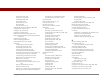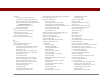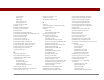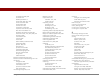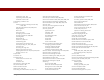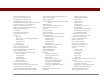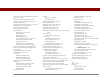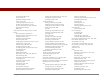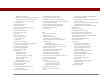User Guide
Table Of Contents
- User Guide for the Tungsten™ E2 Handheld
- Table of Contents
- About This Guide
- Setting Up Your Handheld and Your Computer
- Your Handheld
- Moving Around in Applications
- Entering Information on Your Handheld
- How can I enter information on my handheld?
- Entering information with Graffiti® 2 writing
- Writing in the Graffiti 2 input area
- Using full-screen writing
- Writing Graffiti 2 characters
- Keys to success with Graffiti 2 writing
- Graffiti 2 alphabet
- Graffiti 2 numbers
- Graffiti 2 gestures
- Writing Graffiti 2 symbols and other special characters
- Graffiti 2 symbols and special characters
- Writing Graffiti 2 ShortCuts
- Graffiti 2 ShortCuts
- Entering information with the onscreen keyboard
- Entering info from Contacts into another application
- Editing information
- Related topics
- Moving Info Between Your Handheld and Your Computer
- Why synchronize information?
- Synchronizing with your computer
- Synchronizing over a network
- Customizing your synchronization settings
- Using Quick Install and the Send To Handheld droplet
- Entering information with your computer
- Importing information from other applications
- Installing the additional software from the CD
- Removing applications
- Related topics
- Managing Your Contacts
- Managing Your Calendar
- Managing Your Office Files
- Viewing Photos and Videos
- Listening to Music
- Managing Your Tasks
- Writing Memos
- Writing Notes in Note Pad
- Making Bluetooth Wireless Connections
- What can I do with the built-in Bluetooth® wireless technology?
- Entering basic Bluetooth settings
- Setting up a Bluetooth phone connection
- Accessing email and the web with Bluetooth
- Setting up a connection for Bluetooth synchronization
- Setting up a connection to a Bluetooth network
- Creating trusted devices
- Setting advanced Bluetooth features
- Related topics
- Sending and Receiving Email Messages
- Upgrading an existing email account
- About email accounts
- Creating an account
- Managing email accounts
- Getting and reading email
- Switching among email accounts
- Getting email messages
- Auto get mail with notification
- Scheduling auto get mail
- Auto get notifications
- Setting notification options
- Viewing and using the Reminders screen
- Auto get mail retries
- Resource issues with auto get mail
- Inbox icons in the VersaMail application
- Reading email messages
- Selecting whether to receive messages as HTML or plain text
- Customizing the font of messages you are reading
- Sending an email message
- Working with email folders
- Working with email messages
- Working with attachments
- Synchronizing email on your handheld with email on your computer
- Setting up an account on your handheld
- Enabling synchronization on your computer
- Setting synchronization options for your email account
- Setting mail client synchronization options
- Setting Microsoft Outlook as your default email program
- Setting advanced email synchronization options
- Account information screens
- VersaMail conduit shortcuts
- Excluding one or more accounts during synchronization
- Synchronizing an account
- Synchronizing multiple accounts
- Using SSL with the conduit
- Advanced VersaMail application features
- Setting preferences for getting, sending, and deleting email
- Adding or updating a contact directly from a message
- Creating and using filters
- Turning filters on and off
- Editing or deleting a filter
- Managing settings for incoming and outgoing mail
- Adding APOP to an account
- Setting advanced account preferences
- Changing email header details
- Backing up mail databases
- Synchronizing IMAP mail folders wirelessly
- Prerequisites for wireless IMAP folder synchronization
- Turning IMAP folder synchronization on or off
- Synchronizing handheld/mail server IMAP folders from the Options menu
- Working with root folders
- Using Secure Sockets Layer (SSL)
- Related topics
- Sending and Receiving Text Messages
- Browsing the Web
- Accessing a web page
- Quickly jumping to a page
- Changing how you view a page
- Bookmarking your favorite pages
- Disconnecting from and connecting to the Internet
- Downloading files and pages
- Communicating with other users
- Returning to a web page you recently visited
- Changing your home and start pages
- Setting advanced browser options
- Related topics
- Dialing Phone Numbers from Your Handheld
- Sharing Information
- Managing Your Expenses
- Performing Calculations
- Keeping Your Information Private
- Using Categories to Organize Information
- Managing Clock Settings
- Customizing Your Handheld
- Customizing Favorites View
- Customizing Applications View
- Making the screen easier to read
- Assigning a button to your frequently used applications
- Setting the date and time
- Customizing the way you enter information
- Selecting sound settings
- Entering your owner information
- Conserving battery power
- Connecting your handheld to other devices
- Customizing network settings
- Setting up a VPN
- Related topics
- Expanding Your Handheld
- What type of expansion cards can I use?
- How can expansion cards help me?
- Removing an expansion card
- Inserting an expansion card
- Opening an application on an expansion card
- Opening files on an expansion card
- Viewing card information
- Renaming a card
- Copying applications to an expansion card
- Removing all information from a card
- Related topics
- Maintaining Your Handheld
- Common Questions
- Getting Help
- Product Regulatory Information
- Index
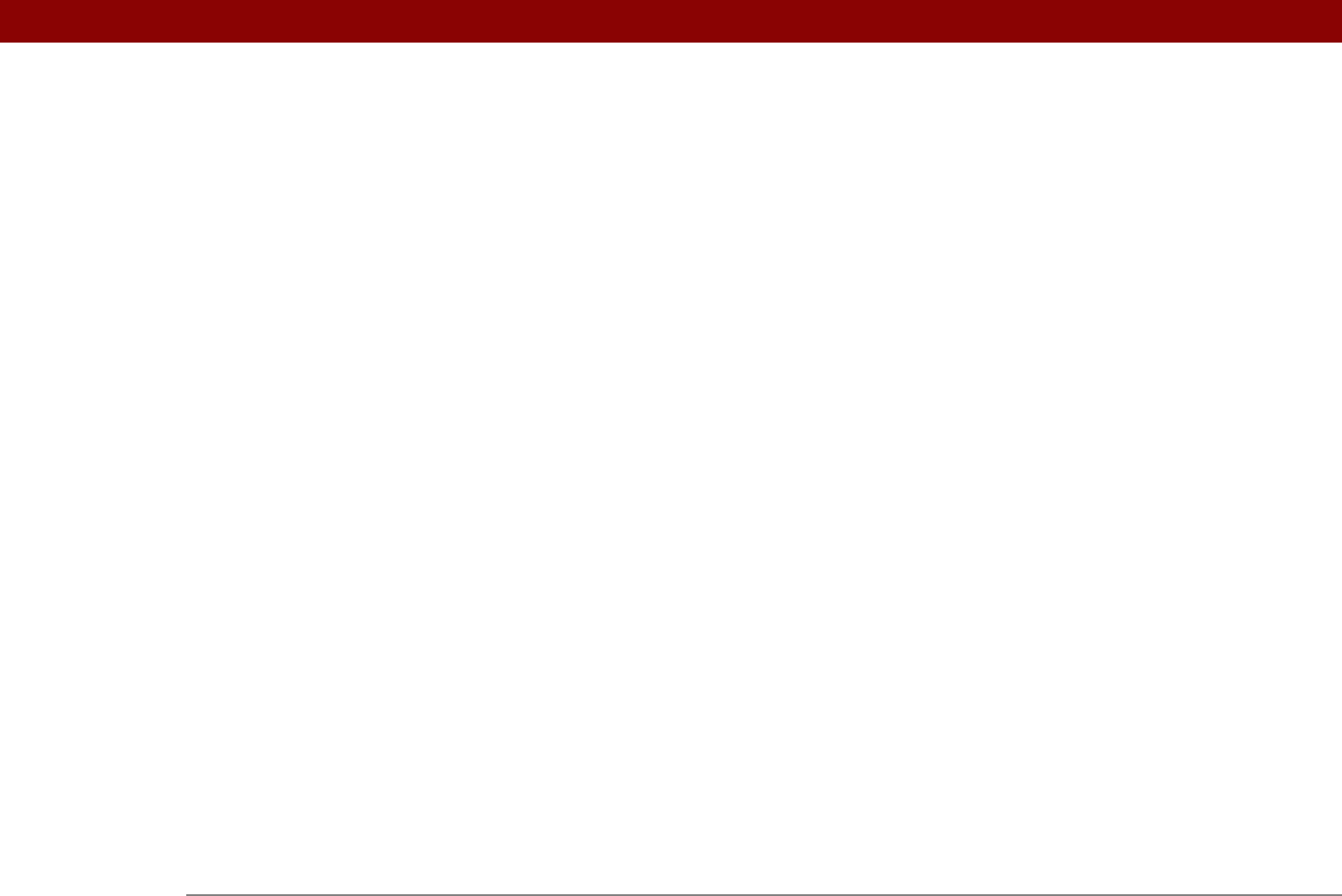
Tungsten™ E2 Handheld 625
reminders 115, 133
repeating tasks
218, 220
untimed events
136
scheduling conflicts
132
screen
adding photos as backgrounds
163,
502, 505
adjusting brightness
22, 506, 570
aligning
524
blank
571
caring for
561
changing colors of
509
changing fonts for
506–507
clearing
238
described
19
frozen
21, 562, 571
maintaining
561
navigational controls for
23
not responding
21, 527, 562, 571
overview
22
scrolling through
23
setting input area for
518
tapping elements on
22, 519, 524, 561
writing area on
19
scripts
547
scroll bar
23
scrolling
36, 37
from screen-to-screen
23
menus
37
to dates
133
SD memory cards
195, 551
SD_Audio folder
199
SDIO accessories
551
SDIO cards
272, 551
searching for information
23, 40, 121
searching web pages
392
secondary locations
493, 496, 499
secure connections
280, 283, 350, 366, 376
Secure Digital input/output (SDIO)
551
Secure Socket Layer
280, 283, 350, 376
security
537
security and management tools
29
security levels
458
security options
applications
41
calendar
168
contacts
131
handheld
252, 458
memos
236
notes
245
tasks
229
voice memos
387
Security Preferences dialog box
changing passwords
463
creating passwords
462
locking handhelds
526
masking private entries
460
Select a Color Theme dialog box
503, 509
Select button (navigator)
37
Select Colors dialog box
239
Select Font dialog box
303, 313, 507
Select Media screen
334
Select Service button (networks)
80
Select User dialog box
8, 68
selecting
alarm sounds
498
alternate stroke shapes
520
background colors
239, 509
clock display options
499
command buttons
23
communications protocol
541
connections
537
currency options
443, 444, 445
home pages
408, 410
information
61
Internet Service Providers (ISPs)
537
items in lists
23, 24, 36
menu commands
37, 38, 39
music
205, 207, 212
options in dialog boxes
37
security levels
458
selection highlight
34, 36
self-help resources
594
Send command
545
Send CR command
545
Send email from Outbox option
345
Send Password command
545
send retry failures
310
Send To Handheld dialog box
200
Send To Handheld droplet
28, 68, 95, 200
Send User ID command
545
sending
email
255, 301, 304, 305, 406
text messages
247, 378, 379
servers
416
service (defined)
256
Service Connection Progress messages
539
Service pick list
256, 537, 540
service profiles
deleting
542
selecting
539
setting up
536, 537, 540
service templates
536
services
256, 530, 544
Set Alarm dialog box
217, 241