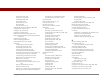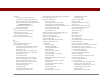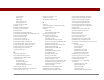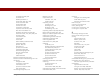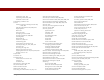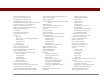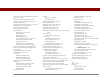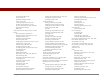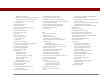User Guide
Table Of Contents
- User Guide for the Tungsten™ E2 Handheld
- Table of Contents
- About This Guide
- Setting Up Your Handheld and Your Computer
- Your Handheld
- Moving Around in Applications
- Entering Information on Your Handheld
- How can I enter information on my handheld?
- Entering information with Graffiti® 2 writing
- Writing in the Graffiti 2 input area
- Using full-screen writing
- Writing Graffiti 2 characters
- Keys to success with Graffiti 2 writing
- Graffiti 2 alphabet
- Graffiti 2 numbers
- Graffiti 2 gestures
- Writing Graffiti 2 symbols and other special characters
- Graffiti 2 symbols and special characters
- Writing Graffiti 2 ShortCuts
- Graffiti 2 ShortCuts
- Entering information with the onscreen keyboard
- Entering info from Contacts into another application
- Editing information
- Related topics
- Moving Info Between Your Handheld and Your Computer
- Why synchronize information?
- Synchronizing with your computer
- Synchronizing over a network
- Customizing your synchronization settings
- Using Quick Install and the Send To Handheld droplet
- Entering information with your computer
- Importing information from other applications
- Installing the additional software from the CD
- Removing applications
- Related topics
- Managing Your Contacts
- Managing Your Calendar
- Managing Your Office Files
- Viewing Photos and Videos
- Listening to Music
- Managing Your Tasks
- Writing Memos
- Writing Notes in Note Pad
- Making Bluetooth Wireless Connections
- What can I do with the built-in Bluetooth® wireless technology?
- Entering basic Bluetooth settings
- Setting up a Bluetooth phone connection
- Accessing email and the web with Bluetooth
- Setting up a connection for Bluetooth synchronization
- Setting up a connection to a Bluetooth network
- Creating trusted devices
- Setting advanced Bluetooth features
- Related topics
- Sending and Receiving Email Messages
- Upgrading an existing email account
- About email accounts
- Creating an account
- Managing email accounts
- Getting and reading email
- Switching among email accounts
- Getting email messages
- Auto get mail with notification
- Scheduling auto get mail
- Auto get notifications
- Setting notification options
- Viewing and using the Reminders screen
- Auto get mail retries
- Resource issues with auto get mail
- Inbox icons in the VersaMail application
- Reading email messages
- Selecting whether to receive messages as HTML or plain text
- Customizing the font of messages you are reading
- Sending an email message
- Working with email folders
- Working with email messages
- Working with attachments
- Synchronizing email on your handheld with email on your computer
- Setting up an account on your handheld
- Enabling synchronization on your computer
- Setting synchronization options for your email account
- Setting mail client synchronization options
- Setting Microsoft Outlook as your default email program
- Setting advanced email synchronization options
- Account information screens
- VersaMail conduit shortcuts
- Excluding one or more accounts during synchronization
- Synchronizing an account
- Synchronizing multiple accounts
- Using SSL with the conduit
- Advanced VersaMail application features
- Setting preferences for getting, sending, and deleting email
- Adding or updating a contact directly from a message
- Creating and using filters
- Turning filters on and off
- Editing or deleting a filter
- Managing settings for incoming and outgoing mail
- Adding APOP to an account
- Setting advanced account preferences
- Changing email header details
- Backing up mail databases
- Synchronizing IMAP mail folders wirelessly
- Prerequisites for wireless IMAP folder synchronization
- Turning IMAP folder synchronization on or off
- Synchronizing handheld/mail server IMAP folders from the Options menu
- Working with root folders
- Using Secure Sockets Layer (SSL)
- Related topics
- Sending and Receiving Text Messages
- Browsing the Web
- Accessing a web page
- Quickly jumping to a page
- Changing how you view a page
- Bookmarking your favorite pages
- Disconnecting from and connecting to the Internet
- Downloading files and pages
- Communicating with other users
- Returning to a web page you recently visited
- Changing your home and start pages
- Setting advanced browser options
- Related topics
- Dialing Phone Numbers from Your Handheld
- Sharing Information
- Managing Your Expenses
- Performing Calculations
- Keeping Your Information Private
- Using Categories to Organize Information
- Managing Clock Settings
- Customizing Your Handheld
- Customizing Favorites View
- Customizing Applications View
- Making the screen easier to read
- Assigning a button to your frequently used applications
- Setting the date and time
- Customizing the way you enter information
- Selecting sound settings
- Entering your owner information
- Conserving battery power
- Connecting your handheld to other devices
- Customizing network settings
- Setting up a VPN
- Related topics
- Expanding Your Handheld
- What type of expansion cards can I use?
- How can expansion cards help me?
- Removing an expansion card
- Inserting an expansion card
- Opening an application on an expansion card
- Opening files on an expansion card
- Viewing card information
- Renaming a card
- Copying applications to an expansion card
- Removing all information from a card
- Related topics
- Maintaining Your Handheld
- Common Questions
- Getting Help
- Product Regulatory Information
- Index
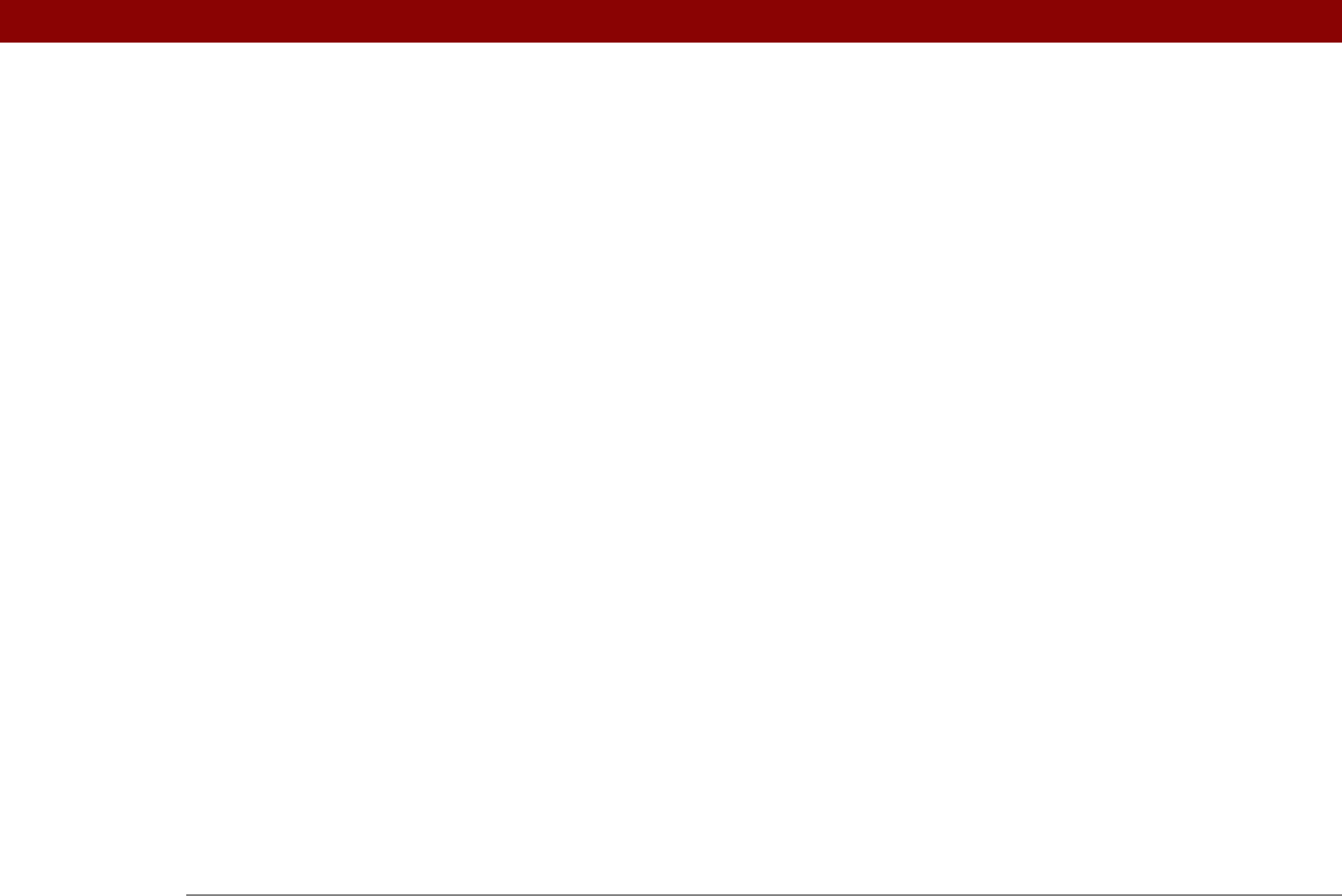
Tungsten™ E2 Handheld 626
Set as default check box 91
Set Country dialog box
516
Set Date & Time button
491
Set Date dialog box
491, 514
Set the default connection type option
292
Set Time dialog box
134, 492, 515
setting up email accounts
271
setting up wireless connections
246
settings See preferences
setup
568
Setup Devices option
257
Setup dialog box
86
sharing
files
247
information
114, 230, 428, 438, 560
photos
192
usernames
67
videos
192
sharing FAQs
589
sharing information
20
Short header option
371
Short Message Service (SMS)
379
short messages
378
ShortCut strokes (Graffiti 2 writing)
backing up
521
changing
523
deleting
523
described
55–56
setting up
521
ShortCut Text line
522
shortcuts
24, 39, 62, 511
ShortCuts Preferences screen
521, 523
Show History command
454
Show Multiple Locations setting
499
Show Private Records dialog box
461
Show videos in Slide Show option
180
signatures
282, 309
Silent profile
525
Simple Mail Transfer Protocol. See SMTP
servers
sketching
237
Slide Show Delay pick list
180
slide shows
175, 180, 185
slider
23
small fonts
507
small icons
504
Smart Addressing feature
308, 369
SMS application
additional information for
387
benefits of
378
installing
28
messaging
28
opening
379
sending text messages
379
SMS messages
379
SMTP servers
277, 288
Snooze setting
498
soft resets
562, 571
software
See also applications
accessing additional
17
adding
551
adding additional
103
downloading additional
29
included on handheld
25
installing
7, 26, 66, 103
third-party applications and
8
Solitaire
29
Song Details dialog box
212
song lists
adding songs to
207
creating
202, 206–207
deleting
211
displaying
204
editing
209
naming
206
removing items on
210
selecting
208
selecting items
205, 208, 212
selecting music from
205
troubleshooting
583
songs
195, 207, 210, 212
See also music; song lists
Sort by date option
187
Sort by name option
187
Sort by option
313
Sort by pick list
242
Sort by type option
187
Sort manually option
187
Sort order option
313
sorting
contacts
131
expenses
449
memos
236
notes
242
photos
187
videos
187
sound files. See audio files; music files
sounds
See also music; voice memos
changing alarm
240
setting alarm
148, 166, 227, 498
setting preferences for
525
Sounds & Alerts screen
525
space characters
521, 537