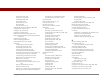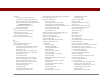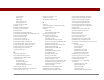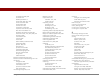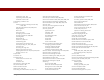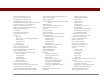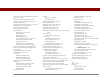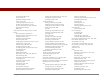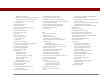User Guide
Table Of Contents
- User Guide for the Tungsten™ E2 Handheld
- Table of Contents
- About This Guide
- Setting Up Your Handheld and Your Computer
- Your Handheld
- Moving Around in Applications
- Entering Information on Your Handheld
- How can I enter information on my handheld?
- Entering information with Graffiti® 2 writing
- Writing in the Graffiti 2 input area
- Using full-screen writing
- Writing Graffiti 2 characters
- Keys to success with Graffiti 2 writing
- Graffiti 2 alphabet
- Graffiti 2 numbers
- Graffiti 2 gestures
- Writing Graffiti 2 symbols and other special characters
- Graffiti 2 symbols and special characters
- Writing Graffiti 2 ShortCuts
- Graffiti 2 ShortCuts
- Entering information with the onscreen keyboard
- Entering info from Contacts into another application
- Editing information
- Related topics
- Moving Info Between Your Handheld and Your Computer
- Why synchronize information?
- Synchronizing with your computer
- Synchronizing over a network
- Customizing your synchronization settings
- Using Quick Install and the Send To Handheld droplet
- Entering information with your computer
- Importing information from other applications
- Installing the additional software from the CD
- Removing applications
- Related topics
- Managing Your Contacts
- Managing Your Calendar
- Managing Your Office Files
- Viewing Photos and Videos
- Listening to Music
- Managing Your Tasks
- Writing Memos
- Writing Notes in Note Pad
- Making Bluetooth Wireless Connections
- What can I do with the built-in Bluetooth® wireless technology?
- Entering basic Bluetooth settings
- Setting up a Bluetooth phone connection
- Accessing email and the web with Bluetooth
- Setting up a connection for Bluetooth synchronization
- Setting up a connection to a Bluetooth network
- Creating trusted devices
- Setting advanced Bluetooth features
- Related topics
- Sending and Receiving Email Messages
- Upgrading an existing email account
- About email accounts
- Creating an account
- Managing email accounts
- Getting and reading email
- Switching among email accounts
- Getting email messages
- Auto get mail with notification
- Scheduling auto get mail
- Auto get notifications
- Setting notification options
- Viewing and using the Reminders screen
- Auto get mail retries
- Resource issues with auto get mail
- Inbox icons in the VersaMail application
- Reading email messages
- Selecting whether to receive messages as HTML or plain text
- Customizing the font of messages you are reading
- Sending an email message
- Working with email folders
- Working with email messages
- Working with attachments
- Synchronizing email on your handheld with email on your computer
- Setting up an account on your handheld
- Enabling synchronization on your computer
- Setting synchronization options for your email account
- Setting mail client synchronization options
- Setting Microsoft Outlook as your default email program
- Setting advanced email synchronization options
- Account information screens
- VersaMail conduit shortcuts
- Excluding one or more accounts during synchronization
- Synchronizing an account
- Synchronizing multiple accounts
- Using SSL with the conduit
- Advanced VersaMail application features
- Setting preferences for getting, sending, and deleting email
- Adding or updating a contact directly from a message
- Creating and using filters
- Turning filters on and off
- Editing or deleting a filter
- Managing settings for incoming and outgoing mail
- Adding APOP to an account
- Setting advanced account preferences
- Changing email header details
- Backing up mail databases
- Synchronizing IMAP mail folders wirelessly
- Prerequisites for wireless IMAP folder synchronization
- Turning IMAP folder synchronization on or off
- Synchronizing handheld/mail server IMAP folders from the Options menu
- Working with root folders
- Using Secure Sockets Layer (SSL)
- Related topics
- Sending and Receiving Text Messages
- Browsing the Web
- Accessing a web page
- Quickly jumping to a page
- Changing how you view a page
- Bookmarking your favorite pages
- Disconnecting from and connecting to the Internet
- Downloading files and pages
- Communicating with other users
- Returning to a web page you recently visited
- Changing your home and start pages
- Setting advanced browser options
- Related topics
- Dialing Phone Numbers from Your Handheld
- Sharing Information
- Managing Your Expenses
- Performing Calculations
- Keeping Your Information Private
- Using Categories to Organize Information
- Managing Clock Settings
- Customizing Your Handheld
- Customizing Favorites View
- Customizing Applications View
- Making the screen easier to read
- Assigning a button to your frequently used applications
- Setting the date and time
- Customizing the way you enter information
- Selecting sound settings
- Entering your owner information
- Conserving battery power
- Connecting your handheld to other devices
- Customizing network settings
- Setting up a VPN
- Related topics
- Expanding Your Handheld
- What type of expansion cards can I use?
- How can expansion cards help me?
- Removing an expansion card
- Inserting an expansion card
- Opening an application on an expansion card
- Opening files on an expansion card
- Viewing card information
- Renaming a card
- Copying applications to an expansion card
- Removing all information from a card
- Related topics
- Maintaining Your Handheld
- Common Questions
- Getting Help
- Product Regulatory Information
- Index
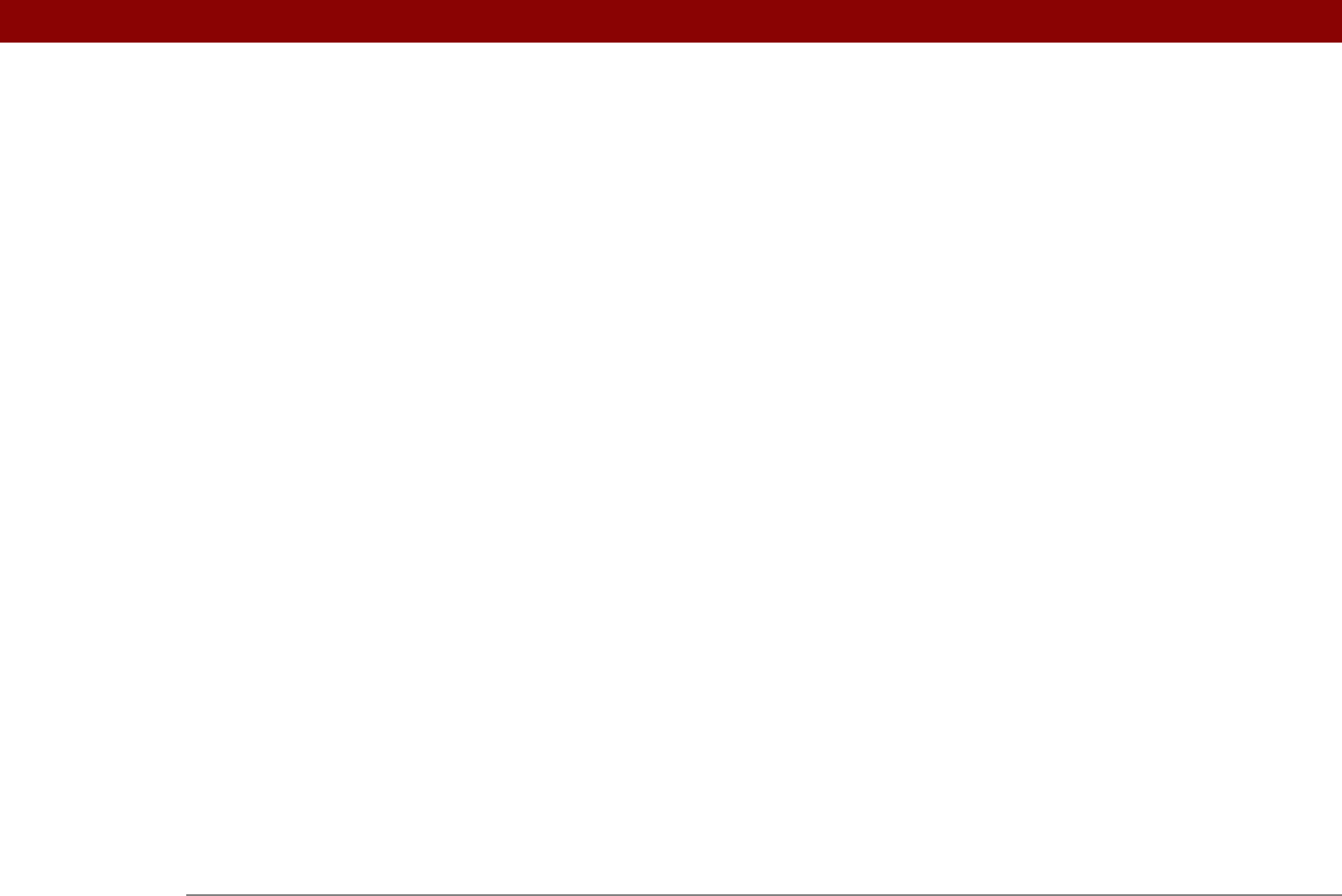
Tungsten™ E2 Handheld 627
space information (handheld) 105, 106
speaker
21, 525
special characters
46, 53, 54, 519
Specific Import Fields dialog box
101
specifications
598
speed (communications)
530, 531, 534
Speed Dial screen
424, 426
Speed pick list
531, 534
speed-dial buttons
424
spreadsheets
attaching to email
332
creating
269
displaying
170
downloading
329
importing information from
100
managing files for
28, 169
opening
171, 327
sending information to
442
transferring to handheld
66, 70
square root button (Calculator)
453
SSL connections
280, 283, 350, 376
Star icon
23
start pages. See Home page
Start with pick list
410
starting
HotSync Manager
86
locked handhelds
467
Outlook applications
89
static electricity
561, 600–601
stopping
downloading operations
403
information searches
40
Internet connections
402
playback
205
storage
550, 551
storing
device names
266
web pages
414
stylus
6, 20, 45, 46, 188, 561
Subject fields
305
subject lines (email)
290, 305
Subjects Only option
291
summary view (email)
314
supported file types
174
switching between applications
10, 33, 554,
576
symbols
113
entering
53, 54, 58, 519
sync cable
connecting to PCs with
8
disconnecting
74, 575
reconnecting
74
synchronizing with
68, 71, 78
Sync IMAP Folders screen
375
synchronization defaults
67
synchronization methods
68, 69
synchronization options
applications
89, 91
email
338, 340, 343
handheld
10, 85–93, 576
synchronization software
67, 89, 109
synchronize (defined)
8
Synchronize Active Accounts option
337
Synchronize incoming email option
345
Synchronize the files option
90, 92
Synchronize to local check box
341
Synchronize unread mail only option
345
synchronizing
See also HotSync Manager
add-on software
67
applications
69, 72, 89, 578
benefits of
65
caution for
109
defined
65
email
335, 336, 338, 340, 343
handhelds
71–84, 466
IMAP mail folders
374, 375, 376
information
66–69, 575
multiple email accounts
349
over networks
68, 77–84
prerequisites for
77
related topics for
17
requirements for
68
third-party applications and
8
troubleshooting problems
72, 575–580
upgrades and
4
wirelessly
247, 257
with IR port
68, 73, 75, 83
with Microsoft Outlook
10, 67, 89, 96,
576
requirements for
109
with Palm Desktop software
67, 96
with sync cable
71, 78
with user profiles
11, 14, 16
system information
67
System Preferences screen
373
system requirements
2
System Sound pick list
525
T
Tab key 58
tapping
application titles
38
arrow icons
23
check boxes
24