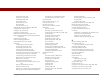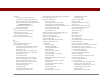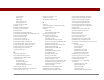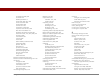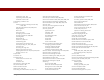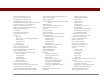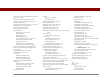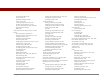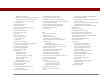User Guide
Table Of Contents
- User Guide for the Tungsten™ E2 Handheld
- Table of Contents
- About This Guide
- Setting Up Your Handheld and Your Computer
- Your Handheld
- Moving Around in Applications
- Entering Information on Your Handheld
- How can I enter information on my handheld?
- Entering information with Graffiti® 2 writing
- Writing in the Graffiti 2 input area
- Using full-screen writing
- Writing Graffiti 2 characters
- Keys to success with Graffiti 2 writing
- Graffiti 2 alphabet
- Graffiti 2 numbers
- Graffiti 2 gestures
- Writing Graffiti 2 symbols and other special characters
- Graffiti 2 symbols and special characters
- Writing Graffiti 2 ShortCuts
- Graffiti 2 ShortCuts
- Entering information with the onscreen keyboard
- Entering info from Contacts into another application
- Editing information
- Related topics
- Moving Info Between Your Handheld and Your Computer
- Why synchronize information?
- Synchronizing with your computer
- Synchronizing over a network
- Customizing your synchronization settings
- Using Quick Install and the Send To Handheld droplet
- Entering information with your computer
- Importing information from other applications
- Installing the additional software from the CD
- Removing applications
- Related topics
- Managing Your Contacts
- Managing Your Calendar
- Managing Your Office Files
- Viewing Photos and Videos
- Listening to Music
- Managing Your Tasks
- Writing Memos
- Writing Notes in Note Pad
- Making Bluetooth Wireless Connections
- What can I do with the built-in Bluetooth® wireless technology?
- Entering basic Bluetooth settings
- Setting up a Bluetooth phone connection
- Accessing email and the web with Bluetooth
- Setting up a connection for Bluetooth synchronization
- Setting up a connection to a Bluetooth network
- Creating trusted devices
- Setting advanced Bluetooth features
- Related topics
- Sending and Receiving Email Messages
- Upgrading an existing email account
- About email accounts
- Creating an account
- Managing email accounts
- Getting and reading email
- Switching among email accounts
- Getting email messages
- Auto get mail with notification
- Scheduling auto get mail
- Auto get notifications
- Setting notification options
- Viewing and using the Reminders screen
- Auto get mail retries
- Resource issues with auto get mail
- Inbox icons in the VersaMail application
- Reading email messages
- Selecting whether to receive messages as HTML or plain text
- Customizing the font of messages you are reading
- Sending an email message
- Working with email folders
- Working with email messages
- Working with attachments
- Synchronizing email on your handheld with email on your computer
- Setting up an account on your handheld
- Enabling synchronization on your computer
- Setting synchronization options for your email account
- Setting mail client synchronization options
- Setting Microsoft Outlook as your default email program
- Setting advanced email synchronization options
- Account information screens
- VersaMail conduit shortcuts
- Excluding one or more accounts during synchronization
- Synchronizing an account
- Synchronizing multiple accounts
- Using SSL with the conduit
- Advanced VersaMail application features
- Setting preferences for getting, sending, and deleting email
- Adding or updating a contact directly from a message
- Creating and using filters
- Turning filters on and off
- Editing or deleting a filter
- Managing settings for incoming and outgoing mail
- Adding APOP to an account
- Setting advanced account preferences
- Changing email header details
- Backing up mail databases
- Synchronizing IMAP mail folders wirelessly
- Prerequisites for wireless IMAP folder synchronization
- Turning IMAP folder synchronization on or off
- Synchronizing handheld/mail server IMAP folders from the Options menu
- Working with root folders
- Using Secure Sockets Layer (SSL)
- Related topics
- Sending and Receiving Text Messages
- Browsing the Web
- Accessing a web page
- Quickly jumping to a page
- Changing how you view a page
- Bookmarking your favorite pages
- Disconnecting from and connecting to the Internet
- Downloading files and pages
- Communicating with other users
- Returning to a web page you recently visited
- Changing your home and start pages
- Setting advanced browser options
- Related topics
- Dialing Phone Numbers from Your Handheld
- Sharing Information
- Managing Your Expenses
- Performing Calculations
- Keeping Your Information Private
- Using Categories to Organize Information
- Managing Clock Settings
- Customizing Your Handheld
- Customizing Favorites View
- Customizing Applications View
- Making the screen easier to read
- Assigning a button to your frequently used applications
- Setting the date and time
- Customizing the way you enter information
- Selecting sound settings
- Entering your owner information
- Conserving battery power
- Connecting your handheld to other devices
- Customizing network settings
- Setting up a VPN
- Related topics
- Expanding Your Handheld
- What type of expansion cards can I use?
- How can expansion cards help me?
- Removing an expansion card
- Inserting an expansion card
- Opening an application on an expansion card
- Opening files on an expansion card
- Viewing card information
- Renaming a card
- Copying applications to an expansion card
- Removing all information from a card
- Related topics
- Maintaining Your Handheld
- Common Questions
- Getting Help
- Product Regulatory Information
- Index
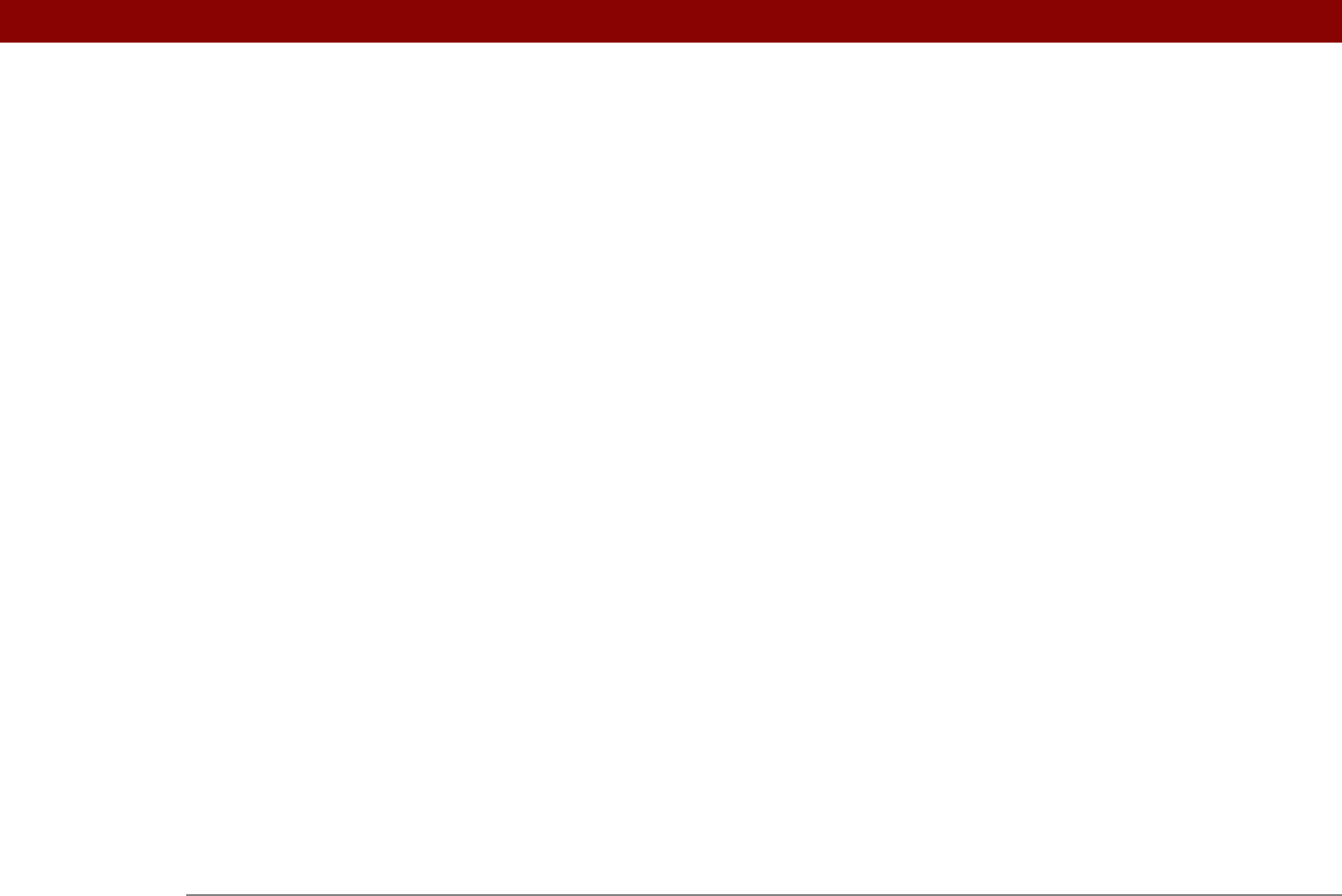
Tungsten™ E2 Handheld 628
command buttons 24
entry boxes
24
Graffiti 2 writing and
44
menu items
38
moving songs with
207, 210
problems with
562, 571, 573
screen elements
22, 519, 524, 561
selecting text with
61
URLs
401
Task Preferences dialog box
217, 226
tasks
See also Tasks application
adding contact information to
121
adding notes to
216
adding to Tasks list
226
archiving
224, 225
assigning due dates to
216, 217, 221
attaching to email
229
categorizing
216, 222, 227
changing date due
227
combining with appointments
132
completing
223
creating
216
deleting
224–225
displaying
154, 163, 222, 226, 227
downloading
329
entering from Outlook
10, 576
managing
215
marking as private
216
organizing
222
prioritizing
216, 227
reordering
227
saving
216, 224, 225
scheduling repeating
218, 220
setting alarms for
217, 227
setting repeat intervals for
219, 221
viewing due dates for
227
viewing overdue
227
Tasks application
adding tasks
216, 218, 220
additional information for
229
categorizing information in
481
getting help with
228
icon
25
importing information for
100
marking completed tasks
223
opening
216
overview
215
saving information for
225
saving information in
216
securing contents
229
setting display options for
222
setting preferences for
226–227
synchronizing information for
69, 96
transferring information to
59
troubleshooting
229, 583
updating information in
67
Tasks files
100
Tasks list
154, 222, 224, 226
TCP/IP Settings button
83
TDA files
100
technical assistance
17, 172, 387, 595
Technical Support office
595
telephone numbers See phone numbers
testing email accounts
283
text
adjusting fade setting for
502, 505
changing color of
163, 509
changing screen fonts for
506
copying and pasting
62
entering
43, 55, 58
entering abbreviations for
521, 522
formatting email
301
resizing
232
searching for
40
selecting
40, 61
viewing against photos
163
text files
327
downloading
329
text messages
managing
28
opening
382
sending
247, 378, 379
viewing
382, 383, 384, 386
third-party applications
8, 571, 591, 592
thousands separator
517
Thumbnail icon
176
Thumbnail view (Media)
175, 176
thumbnails (photos)
163, 502, 505
TIF files
327
TIFF files
174
time
See also clock
blocking out periods of
137, 140
changing
491
checking
490
displaying current
22, 493
displaying free
163
displaying specific periods of
163
entering current
55
entering display options for
165
incorrect
573
resetting
149, 512, 514
scheduling
134
scheduling periods of
134