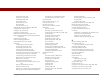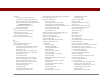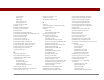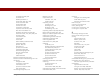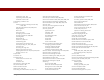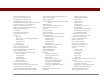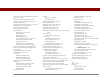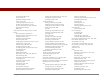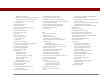User Guide
Table Of Contents
- User Guide for the Tungsten™ E2 Handheld
- Table of Contents
- About This Guide
- Setting Up Your Handheld and Your Computer
- Your Handheld
- Moving Around in Applications
- Entering Information on Your Handheld
- How can I enter information on my handheld?
- Entering information with Graffiti® 2 writing
- Writing in the Graffiti 2 input area
- Using full-screen writing
- Writing Graffiti 2 characters
- Keys to success with Graffiti 2 writing
- Graffiti 2 alphabet
- Graffiti 2 numbers
- Graffiti 2 gestures
- Writing Graffiti 2 symbols and other special characters
- Graffiti 2 symbols and special characters
- Writing Graffiti 2 ShortCuts
- Graffiti 2 ShortCuts
- Entering information with the onscreen keyboard
- Entering info from Contacts into another application
- Editing information
- Related topics
- Moving Info Between Your Handheld and Your Computer
- Why synchronize information?
- Synchronizing with your computer
- Synchronizing over a network
- Customizing your synchronization settings
- Using Quick Install and the Send To Handheld droplet
- Entering information with your computer
- Importing information from other applications
- Installing the additional software from the CD
- Removing applications
- Related topics
- Managing Your Contacts
- Managing Your Calendar
- Managing Your Office Files
- Viewing Photos and Videos
- Listening to Music
- Managing Your Tasks
- Writing Memos
- Writing Notes in Note Pad
- Making Bluetooth Wireless Connections
- What can I do with the built-in Bluetooth® wireless technology?
- Entering basic Bluetooth settings
- Setting up a Bluetooth phone connection
- Accessing email and the web with Bluetooth
- Setting up a connection for Bluetooth synchronization
- Setting up a connection to a Bluetooth network
- Creating trusted devices
- Setting advanced Bluetooth features
- Related topics
- Sending and Receiving Email Messages
- Upgrading an existing email account
- About email accounts
- Creating an account
- Managing email accounts
- Getting and reading email
- Switching among email accounts
- Getting email messages
- Auto get mail with notification
- Scheduling auto get mail
- Auto get notifications
- Setting notification options
- Viewing and using the Reminders screen
- Auto get mail retries
- Resource issues with auto get mail
- Inbox icons in the VersaMail application
- Reading email messages
- Selecting whether to receive messages as HTML or plain text
- Customizing the font of messages you are reading
- Sending an email message
- Working with email folders
- Working with email messages
- Working with attachments
- Synchronizing email on your handheld with email on your computer
- Setting up an account on your handheld
- Enabling synchronization on your computer
- Setting synchronization options for your email account
- Setting mail client synchronization options
- Setting Microsoft Outlook as your default email program
- Setting advanced email synchronization options
- Account information screens
- VersaMail conduit shortcuts
- Excluding one or more accounts during synchronization
- Synchronizing an account
- Synchronizing multiple accounts
- Using SSL with the conduit
- Advanced VersaMail application features
- Setting preferences for getting, sending, and deleting email
- Adding or updating a contact directly from a message
- Creating and using filters
- Turning filters on and off
- Editing or deleting a filter
- Managing settings for incoming and outgoing mail
- Adding APOP to an account
- Setting advanced account preferences
- Changing email header details
- Backing up mail databases
- Synchronizing IMAP mail folders wirelessly
- Prerequisites for wireless IMAP folder synchronization
- Turning IMAP folder synchronization on or off
- Synchronizing handheld/mail server IMAP folders from the Options menu
- Working with root folders
- Using Secure Sockets Layer (SSL)
- Related topics
- Sending and Receiving Text Messages
- Browsing the Web
- Accessing a web page
- Quickly jumping to a page
- Changing how you view a page
- Bookmarking your favorite pages
- Disconnecting from and connecting to the Internet
- Downloading files and pages
- Communicating with other users
- Returning to a web page you recently visited
- Changing your home and start pages
- Setting advanced browser options
- Related topics
- Dialing Phone Numbers from Your Handheld
- Sharing Information
- Managing Your Expenses
- Performing Calculations
- Keeping Your Information Private
- Using Categories to Organize Information
- Managing Clock Settings
- Customizing Your Handheld
- Customizing Favorites View
- Customizing Applications View
- Making the screen easier to read
- Assigning a button to your frequently used applications
- Setting the date and time
- Customizing the way you enter information
- Selecting sound settings
- Entering your owner information
- Conserving battery power
- Connecting your handheld to other devices
- Customizing network settings
- Setting up a VPN
- Related topics
- Expanding Your Handheld
- What type of expansion cards can I use?
- How can expansion cards help me?
- Removing an expansion card
- Inserting an expansion card
- Opening an application on an expansion card
- Opening files on an expansion card
- Viewing card information
- Renaming a card
- Copying applications to an expansion card
- Removing all information from a card
- Related topics
- Maintaining Your Handheld
- Common Questions
- Getting Help
- Product Regulatory Information
- Index
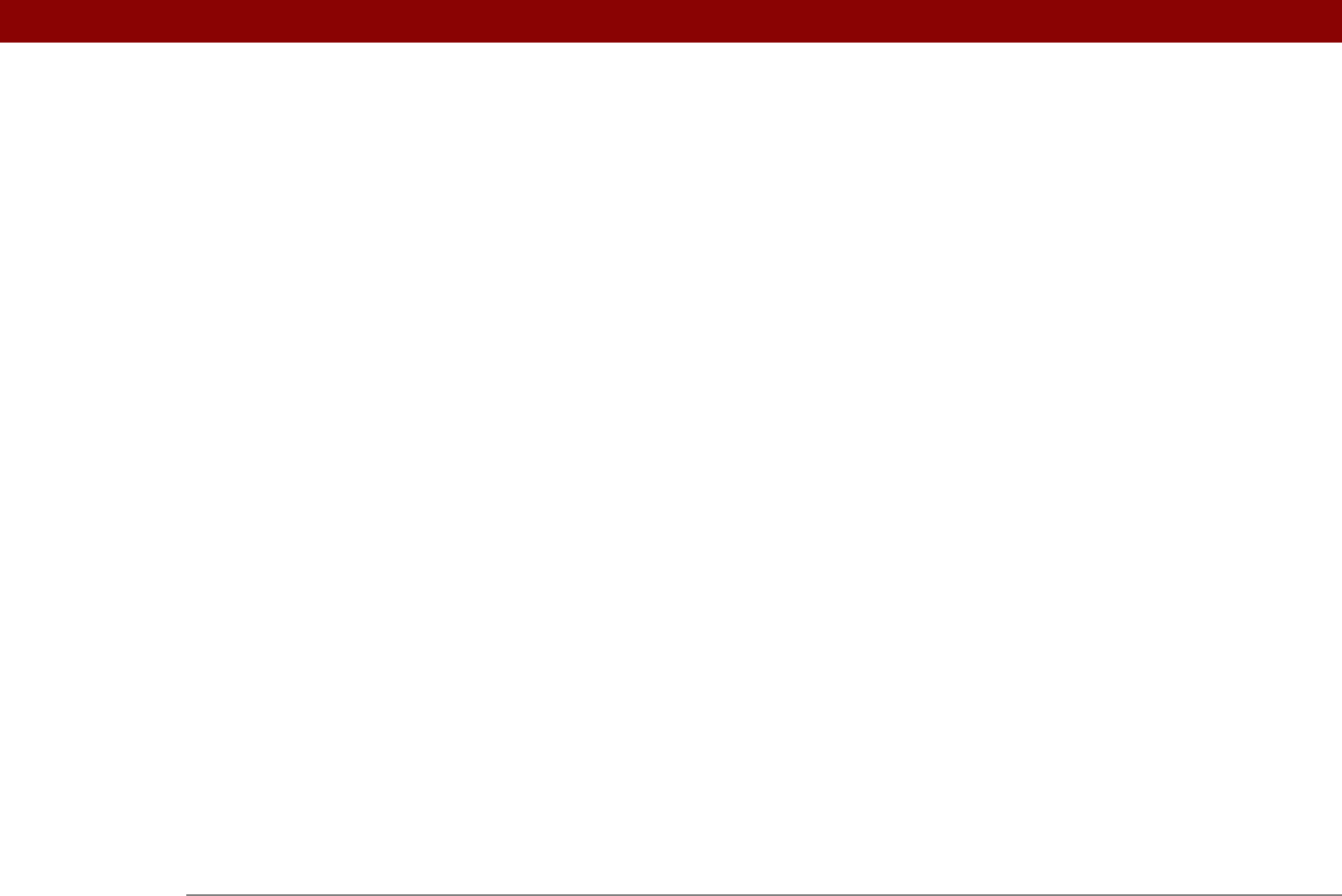
Tungsten™ E2 Handheld 629
setting current 515
setting for alarms
148, 218, 241, 497
setting location-specific
491, 512
unscheduled events and
136
time bars
163
time formats
515, 517
time stamps
56
time zones
143, 493, 495, 512, 513
timed events
164
timeout intervals
369
Timeout option
369
tips
17, 24
Tips icon
23, 24
To Do lists
215, 218
See also tasks
toolbars
39
top arrow controls
23
Touchscreen Preferences screen
524
touchscreen See screen
TouchTone dialing
533
tracking expenses
440
transfer options
566
transferring
applications
27
files
68, 100, 403
information
59, 67, 69, 100
music
196, 200, 201
Office files
66
wirelessly
247
Trash folder
323, 324, 369
travel expenses
449
travel guides
551
troubleshooting
8, 72, 524, 568
See also help
trusted connections
263
Trusted Devices option
264
trusted pairs
247, 248, 250, 264
Tungsten handheld. See handhelds
turning handheld on and off
20, 527, 529
turning off alarms
498
turning off full-screen writing
44
turning off HotSync Manager
86
turning sounds off
525
Tutorial
29
U
underlined links 393
Undo icon
39
Unfiled category
482
unfreezing handheld
562, 564
uniform resource locators. See URLs
uninstalling
applications
572
Palm Desktop software
109
unread email messages
154, 163, 325
Unread pick list
313
unrecognized characters
43, 44
unrecognized devices
248
unscheduled events
136
unscheduled time slots
163
untimed events
115, 135, 136, 140, 164
up arrow controls
23
update options
90, 92
updating
information
65, 66, 89
owner information
526
third-party applications
8
upgrades
4, 7, 105, 270
uppercase letters
44, 45, 46
URLs
accessing web pages with
389, 392
changing
396, 398
connecting to Internet from
401, 402
email and
320
setting auto-completion option for
412
specifying Home page
409
tapping from other applications
401
USB port
8
USB sync cable
71
Use APOP check box
368
Use calling card check box
538
Use proxy server check box
417
Use Secure Connection option
280, 283
user profiles
11–16
user-specific information
11
User’s Guide
594
usernames
assigning to handhelds
11
dial-up accounts and
254
email accounts and
270, 272
email addresses and
537
encrypting
368
finding in email addresses
277
hard resets and
564
network connections and
263
searching for
121
service profiles and
540
sharing
67
synchronizing and
67, 68, 274
upgrades and
7
validating
288
Users folder
109