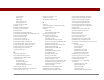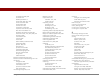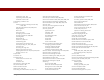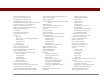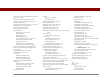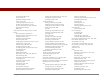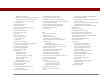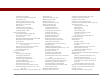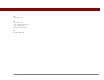User Guide
Table Of Contents
- User Guide for the Tungsten™ E2 Handheld
- Table of Contents
- About This Guide
- Setting Up Your Handheld and Your Computer
- Your Handheld
- Moving Around in Applications
- Entering Information on Your Handheld
- How can I enter information on my handheld?
- Entering information with Graffiti® 2 writing
- Writing in the Graffiti 2 input area
- Using full-screen writing
- Writing Graffiti 2 characters
- Keys to success with Graffiti 2 writing
- Graffiti 2 alphabet
- Graffiti 2 numbers
- Graffiti 2 gestures
- Writing Graffiti 2 symbols and other special characters
- Graffiti 2 symbols and special characters
- Writing Graffiti 2 ShortCuts
- Graffiti 2 ShortCuts
- Entering information with the onscreen keyboard
- Entering info from Contacts into another application
- Editing information
- Related topics
- Moving Info Between Your Handheld and Your Computer
- Why synchronize information?
- Synchronizing with your computer
- Synchronizing over a network
- Customizing your synchronization settings
- Using Quick Install and the Send To Handheld droplet
- Entering information with your computer
- Importing information from other applications
- Installing the additional software from the CD
- Removing applications
- Related topics
- Managing Your Contacts
- Managing Your Calendar
- Managing Your Office Files
- Viewing Photos and Videos
- Listening to Music
- Managing Your Tasks
- Writing Memos
- Writing Notes in Note Pad
- Making Bluetooth Wireless Connections
- What can I do with the built-in Bluetooth® wireless technology?
- Entering basic Bluetooth settings
- Setting up a Bluetooth phone connection
- Accessing email and the web with Bluetooth
- Setting up a connection for Bluetooth synchronization
- Setting up a connection to a Bluetooth network
- Creating trusted devices
- Setting advanced Bluetooth features
- Related topics
- Sending and Receiving Email Messages
- Upgrading an existing email account
- About email accounts
- Creating an account
- Managing email accounts
- Getting and reading email
- Switching among email accounts
- Getting email messages
- Auto get mail with notification
- Scheduling auto get mail
- Auto get notifications
- Setting notification options
- Viewing and using the Reminders screen
- Auto get mail retries
- Resource issues with auto get mail
- Inbox icons in the VersaMail application
- Reading email messages
- Selecting whether to receive messages as HTML or plain text
- Customizing the font of messages you are reading
- Sending an email message
- Working with email folders
- Working with email messages
- Working with attachments
- Synchronizing email on your handheld with email on your computer
- Setting up an account on your handheld
- Enabling synchronization on your computer
- Setting synchronization options for your email account
- Setting mail client synchronization options
- Setting Microsoft Outlook as your default email program
- Setting advanced email synchronization options
- Account information screens
- VersaMail conduit shortcuts
- Excluding one or more accounts during synchronization
- Synchronizing an account
- Synchronizing multiple accounts
- Using SSL with the conduit
- Advanced VersaMail application features
- Setting preferences for getting, sending, and deleting email
- Adding or updating a contact directly from a message
- Creating and using filters
- Turning filters on and off
- Editing or deleting a filter
- Managing settings for incoming and outgoing mail
- Adding APOP to an account
- Setting advanced account preferences
- Changing email header details
- Backing up mail databases
- Synchronizing IMAP mail folders wirelessly
- Prerequisites for wireless IMAP folder synchronization
- Turning IMAP folder synchronization on or off
- Synchronizing handheld/mail server IMAP folders from the Options menu
- Working with root folders
- Using Secure Sockets Layer (SSL)
- Related topics
- Sending and Receiving Text Messages
- Browsing the Web
- Accessing a web page
- Quickly jumping to a page
- Changing how you view a page
- Bookmarking your favorite pages
- Disconnecting from and connecting to the Internet
- Downloading files and pages
- Communicating with other users
- Returning to a web page you recently visited
- Changing your home and start pages
- Setting advanced browser options
- Related topics
- Dialing Phone Numbers from Your Handheld
- Sharing Information
- Managing Your Expenses
- Performing Calculations
- Keeping Your Information Private
- Using Categories to Organize Information
- Managing Clock Settings
- Customizing Your Handheld
- Customizing Favorites View
- Customizing Applications View
- Making the screen easier to read
- Assigning a button to your frequently used applications
- Setting the date and time
- Customizing the way you enter information
- Selecting sound settings
- Entering your owner information
- Conserving battery power
- Connecting your handheld to other devices
- Customizing network settings
- Setting up a VPN
- Related topics
- Expanding Your Handheld
- What type of expansion cards can I use?
- How can expansion cards help me?
- Removing an expansion card
- Inserting an expansion card
- Opening an application on an expansion card
- Opening files on an expansion card
- Viewing card information
- Renaming a card
- Copying applications to an expansion card
- Removing all information from a card
- Related topics
- Maintaining Your Handheld
- Common Questions
- Getting Help
- Product Regulatory Information
- Index
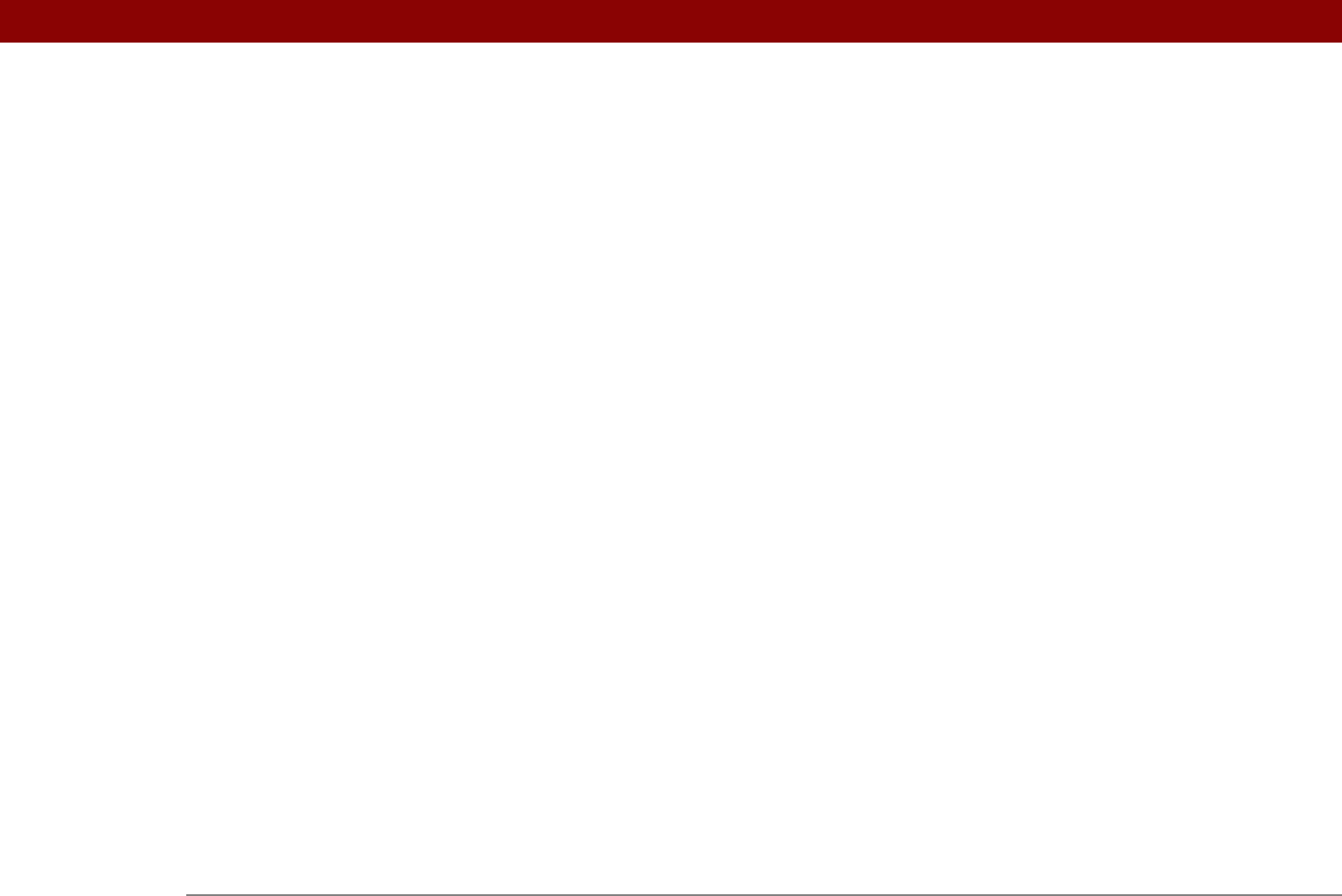
Tungsten™ E2 Handheld 630
V
vacations 140
validating usernames and passwords
288
VCF files
100, 327
VCS files
100, 327
VersaMail application
accessing email with
271
adding attachments
333, 334
addressing email
306
backing up mail databases
373
changing default folders
312
changing display options
313
changing email accounts
284, 359
creating mail folders
316–317
creating personal signatures
309
deleting accounts
285
deleting email
320, 321
disconnecting from network services
286, 287
displaying account information
347
downloading attachments
327, 328, 331
emptying Trash folder
323, 324
filtering messages with
354, 356, 358
forwarding messages
318
getting email
293, 294
icons for
299, 311, 348
installing
28
marking message status
325
moving messages
315, 316
opening
270, 275
related topics for
377
replying to email
319
secure connections and
376
sending email
301, 304, 307
setting mail formats for
301
setting message preferences
302, 361,
362, 364, 368, 369
setting notification options
296, 310
setting preferences for
350, 351
setting up authentication servers
288
setting up email accounts
275–283, 342
switching email accounts
290
synchronizing email
336, 338, 340, 343
synchronizing information for
69
synchronizing with Outlook
67
troubleshooting
377
updating information in
67
upgrading -mail accounts for
270
upgrading email accounts for
275
version numbers
105, 106
videos
adding notes to
182
attaching to email
334
copying
192, 438
deleting
191
finding
176
playing
176
previewing
175
sharing
192
sorting
187
transferring to handheld
68, 70
viewing details of
182
View Bookmarks command
397
View By pick list
504
View Log command
72
viewer
404
views (Calendar)
156, 158, 159, 160
views (multimedia files)
175
virtual private networks
272, 273
virus-scanning software
568
volume
adjusting alarm
498, 525
adjusting modem
533
disabling speaker
525
Volume setting (connections)
533
VPN connection software
29
VPNs
272, 273
W
Wait For command 544
Wait For Prompt command
544
warnings
572, 598
warranty
570
web addresses
389, 412
See also URLs
Web browser application
saving web pages
404, 405
setting browser options
411
web browsers
411
web pages
accessing
389, 390, 391
bookmarking favorites
396, 407
caching
414
changing bookmarks for
396, 398, 399
clearing cache for
415
displaying
405
downloading
403
finding information on
392
hiding address fields for
390
loading from email
320
loading last viewed
410
moving
395
moving through
393
opening
407, 411
removing from History list
407