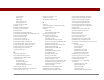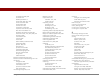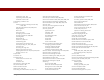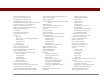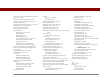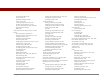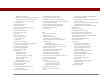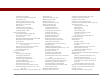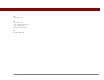User Guide
Table Of Contents
- User Guide for the Tungsten™ E2 Handheld
- Table of Contents
- About This Guide
- Setting Up Your Handheld and Your Computer
- Your Handheld
- Moving Around in Applications
- Entering Information on Your Handheld
- How can I enter information on my handheld?
- Entering information with Graffiti® 2 writing
- Writing in the Graffiti 2 input area
- Using full-screen writing
- Writing Graffiti 2 characters
- Keys to success with Graffiti 2 writing
- Graffiti 2 alphabet
- Graffiti 2 numbers
- Graffiti 2 gestures
- Writing Graffiti 2 symbols and other special characters
- Graffiti 2 symbols and special characters
- Writing Graffiti 2 ShortCuts
- Graffiti 2 ShortCuts
- Entering information with the onscreen keyboard
- Entering info from Contacts into another application
- Editing information
- Related topics
- Moving Info Between Your Handheld and Your Computer
- Why synchronize information?
- Synchronizing with your computer
- Synchronizing over a network
- Customizing your synchronization settings
- Using Quick Install and the Send To Handheld droplet
- Entering information with your computer
- Importing information from other applications
- Installing the additional software from the CD
- Removing applications
- Related topics
- Managing Your Contacts
- Managing Your Calendar
- Managing Your Office Files
- Viewing Photos and Videos
- Listening to Music
- Managing Your Tasks
- Writing Memos
- Writing Notes in Note Pad
- Making Bluetooth Wireless Connections
- What can I do with the built-in Bluetooth® wireless technology?
- Entering basic Bluetooth settings
- Setting up a Bluetooth phone connection
- Accessing email and the web with Bluetooth
- Setting up a connection for Bluetooth synchronization
- Setting up a connection to a Bluetooth network
- Creating trusted devices
- Setting advanced Bluetooth features
- Related topics
- Sending and Receiving Email Messages
- Upgrading an existing email account
- About email accounts
- Creating an account
- Managing email accounts
- Getting and reading email
- Switching among email accounts
- Getting email messages
- Auto get mail with notification
- Scheduling auto get mail
- Auto get notifications
- Setting notification options
- Viewing and using the Reminders screen
- Auto get mail retries
- Resource issues with auto get mail
- Inbox icons in the VersaMail application
- Reading email messages
- Selecting whether to receive messages as HTML or plain text
- Customizing the font of messages you are reading
- Sending an email message
- Working with email folders
- Working with email messages
- Working with attachments
- Synchronizing email on your handheld with email on your computer
- Setting up an account on your handheld
- Enabling synchronization on your computer
- Setting synchronization options for your email account
- Setting mail client synchronization options
- Setting Microsoft Outlook as your default email program
- Setting advanced email synchronization options
- Account information screens
- VersaMail conduit shortcuts
- Excluding one or more accounts during synchronization
- Synchronizing an account
- Synchronizing multiple accounts
- Using SSL with the conduit
- Advanced VersaMail application features
- Setting preferences for getting, sending, and deleting email
- Adding or updating a contact directly from a message
- Creating and using filters
- Turning filters on and off
- Editing or deleting a filter
- Managing settings for incoming and outgoing mail
- Adding APOP to an account
- Setting advanced account preferences
- Changing email header details
- Backing up mail databases
- Synchronizing IMAP mail folders wirelessly
- Prerequisites for wireless IMAP folder synchronization
- Turning IMAP folder synchronization on or off
- Synchronizing handheld/mail server IMAP folders from the Options menu
- Working with root folders
- Using Secure Sockets Layer (SSL)
- Related topics
- Sending and Receiving Text Messages
- Browsing the Web
- Accessing a web page
- Quickly jumping to a page
- Changing how you view a page
- Bookmarking your favorite pages
- Disconnecting from and connecting to the Internet
- Downloading files and pages
- Communicating with other users
- Returning to a web page you recently visited
- Changing your home and start pages
- Setting advanced browser options
- Related topics
- Dialing Phone Numbers from Your Handheld
- Sharing Information
- Managing Your Expenses
- Performing Calculations
- Keeping Your Information Private
- Using Categories to Organize Information
- Managing Clock Settings
- Customizing Your Handheld
- Customizing Favorites View
- Customizing Applications View
- Making the screen easier to read
- Assigning a button to your frequently used applications
- Setting the date and time
- Customizing the way you enter information
- Selecting sound settings
- Entering your owner information
- Conserving battery power
- Connecting your handheld to other devices
- Customizing network settings
- Setting up a VPN
- Related topics
- Expanding Your Handheld
- What type of expansion cards can I use?
- How can expansion cards help me?
- Removing an expansion card
- Inserting an expansion card
- Opening an application on an expansion card
- Opening files on an expansion card
- Viewing card information
- Renaming a card
- Copying applications to an expansion card
- Removing all information from a card
- Related topics
- Maintaining Your Handheld
- Common Questions
- Getting Help
- Product Regulatory Information
- Index
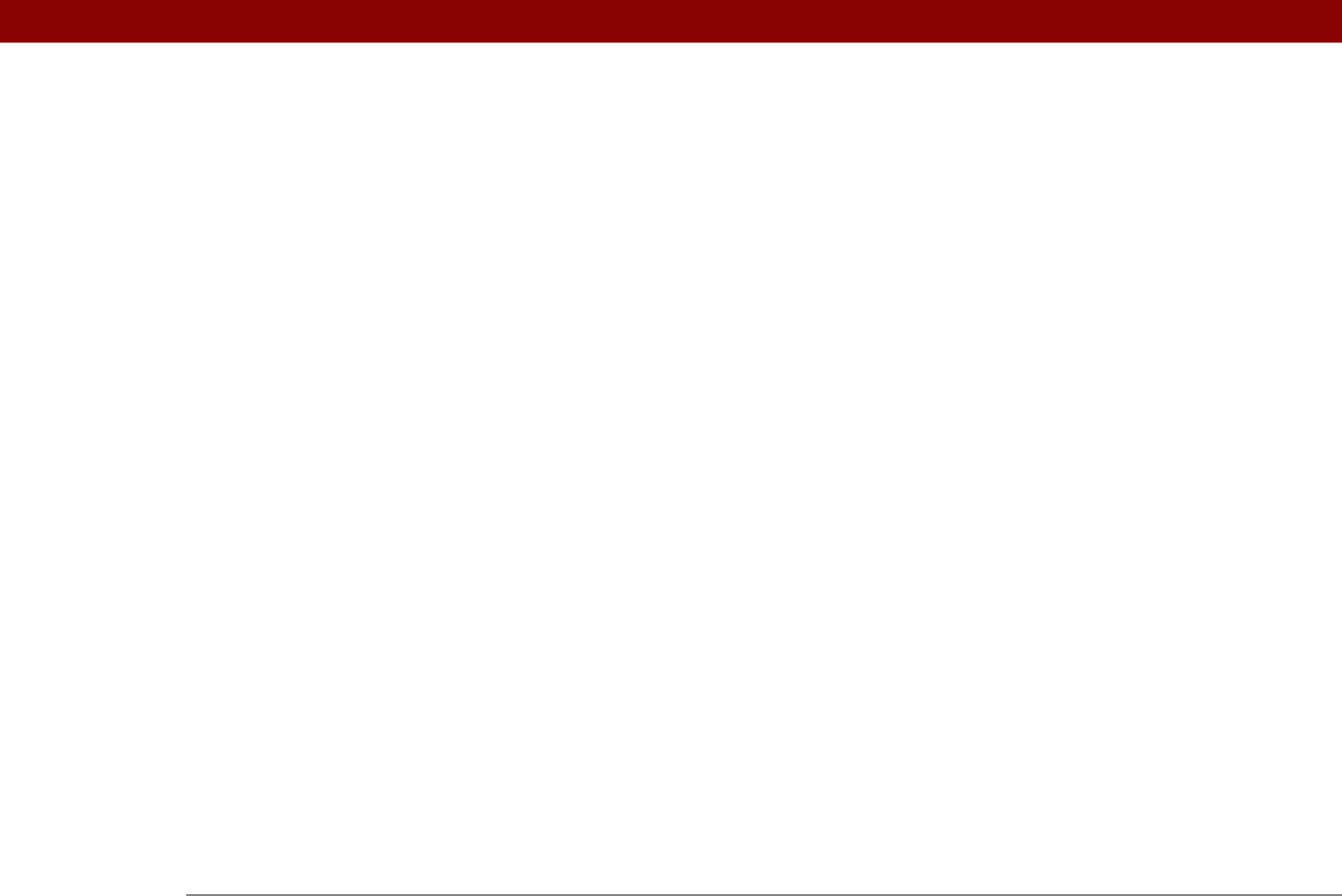
Tungsten™ E2 Handheld 631
renaming saved 404
returning to recently visited
393
saving
404, 414
setting autofill option for
412
setting display options for
394
specifying as Home
408
storing
414
viewing off-line
403, 404
viewing recently visited
407
viewing URLs for
392
Web Pro application
accessing web pages
389, 390
action bar icons for
393
as viewer
404
displaying bookmarked pages
397, 398
displaying saved pages
405
opening
401
setting browser options
411, 412, 413,
414, 416, 418
setting storage preferences
414, 416
setting up proxy servers
417
troubleshooting
419
web services
530
websites
accessing
247, 255, 388
accessing palmOne
29
as additional resources
17
browsing
25, 255, 389, 407
navigating
393, 396
palmOne technical support
17
related topics for
419
saving personal information for
413
setting browsing options for
411, 412,
413, 418
WebSphere Micro Environment software
29
week days
517
Week View
158, 161, 165
Week View icon
158
weekly events
137
weekly schedules
158, 161
weekly tasks
219, 221
Windows information
accessing email
271
creating contacts
130
creating login scripts
543
creating notes
244
creating user profiles
12
displaying photos
193
displaying tasks
228
displaying videos
174, 193
entering expense reports
450
entering information
97
handheld system requirements
2
importing
100
installing applications
94
installing handheld software
7, 27, 103
opening calendars
167
playing music
213
restoring information
565
sync cable connections
74
synchronization options for
10, 85, 89,
576
synchronizing handheld
68, 73, 77
synchronizing with user profiles
14
transferring music files
196, 201
troubleshooting problems
568
uninstalling Palm One software
109
writing memos
235
Windows Media Player
28
wireless carriers
247, 271
wireless connections
246, 247, 379
wireless email accounts
271
wireless features
255
wireless service providers
536
wireless synchronization
68, 247, 257, 374
Word documents
attaching to email
332
creating
269
displaying
170
downloading
329
managing files for
28, 169
opening
171, 327
transferring to handheld
66, 70
word searches
40
word selection
61
World Clock
benefits of
489
changing display for
499
icon
26
selecting primary location for
512
setting alarms for
497
setting alarms with
148, 497
World Clock icon
490
World Wide Web. See web pages; websites
writing area
entering accented characters in
51
entering commands in
52
entering special characters in
53, 54
for Graffiti 2 characters
19, 43, 518
icons
22
writing Graffiti 2 ShortCuts in
55
Writing Area Preferences screen
518
writing in your own handwriting
237
writing tool
561
writing with Graffiti 2
43, 55, 519