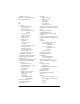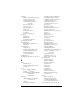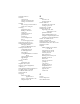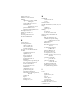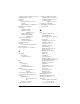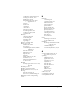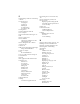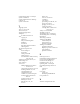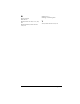Macintosh Edition
Table Of Contents
- Visor™ Edge Handheld User Guide
- Macintosh Edition
- Contents
- About This Guide
- Introduction to Your Visor™ Edge Handheld
- Getting to know your handheld
- Charging the battery
- Tapping and typing
- Customizing your handheld
- Entering Data in Your Handheld
- Using Graffiti writing to enter data
- Using the onscreen keyboard
- Using your computer keyboard
- Importing data
- Using an external keyboard
- Managing Your Applications
- Overview of Basic Applications
- Common Tasks
- Application Specific Tasks
- Date Book
- Date Book Plus
- Address
- To Do List
- Memo Pad
- Calculator
- CityTime
- Expense
- Communicating Using Your Handheld
- Managing desktop E-Mail away from your desk
- In Mail, you can do the following:
- Setting up Mail on the desktop
- Synchronizing Mail with your E-Mail application
- Opening the Mail application on your handheld
- Viewing e-mail items
- Creating e-mail items
- Looking up an address
- Adding details to e-mail items
- Storing e-mail to be sent later
- Editing unsent e-mail
- Draft e-mail
- Filing e-mail
- Deleting e-mail
- Removing e-mail from the Deleted folder
- Purging deleted e-mail
- Message list options
- HotSync options
- Creating special filters
- Truncating e-mail items
- Mail menus
- Beaming information
- Managing desktop E-Mail away from your desk
- Advanced HotSync® Operations
- Selecting HotSync setup options
- Customizing HotSync application settings
- IR HotSync operations
- Conducting a HotSync operation via modem
- Creating a user profile
- Setting Preferences for Your Handheld
- In the Preferences screens, you can do the following:
- Viewing preferences
- Buttons preferences
- Connection preferences
- Digitizer preferences
- Formats preferences
- General preferences
- Network preferences and TCP/IP software
- Selecting a service
- Entering a user name
- Entering a password
- Selecting a connection
- Adding telephone settings
- Connecting to your service
- Creating additional service templates
- Adding detailed information to a service template
- Creating a login script
- Deleting a service template
- Network preferences menu commands
- TCP/IP troubleshooting
- Owner preferences
- ShortCuts preferences
- Maintaining Your Handheld
- Troubleshooting Tips
- Non-ASCII Characters for Login Scripts
- Warranty and Other Product Information
- Index
Page 267
Recurring events
deleting 68
scheduling 95
Reminder.
See
Alarm
Removing
applications 49
Desktop software 50
Renaming categories 75
Repeating events
deleting from Date Book 68
scheduling 95
Replying to e-mail 161
Rescheduling events 94
Resetting handheld
hard reset 228
location of reset button 9, 227
soft reset 227
warm reset 228
Retrieving e-mail.
See
Filters for
e-mail
S
Saving
data 43, 65, 68
draft e-mail 168
Scheduling events 90–94
Screen
backlight 6, 8
blank 232
brightness control 7
calibrating 14, 204
caring for 225
contrast control 7
touching 6
Scroll bar 16
Scroll buttons 7
Searching.
See
Finding
Secondary DNS 216
Security 51–53
changing password 52
deleting password 52
displaying owner’s name 221
forgotten password 53
locking the handheld 52
private records 84
Selecting
date for event 92
e-mail to be synchronized.
See
Filters for e-mail
phone numbers in Address
Book 123
text 66, 67
Sending
data.
See
Beaming information
e-mail 160–162, 167
Serial port 9, 190, 237, 238
Service templates 214, 219
Service, selecting for network 207
Settings.
See
Preferences
ShortCuts
backing up 186
managing 222–223
menu commands 18
predefined 38
using 37
Showing dates in Mail list 172
Signature for e-mail 165–166
Soft reset 227
Sorting
applications 44
e-mail items 172
records 83, 234
Sounds.
See
Alarm
and
System
sounds
Springboard expansion module 9, 27
Stand.
See
Cradle
Standing Meetings.
See
Repeating
events
Starting applications 17
Storing e-mail 169
Stylus
dragging with 14
full-screen pen stroke 198–199
pen stroke to activate a
feature 198
tapping with 14
writing with 6, 29
Sunday, to start week 205
Symbols
for currency 152
in Graffiti writing 35