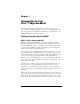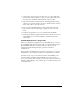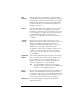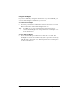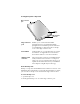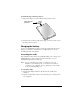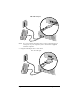Windows Edition
Table Of Contents
- Visor™ Edge Handheld User Guide
- Windows Edition
- Contents
- About This Guide
- Introduction to Your Visor™ Edge Handheld
- Getting to know your handheld
- Charging the battery
- Tapping and typing
- Customizing your handheld
- Entering Data in Your Handheld
- Using Graffiti writing to enter data
- Using the onscreen keyboard
- Using your computer keyboard
- Importing data
- Using an external keyboard
- Managing Your Applications
- Overview of Basic Applications
- Common Tasks
- Application Specific Tasks
- Date Book
- Date Book Plus
- Address
- To Do List
- Memo Pad
- Calculator
- CityTime
- Expense
- Communicating Using Your Handheld
- Managing desktop E-Mail away from your desk
- In Mail, you can do the following:
- Setting up Mail on the desktop
- Synchronizing Mail with your E-Mail application
- Opening the Mail application on your handheld
- Viewing e-mail items
- Creating e-mail items
- Looking up an address
- Adding details to e-mail items
- Storing e-mail to be sent later
- Editing unsent e-mail
- Draft e-mail
- Filing e-mail
- Deleting e-mail
- Removing e-mail from the Deleted folder
- Purging deleted e-mail
- Message list options
- HotSync options
- Creating special filters
- Truncating e-mail items
- Mail menus
- Beaming information
- Managing desktop E-Mail away from your desk
- Advanced HotSync® Operations
- Selecting HotSync setup options
- Customizing HotSync application settings
- IR HotSync operations
- Conducting a HotSync operation via modem
- Conducting a HotSync operation via a network
- Using File Link
- Creating a user profile
- Setting Preferences for Your Handheld
- In the Preferences screens, you can do the following:
- Viewing preferences
- Buttons preferences
- Connection preferences
- Digitizer preferences
- Formats preferences
- General preferences
- Network preferences and TCP/IP software
- Selecting a service
- Entering a user name
- Entering a password
- Selecting a connection
- Adding telephone settings
- Connecting to your service
- Creating additional service templates
- Adding detailed information to a service template
- Creating a login script
- Deleting a service template
- Network preferences menu commands
- TCP/IP troubleshooting
- Owner preferences
- ShortCuts preferences
- Maintaining Your Handheld
- Troubleshooting Tips
- Creating a Custom Expense Report
- Non-ASCII Characters for Login Scripts
- Warranty and Other Product Information
- Index
Chapter 1 Page 7
LED
indicator
Indicates the status of the battery as it charges. When
your handheld is in the cradle, the LED blinks while the
battery charges and stays on after the battery is charged.
When the silent alarm setting is active, the LED blinks as
an alarm notification. See “Date Book Plus menus” in
Chapter 6 for details.
IR port
Uses infrared technology to transmit data to and receive
data from other Palm OS handhelds. See “Beaming
information” in Chapter 7 for more information. You can
also use the IR port to update the information between
your handheld and computer using HotSync
technology. See “IR HotSync operations” in Chapter 8
for details.
Contrast
Control
Displays the contrast control screen where you can
adjust the appearance of the screen for the clearest screen
display. Depending on the lighting conditions or
temperature of the environment where you use your
handheld, you may need to adjust the contrast.
To adjust the contrast, drag the slider or tap the arrows
to increase or decrease the contrast. To fine tune the
contrast, press the scroll buttons on the front panel of
your handheld.
Application
buttons
Activates the individual applications that correspond to
the icons on the buttons: Date Book Plus, Address, To Do
List, and Memo Pad. See “Buttons preferences” in
Chapter 9 for details on reassigning these buttons to
activate any application on your handheld.
Tip:
If your handheld is turned off, pressing any
application button activates your handheld and
opens the corresponding application.
Scroll
buttons
Displays text and other information that extends beyond
the area of the handheld screen. Pressing the bottom
scroll button scrolls down to view information below the
viewing area, and pressing the top scroll button scrolls
up to view the information above the viewing area.
Microphone
For use with Springboard expansion modules that
support this feature.