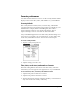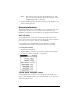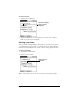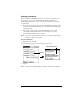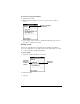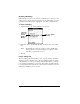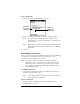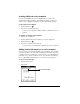Windows Edition
Table Of Contents
- Visor™ Edge Handheld User Guide
- Windows Edition
- Contents
- About This Guide
- Introduction to Your Visor™ Edge Handheld
- Getting to know your handheld
- Charging the battery
- Tapping and typing
- Customizing your handheld
- Entering Data in Your Handheld
- Using Graffiti writing to enter data
- Using the onscreen keyboard
- Using your computer keyboard
- Importing data
- Using an external keyboard
- Managing Your Applications
- Overview of Basic Applications
- Common Tasks
- Application Specific Tasks
- Date Book
- Date Book Plus
- Address
- To Do List
- Memo Pad
- Calculator
- CityTime
- Expense
- Communicating Using Your Handheld
- Managing desktop E-Mail away from your desk
- In Mail, you can do the following:
- Setting up Mail on the desktop
- Synchronizing Mail with your E-Mail application
- Opening the Mail application on your handheld
- Viewing e-mail items
- Creating e-mail items
- Looking up an address
- Adding details to e-mail items
- Storing e-mail to be sent later
- Editing unsent e-mail
- Draft e-mail
- Filing e-mail
- Deleting e-mail
- Removing e-mail from the Deleted folder
- Purging deleted e-mail
- Message list options
- HotSync options
- Creating special filters
- Truncating e-mail items
- Mail menus
- Beaming information
- Managing desktop E-Mail away from your desk
- Advanced HotSync® Operations
- Selecting HotSync setup options
- Customizing HotSync application settings
- IR HotSync operations
- Conducting a HotSync operation via modem
- Conducting a HotSync operation via a network
- Using File Link
- Creating a user profile
- Setting Preferences for Your Handheld
- In the Preferences screens, you can do the following:
- Viewing preferences
- Buttons preferences
- Connection preferences
- Digitizer preferences
- Formats preferences
- General preferences
- Network preferences and TCP/IP software
- Selecting a service
- Entering a user name
- Entering a password
- Selecting a connection
- Adding telephone settings
- Connecting to your service
- Creating additional service templates
- Adding detailed information to a service template
- Creating a login script
- Deleting a service template
- Network preferences menu commands
- TCP/IP troubleshooting
- Owner preferences
- ShortCuts preferences
- Maintaining Your Handheld
- Troubleshooting Tips
- Creating a Custom Expense Report
- Non-ASCII Characters for Login Scripts
- Warranty and Other Product Information
- Index
Chapter 9 Page 215
To set the system and alarm sounds:
1. Tap the System Sound pick list and select the sound level.
Note:
When you turn off the System Sounds, you also turn off
the “chime” tones associated with the HotSync operation.
2. Tap the Alarm Sound pick list and select the sound level.
3. Tap the Game Sound pick list and select the sound level.
Note:
The Game Sound setting works only with games that are
programmed to respond to this setting. Older games
typically do not respond to this setting.
Network preferences and TCP/IP software
Network Preferences let you set a password, telephone number, DNS
number, IP address, as well as create a login script for remote
connections. You can use a preset service template for your ISP or dial-
in server, and edit, save, and reuse settings. Or you can create your
own service template.
The Network Preferences settings also enable you to use the TCP/IP
software that is included in the handheld operating system. You can
use the TCP/IP software to connect with Internet Service Providers
(ISPs) or dial-in (remote access) servers. Because the TCP/IP software
is a feature of the operating system, you configure all parameters
relating to it from the Preferences application.
To use TCP/IP, you must first configure the Connection Preferences
and then the Network Preferences settings. After you configure both
of these Preferences, you can establish a PPP (Point-to-Point Protocol),
SLIP (Serial Line Internet Protocol), or CSLIP (Compressed Serial Line
Internet Protocol) connection with your ISP or dial-in server. You can
do this either by using menu commands from the Network
Preferences screen or by using a third-party application.
Note:
TCP/IP provides the ability to connect to your ISP or dial-in
server with applications that allow you to view the
transmitted data. Visit the web site www.handspring.com for
information on third-party applications that take advantage of
TCP/IP.
Selecting a service
Use the Service setting to select the service template for your ISP or a
dial-in server. Service templates are a set of ISP and dial-in server
configuration settings that you can create, save, and reuse.