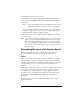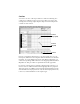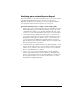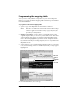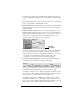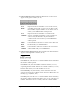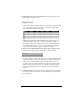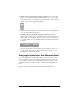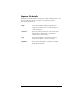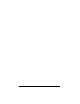Windows Edition
Table Of Contents
- Visor™ Edge Handheld User Guide
- Windows Edition
- Contents
- About This Guide
- Introduction to Your Visor™ Edge Handheld
- Getting to know your handheld
- Charging the battery
- Tapping and typing
- Customizing your handheld
- Entering Data in Your Handheld
- Using Graffiti writing to enter data
- Using the onscreen keyboard
- Using your computer keyboard
- Importing data
- Using an external keyboard
- Managing Your Applications
- Overview of Basic Applications
- Common Tasks
- Application Specific Tasks
- Date Book
- Date Book Plus
- Address
- To Do List
- Memo Pad
- Calculator
- CityTime
- Expense
- Communicating Using Your Handheld
- Managing desktop E-Mail away from your desk
- In Mail, you can do the following:
- Setting up Mail on the desktop
- Synchronizing Mail with your E-Mail application
- Opening the Mail application on your handheld
- Viewing e-mail items
- Creating e-mail items
- Looking up an address
- Adding details to e-mail items
- Storing e-mail to be sent later
- Editing unsent e-mail
- Draft e-mail
- Filing e-mail
- Deleting e-mail
- Removing e-mail from the Deleted folder
- Purging deleted e-mail
- Message list options
- HotSync options
- Creating special filters
- Truncating e-mail items
- Mail menus
- Beaming information
- Managing desktop E-Mail away from your desk
- Advanced HotSync® Operations
- Selecting HotSync setup options
- Customizing HotSync application settings
- IR HotSync operations
- Conducting a HotSync operation via modem
- Conducting a HotSync operation via a network
- Using File Link
- Creating a user profile
- Setting Preferences for Your Handheld
- In the Preferences screens, you can do the following:
- Viewing preferences
- Buttons preferences
- Connection preferences
- Digitizer preferences
- Formats preferences
- General preferences
- Network preferences and TCP/IP software
- Selecting a service
- Entering a user name
- Entering a password
- Selecting a connection
- Adding telephone settings
- Connecting to your service
- Creating additional service templates
- Adding detailed information to a service template
- Creating a login script
- Deleting a service template
- Network preferences menu commands
- TCP/IP troubleshooting
- Owner preferences
- ShortCuts preferences
- Maintaining Your Handheld
- Troubleshooting Tips
- Creating a Custom Expense Report
- Non-ASCII Characters for Login Scripts
- Warranty and Other Product Information
- Index
Page 258 Creating a Custom Expense Report
10.
Define the dimensions of the Section.
The dimensions of the Section
appear in the green columns (10–13).
11.
Define the Dates and Intervals.
The dates and intervals between dates
appears in the light blue columns (14–17).
In the
Date
cell, enter the row or column number where all the date
information will be placed.
In the
Dates
cell, enter the number of blank columns (or rows)
separating the date fields. If there are no blank columns (or rows)
between date entries, leave this number set to zero.
In the
Start Day
cell, enter the day of the week that starts the
expense reporting period. Enter a three-character abbreviation for
the day (e.g., Sun, Mon, Tue).
In the
Day
cell, enter the row or column number where all the day
information will be placed. If the dates are in a row, enter the row
number. If the dates are in a column, enter the column number.
# of
Rows
Represents the total number of rows in the Section,
excluding any header or total rows. In other words,
this includes only the number of rows in the Section
where your handheld data will be placed.
# of
Columns
Represents the total number of columns in the
Section, excluding any header or total columns. In
other words, this includes only the number of
columns in the Section where your handheld data
will be placed.
Start
Row
Is the number of the first row of the Section that will
be filled with your handheld data.
Start
Column
Is the number of the first column of the Section that
will be filled with your handheld data.