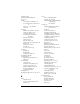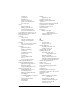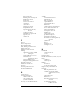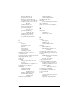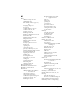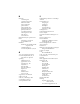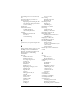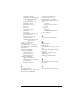Windows Edition
Table Of Contents
- Visor™ Edge Handheld User Guide
- Windows Edition
- Contents
- About This Guide
- Introduction to Your Visor™ Edge Handheld
- Getting to know your handheld
- Charging the battery
- Tapping and typing
- Customizing your handheld
- Entering Data in Your Handheld
- Using Graffiti writing to enter data
- Using the onscreen keyboard
- Using your computer keyboard
- Importing data
- Using an external keyboard
- Managing Your Applications
- Overview of Basic Applications
- Common Tasks
- Application Specific Tasks
- Date Book
- Date Book Plus
- Address
- To Do List
- Memo Pad
- Calculator
- CityTime
- Expense
- Communicating Using Your Handheld
- Managing desktop E-Mail away from your desk
- In Mail, you can do the following:
- Setting up Mail on the desktop
- Synchronizing Mail with your E-Mail application
- Opening the Mail application on your handheld
- Viewing e-mail items
- Creating e-mail items
- Looking up an address
- Adding details to e-mail items
- Storing e-mail to be sent later
- Editing unsent e-mail
- Draft e-mail
- Filing e-mail
- Deleting e-mail
- Removing e-mail from the Deleted folder
- Purging deleted e-mail
- Message list options
- HotSync options
- Creating special filters
- Truncating e-mail items
- Mail menus
- Beaming information
- Managing desktop E-Mail away from your desk
- Advanced HotSync® Operations
- Selecting HotSync setup options
- Customizing HotSync application settings
- IR HotSync operations
- Conducting a HotSync operation via modem
- Conducting a HotSync operation via a network
- Using File Link
- Creating a user profile
- Setting Preferences for Your Handheld
- In the Preferences screens, you can do the following:
- Viewing preferences
- Buttons preferences
- Connection preferences
- Digitizer preferences
- Formats preferences
- General preferences
- Network preferences and TCP/IP software
- Selecting a service
- Entering a user name
- Entering a password
- Selecting a connection
- Adding telephone settings
- Connecting to your service
- Creating additional service templates
- Adding detailed information to a service template
- Creating a login script
- Deleting a service template
- Network preferences menu commands
- TCP/IP troubleshooting
- Owner preferences
- ShortCuts preferences
- Maintaining Your Handheld
- Troubleshooting Tips
- Creating a Custom Expense Report
- Non-ASCII Characters for Login Scripts
- Warranty and Other Product Information
- Index
Page 286
N
Network
connecting 221
connection type 223
idle timeout 223
login scripts 225
password 217
phone settings 218
preferences 218–228
primary DNS 224
secondary DNS 224
selecting service 215
TCP/IP 215
user name 216
Network HotSync operation 199
Notes
attaching to records 85
See also
Memo Pad
Numbers
decimal point and thousands
separator 214
Graffiti writing 33
onscreen keyboard 15, 22, 38
O
1-2-3, for expense reports 260
Onscreen keyboard 22, 38, 65
pen stroke to open 207
Opening
Address Book 56
applications 16–17
Calculator 59, 132
CityTime 60
Date Book 54
Date Book Plus 55
Expense 61
Mail 162
Memo Pad 58
To Do List 57
Organizer (Lotus PIM) 39
Outbox 171, 175
Outlook, connecting to 244
Overlapping events 99
Owner preferences 229
P
Palm Desktop software.
See
Desktop
software
Passwords 49–51
changing 49
creating 49
deleting 49
for network 217
forgotten 51, 248
Pasting text 65
Payment, Expense item 150
Pen.
See
Stylus
Personal information managers.
See
PIM
Phone Lookup 78–79
Phone numbers
selecting for Address List 122
selecting types 121
Phone settings for ISP or dial-in
server 218–221
Pick lists 15
PIM (personal information manager)
using with handheld 26
Pointer.
See
Stylus
Ports
IR on handheld 191
Ports.
See
USB, port
and
Serial port
Power button 6
PPP 222
PRC (application file extension) 45
Preferences 24
Buttons 206
choosing 44
Connection 208
dialing 123
Digitizer 212
Formats 213
General 214
HotSync buttons 208
Network 218–228
Owner 229
ShortCuts 230
Primary DNS 224
Printing
expense reports from
Excel 153–156
records from applications 25