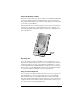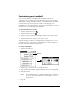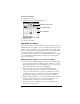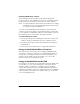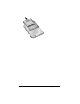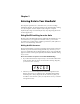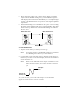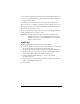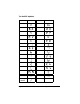Windows Edition
Table Of Contents
- Visor™ Edge Handheld User Guide
- Windows Edition
- Contents
- About This Guide
- Introduction to Your Visor™ Edge Handheld
- Getting to know your handheld
- Charging the battery
- Tapping and typing
- Customizing your handheld
- Entering Data in Your Handheld
- Using Graffiti writing to enter data
- Using the onscreen keyboard
- Using your computer keyboard
- Importing data
- Using an external keyboard
- Managing Your Applications
- Overview of Basic Applications
- Common Tasks
- Application Specific Tasks
- Date Book
- Date Book Plus
- Address
- To Do List
- Memo Pad
- Calculator
- CityTime
- Expense
- Communicating Using Your Handheld
- Managing desktop E-Mail away from your desk
- In Mail, you can do the following:
- Setting up Mail on the desktop
- Synchronizing Mail with your E-Mail application
- Opening the Mail application on your handheld
- Viewing e-mail items
- Creating e-mail items
- Looking up an address
- Adding details to e-mail items
- Storing e-mail to be sent later
- Editing unsent e-mail
- Draft e-mail
- Filing e-mail
- Deleting e-mail
- Removing e-mail from the Deleted folder
- Purging deleted e-mail
- Message list options
- HotSync options
- Creating special filters
- Truncating e-mail items
- Mail menus
- Beaming information
- Managing desktop E-Mail away from your desk
- Advanced HotSync® Operations
- Selecting HotSync setup options
- Customizing HotSync application settings
- IR HotSync operations
- Conducting a HotSync operation via modem
- Conducting a HotSync operation via a network
- Using File Link
- Creating a user profile
- Setting Preferences for Your Handheld
- In the Preferences screens, you can do the following:
- Viewing preferences
- Buttons preferences
- Connection preferences
- Digitizer preferences
- Formats preferences
- General preferences
- Network preferences and TCP/IP software
- Selecting a service
- Entering a user name
- Entering a password
- Selecting a connection
- Adding telephone settings
- Connecting to your service
- Creating additional service templates
- Adding detailed information to a service template
- Creating a login script
- Deleting a service template
- Network preferences menu commands
- TCP/IP troubleshooting
- Owner preferences
- ShortCuts preferences
- Maintaining Your Handheld
- Troubleshooting Tips
- Creating a Custom Expense Report
- Non-ASCII Characters for Login Scripts
- Warranty and Other Product Information
- Index
Chapter 1 Page 25
To set the current date:
1. Tap the Set Date box.
2. Tap the arrows to select the current year.
3. Tap a month.
4. Tap the current date.
Palm Desktop software
Palm Desktop software includes the same main applications as your
handheld:Date Book, Address, To Do List, Memo Pad, Expense, and
desktop e-mail connectivity. You can use the HotSync feature of this
software to back up and exchange data between your handheld and
your computer. It is a good idea to back up your data in case
something happens to the data on your handheld. Changes you make
on your handheld or Palm Desktop software appear in both places
after you synchronize.
With Palm Desktop software, you can do the following:
■
Work with your handheld applications on your computer. Palm
Desktop software duplicates the Date Book, Address, To Do List,
Memo Pad applications on your handheld, so you can view, enter,
and modify any data stored on your handheld.
■
Back up the data stored on your handheld with HotSync
technology and synchronize the data on your Palm Desktop
software. Synchronization is a one-step procedure that ensures
your data is always safe and up-to-date. See “Exchanging and
updating data: HotSync operations” in Chapter 5 for details.
■
Import and export data, so you can easily transfer data from other
desktop applications into any of your main applications. See
“Importing data” in Chapter 2 for more information.
■
Print your Date Book, Address, To Do List, and Memo Pad
information on any printer.
Tap arrows to select year
Tap to select month
Tap to select date