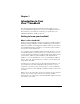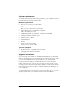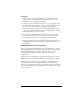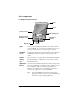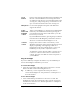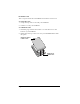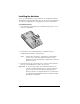Macintosh Edition
Table Of Contents
- Visor™ Handheld User Guide
- Macintosh Edition
- Contents
- About This Guide
- Introduction to Your Visor™ Handheld
- Getting to know your handheld
- Installing the batteries
- Tapping and typing
- Customizing your handheld
- Entering Data in Your Handheld
- Using Graffiti writing to enter data
- Using the onscreen keyboard
- Using your computer keyboard
- Importing data
- Using an external keyboard
- Managing Your Applications
- Overview of Basic Applications
- Common Tasks
- Application Specific Tasks
- Date Book
- Date Book Plus
- Address
- To Do List
- Memo Pad
- Calculator
- CityTime
- Expense
- Communicating Using Your Handheld
- Managing desktop E-Mail away from your desk
- In Mail, you can do the following:
- Setting up Mail on the desktop
- Synchronizing Mail with your E-Mail application
- Opening the Mail application on your handheld
- Viewing e-mail items
- Creating e-mail items
- Looking up an address
- Adding details to e-mail items
- Storing e-mail to be sent later
- Editing unsent e-mail
- Draft e-mail
- Filing e-mail
- Deleting e-mail
- Removing e-mail from the Deleted folder
- Purging deleted e-mail
- Message list options
- HotSync options
- Creating special filters
- Truncating e-mail items
- Mail menus
- Beaming information
- Managing desktop E-Mail away from your desk
- Advanced HotSync® Operations
- Selecting HotSync setup options
- Customizing HotSync application settings
- IR HotSync operations
- Conducting a HotSync operation via modem
- Creating a user profile
- Setting Preferences for Your Handheld
- In the Preferences screens, you can do the following:
- Viewing preferences
- Buttons preferences
- Connection preferences
- Digitizer preferences
- Formats preferences
- General preferences
- Network preferences and TCP/IP software
- Selecting a service
- Entering a user name
- Entering a password
- Selecting a connection
- Adding telephone settings
- Connecting to your service
- Creating additional service templates
- Adding detailed information to a service template
- Creating a login script
- Deleting a service template
- Network preferences menu commands
- TCP/IP troubleshooting
- Owner preferences
- ShortCuts preferences
- Maintaining Your Handheld
- Troubleshooting Tips
- Non-ASCII Characters for Login Scripts
- Other Product Information
- Index
Chapter 1 Page 11
Chapter 1
Introduction to Your
Visor™ Handheld
This chapter explains the physical buttons and controls on your
Visor™ handheld computer, how to use your handheld for the first
time, and how to use HotSync
®
technology to synchronize your
handheld and Palm™ Desktop software.
Getting to know your handheld
What is a Visor handheld?
With your Visor handheld, you will no longer have trouble getting to
meetings and appointments on time, remembering people’s names
and personal details, or keeping track of all the items on your to do list.
Your handheld can help you improve your track record in all these
areas, both at work and at home.
You can enter all your schedule details in Date Book Plus so you can
view them by the day, week, month, year, or in list format; you can
even set an alarm to remind you of important meetings. Keep all your
contact names, addresses, phone numbers, and other details in
Address, so you can find them as soon as you need them. Add your
tasks to To Do list, prioritize them so you don’t overlook them, and
assign them a due date.
To make sure you don’t lose any of this important information, you
can synchronize your data with Palm Desktop software on your
computer so you always have a backup copy. You can set different
levels of security for your handheld so unauthorized eyes cannot view
your data.
When you are out of the office, track your expenses for your expense
reports. You can write, edit, and view your e-mail, and then
synchronize your e-mail with your desktop E-Mail application when
you return to your office.