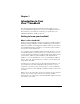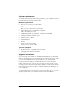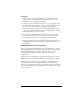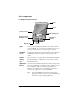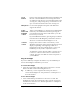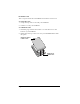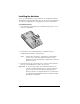Macintosh Edition
Table Of Contents
- Visor™ Handheld User Guide
- Macintosh Edition
- Contents
- About This Guide
- Introduction to Your Visor™ Handheld
- Getting to know your handheld
- Installing the batteries
- Tapping and typing
- Customizing your handheld
- Entering Data in Your Handheld
- Using Graffiti writing to enter data
- Using the onscreen keyboard
- Using your computer keyboard
- Importing data
- Using an external keyboard
- Managing Your Applications
- Overview of Basic Applications
- Common Tasks
- Application Specific Tasks
- Date Book
- Date Book Plus
- Address
- To Do List
- Memo Pad
- Calculator
- CityTime
- Expense
- Communicating Using Your Handheld
- Managing desktop E-Mail away from your desk
- In Mail, you can do the following:
- Setting up Mail on the desktop
- Synchronizing Mail with your E-Mail application
- Opening the Mail application on your handheld
- Viewing e-mail items
- Creating e-mail items
- Looking up an address
- Adding details to e-mail items
- Storing e-mail to be sent later
- Editing unsent e-mail
- Draft e-mail
- Filing e-mail
- Deleting e-mail
- Removing e-mail from the Deleted folder
- Purging deleted e-mail
- Message list options
- HotSync options
- Creating special filters
- Truncating e-mail items
- Mail menus
- Beaming information
- Managing desktop E-Mail away from your desk
- Advanced HotSync® Operations
- Selecting HotSync setup options
- Customizing HotSync application settings
- IR HotSync operations
- Conducting a HotSync operation via modem
- Creating a user profile
- Setting Preferences for Your Handheld
- In the Preferences screens, you can do the following:
- Viewing preferences
- Buttons preferences
- Connection preferences
- Digitizer preferences
- Formats preferences
- General preferences
- Network preferences and TCP/IP software
- Selecting a service
- Entering a user name
- Entering a password
- Selecting a connection
- Adding telephone settings
- Connecting to your service
- Creating additional service templates
- Adding detailed information to a service template
- Creating a login script
- Deleting a service template
- Network preferences menu commands
- TCP/IP troubleshooting
- Owner preferences
- ShortCuts preferences
- Maintaining Your Handheld
- Troubleshooting Tips
- Non-ASCII Characters for Login Scripts
- Other Product Information
- Index
Page 12 Introduction to Your Visor™ Handheld
System requirements
To install and operate Palm Desktop software, your computer system
must meet the following requirements:
Minimum requirements
■
Mac OS 8.5 or later (for USB cradle)
--or--
Mac OS 7.53 or later (for serial cradle)
■
Apple Macintosh or compatible computer
with a PowerPC processor
■
8 MB RAM (memory)
minimum,
16 MB recommended
■
25
MB available hard disk space
■
VGA monitor or better
■
CD-ROM drive
■
Mouse
■
USB port (for USB cradle)
Serial port (for serial cradle)
Optional equipment
■
Modem
(such as a Springboard™ modem)
■
Springboard expansion modules
Upgrade information
If you already own a Palm OS
®
handheld, Handspring recommends
that you install the version of Palm Desktop software that comes with
your Visor handheld into the same folder as your current Palm
Desktop software. When you install the new version in the same
folder as the previous version, all your data is preserved. If you use
another personal information manager (PIM), you still need to install
Palm Desktop software in order to update the HotSync Manager on
your computer.
You perform HotSync operations in exactly the same way, so you can
quickly synchronize your old data with your new handheld.