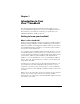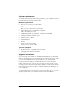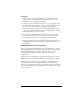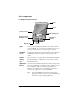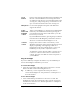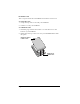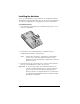Macintosh Edition
Table Of Contents
- Visor™ Handheld User Guide
- Macintosh Edition
- Contents
- About This Guide
- Introduction to Your Visor™ Handheld
- Getting to know your handheld
- Installing the batteries
- Tapping and typing
- Customizing your handheld
- Entering Data in Your Handheld
- Using Graffiti writing to enter data
- Using the onscreen keyboard
- Using your computer keyboard
- Importing data
- Using an external keyboard
- Managing Your Applications
- Overview of Basic Applications
- Common Tasks
- Application Specific Tasks
- Date Book
- Date Book Plus
- Address
- To Do List
- Memo Pad
- Calculator
- CityTime
- Expense
- Communicating Using Your Handheld
- Managing desktop E-Mail away from your desk
- In Mail, you can do the following:
- Setting up Mail on the desktop
- Synchronizing Mail with your E-Mail application
- Opening the Mail application on your handheld
- Viewing e-mail items
- Creating e-mail items
- Looking up an address
- Adding details to e-mail items
- Storing e-mail to be sent later
- Editing unsent e-mail
- Draft e-mail
- Filing e-mail
- Deleting e-mail
- Removing e-mail from the Deleted folder
- Purging deleted e-mail
- Message list options
- HotSync options
- Creating special filters
- Truncating e-mail items
- Mail menus
- Beaming information
- Managing desktop E-Mail away from your desk
- Advanced HotSync® Operations
- Selecting HotSync setup options
- Customizing HotSync application settings
- IR HotSync operations
- Conducting a HotSync operation via modem
- Creating a user profile
- Setting Preferences for Your Handheld
- In the Preferences screens, you can do the following:
- Viewing preferences
- Buttons preferences
- Connection preferences
- Digitizer preferences
- Formats preferences
- General preferences
- Network preferences and TCP/IP software
- Selecting a service
- Entering a user name
- Entering a password
- Selecting a connection
- Adding telephone settings
- Connecting to your service
- Creating additional service templates
- Adding detailed information to a service template
- Creating a login script
- Deleting a service template
- Network preferences menu commands
- TCP/IP troubleshooting
- Owner preferences
- ShortCuts preferences
- Maintaining Your Handheld
- Troubleshooting Tips
- Non-ASCII Characters for Login Scripts
- Other Product Information
- Index
Page 14 Introduction to Your Visor™ Handheld
Visor components
Locating front panel controls
Stylus
Serves as the writing instrument used to enter data in
your handheld. To use the stylus, slide the stylus out of
the slot, and hold it as you would a pen or pencil.
Handheld
screen
Displays the applications and information stored in your
handheld. It is touch-sensitive and responds to the
stylus.
Graffiti
writing
area
The area where you write letters and numbers using the
Graffiti alphabet. See Chapter 2 to learn how to write
Graffiti characters.
Application
buttons
Activates the individual applications that correspond to
the icons on the buttons: Date Book Plus, Address, To Do
List, and Memo Pad. See “Buttons preferences” in
Chapter 9 for details on reassigning these buttons to
activate any application on your handheld.
Tip:
If your handheld is turned off, pressing any
application button activates your handheld and
opens the corresponding application.
Screen
Graffiti
®
writing area
Application
buttons
Scroll
buttons
Power button and
backlight control
Microphone
Contrast control
Stylus