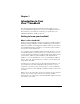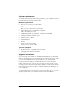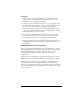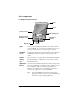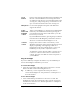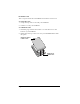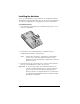Macintosh Edition
Table Of Contents
- Visor™ Handheld User Guide
- Macintosh Edition
- Contents
- About This Guide
- Introduction to Your Visor™ Handheld
- Getting to know your handheld
- Installing the batteries
- Tapping and typing
- Customizing your handheld
- Entering Data in Your Handheld
- Using Graffiti writing to enter data
- Using the onscreen keyboard
- Using your computer keyboard
- Importing data
- Using an external keyboard
- Managing Your Applications
- Overview of Basic Applications
- Common Tasks
- Application Specific Tasks
- Date Book
- Date Book Plus
- Address
- To Do List
- Memo Pad
- Calculator
- CityTime
- Expense
- Communicating Using Your Handheld
- Managing desktop E-Mail away from your desk
- In Mail, you can do the following:
- Setting up Mail on the desktop
- Synchronizing Mail with your E-Mail application
- Opening the Mail application on your handheld
- Viewing e-mail items
- Creating e-mail items
- Looking up an address
- Adding details to e-mail items
- Storing e-mail to be sent later
- Editing unsent e-mail
- Draft e-mail
- Filing e-mail
- Deleting e-mail
- Removing e-mail from the Deleted folder
- Purging deleted e-mail
- Message list options
- HotSync options
- Creating special filters
- Truncating e-mail items
- Mail menus
- Beaming information
- Managing desktop E-Mail away from your desk
- Advanced HotSync® Operations
- Selecting HotSync setup options
- Customizing HotSync application settings
- IR HotSync operations
- Conducting a HotSync operation via modem
- Creating a user profile
- Setting Preferences for Your Handheld
- In the Preferences screens, you can do the following:
- Viewing preferences
- Buttons preferences
- Connection preferences
- Digitizer preferences
- Formats preferences
- General preferences
- Network preferences and TCP/IP software
- Selecting a service
- Entering a user name
- Entering a password
- Selecting a connection
- Adding telephone settings
- Connecting to your service
- Creating additional service templates
- Adding detailed information to a service template
- Creating a login script
- Deleting a service template
- Network preferences menu commands
- TCP/IP troubleshooting
- Owner preferences
- ShortCuts preferences
- Maintaining Your Handheld
- Troubleshooting Tips
- Non-ASCII Characters for Login Scripts
- Other Product Information
- Index
Chapter 1 Page 15
Using the backlight
If you have difficulty seeing the information on your handheld, you
can use the backlight to illuminate your screen.
To activate the backlight:
■
Press the power button and hold it down for about two seconds.
Release the button when the backlight turns on.
Tip:
In addition, you can assign the full-screen pen stroke to
activate the backlight. See “Pen preferences” in Chapter 9 for
more information.
To turn off the backlight:
■
Press and hold the power button for about two seconds. The
backlight also turns off automatically (after a period of inactivity)
with the Auto-off feature. See “General preferences” in Chapter 9
for more information.
Scroll
buttons
Displays text and other information that extends beyond
the area of the handheld screen. Pressing the bottom
scroll button scrolls down to view information below the
viewing area, and pressing the top scroll button scrolls
up to view the information above the viewing area.
Microphone
For use with Springboard expansion modules that
support this feature.
Power
button and
backlight
control
Turns your handheld on or off and controls the backlight
feature. If your handheld is turned off, pressing the
power button turns the unit on and returns you to the
last screen you viewed.
If your handheld is turned on, pressing the power button
turns the unit off. Holding the power button down for
about two seconds turns the backlight on or off.
Contrast
Control
Displays the contrast control screen where you can
adjust the appearance of the screen for the clearest screen
display. Depending on the lighting conditions or
temperature of the environment where you use your
handheld, you may need to adjust the contrast.
To adjust the contrast, drag the slider or tap the arrows
to increase or decrease the contrast. To fine tune the
contrast, press the scroll buttons on the front panel of
your handheld.