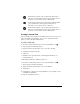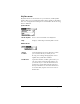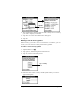Macintosh Edition
Table Of Contents
- Visor™ Handheld User Guide
- Macintosh Edition
- Contents
- About This Guide
- Introduction to Your Visor™ Handheld
- Getting to know your handheld
- Installing the batteries
- Tapping and typing
- Customizing your handheld
- Entering Data in Your Handheld
- Using Graffiti writing to enter data
- Using the onscreen keyboard
- Using your computer keyboard
- Importing data
- Using an external keyboard
- Managing Your Applications
- Overview of Basic Applications
- Common Tasks
- Application Specific Tasks
- Date Book
- Date Book Plus
- Address
- To Do List
- Memo Pad
- Calculator
- CityTime
- Expense
- Communicating Using Your Handheld
- Managing desktop E-Mail away from your desk
- In Mail, you can do the following:
- Setting up Mail on the desktop
- Synchronizing Mail with your E-Mail application
- Opening the Mail application on your handheld
- Viewing e-mail items
- Creating e-mail items
- Looking up an address
- Adding details to e-mail items
- Storing e-mail to be sent later
- Editing unsent e-mail
- Draft e-mail
- Filing e-mail
- Deleting e-mail
- Removing e-mail from the Deleted folder
- Purging deleted e-mail
- Message list options
- HotSync options
- Creating special filters
- Truncating e-mail items
- Mail menus
- Beaming information
- Managing desktop E-Mail away from your desk
- Advanced HotSync® Operations
- Selecting HotSync setup options
- Customizing HotSync application settings
- IR HotSync operations
- Conducting a HotSync operation via modem
- Creating a user profile
- Setting Preferences for Your Handheld
- In the Preferences screens, you can do the following:
- Viewing preferences
- Buttons preferences
- Connection preferences
- Digitizer preferences
- Formats preferences
- General preferences
- Network preferences and TCP/IP software
- Selecting a service
- Entering a user name
- Entering a password
- Selecting a connection
- Adding telephone settings
- Connecting to your service
- Creating additional service templates
- Adding detailed information to a service template
- Creating a login script
- Deleting a service template
- Network preferences menu commands
- TCP/IP troubleshooting
- Owner preferences
- ShortCuts preferences
- Maintaining Your Handheld
- Troubleshooting Tips
- Non-ASCII Characters for Login Scripts
- Other Product Information
- Index
Page 158 Application Specific Tasks
3. Select any of the following options:
4. Tap OK.
Customizing the Currency pick list
You can select the currencies and symbols that appear in the Currency
pick list.
To customize the Currency pick list:
1. Tap the Currency pick list in the Receipt Details dialog box, and
then select Edit currencies.
Category
See “Categorizing records” in Chapter 5.
Type
Opens a pick list of expense types.
Payment
Lets you choose the payment method used to
pay the Expense item. If the item is prepaid
(such as airline tickets supplied by your
company), you can choose Prepaid to place
your expense in the appropriate place on your
expense report.
Currency
Enables you to choose the type of currency
used to pay the Expense item. The default
currency unit is defined in the Preferences
dialog (see “Options menu” later in this
chapter). You can also display up to four other
common types of currency. See “Customizing
the Currency pick list” later in this chapter for
more information.
Vendor and City
Lets you record the name of the vendor
(usually a company) associated with the
expense and the city where the expense was
incurred. For example, a business lunch might
be at Rosie's Cafe (Vendor) in San Francisco
(City).
Attendees
See “Using Phone Lookup” in Chapter 5.