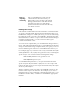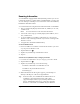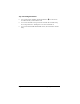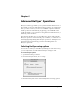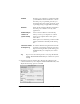Macintosh Edition
Table Of Contents
- Visor™ Handheld User Guide
- Macintosh Edition
- Contents
- About This Guide
- Introduction to Your Visor™ Handheld
- Getting to know your handheld
- Installing the batteries
- Tapping and typing
- Customizing your handheld
- Entering Data in Your Handheld
- Using Graffiti writing to enter data
- Using the onscreen keyboard
- Using your computer keyboard
- Importing data
- Using an external keyboard
- Managing Your Applications
- Overview of Basic Applications
- Common Tasks
- Application Specific Tasks
- Date Book
- Date Book Plus
- Address
- To Do List
- Memo Pad
- Calculator
- CityTime
- Expense
- Communicating Using Your Handheld
- Managing desktop E-Mail away from your desk
- In Mail, you can do the following:
- Setting up Mail on the desktop
- Synchronizing Mail with your E-Mail application
- Opening the Mail application on your handheld
- Viewing e-mail items
- Creating e-mail items
- Looking up an address
- Adding details to e-mail items
- Storing e-mail to be sent later
- Editing unsent e-mail
- Draft e-mail
- Filing e-mail
- Deleting e-mail
- Removing e-mail from the Deleted folder
- Purging deleted e-mail
- Message list options
- HotSync options
- Creating special filters
- Truncating e-mail items
- Mail menus
- Beaming information
- Managing desktop E-Mail away from your desk
- Advanced HotSync® Operations
- Selecting HotSync setup options
- Customizing HotSync application settings
- IR HotSync operations
- Conducting a HotSync operation via modem
- Creating a user profile
- Setting Preferences for Your Handheld
- In the Preferences screens, you can do the following:
- Viewing preferences
- Buttons preferences
- Connection preferences
- Digitizer preferences
- Formats preferences
- General preferences
- Network preferences and TCP/IP software
- Selecting a service
- Entering a user name
- Entering a password
- Selecting a connection
- Adding telephone settings
- Connecting to your service
- Creating additional service templates
- Adding detailed information to a service template
- Creating a login script
- Deleting a service template
- Network preferences menu commands
- TCP/IP troubleshooting
- Owner preferences
- ShortCuts preferences
- Maintaining Your Handheld
- Troubleshooting Tips
- Non-ASCII Characters for Login Scripts
- Other Product Information
- Index
Page 186 Communicating Using Your Handheld
Beaming information
Your handheld is equipped with an IR (infrared) port that you can use
to beam information to another Palm OS handheld that’s close by and
also has an IR port. The IR port is located on the side of the handheld,
behind the small dark shield.
You can beam the following information between Palm OS handhelds:
■
The record currently displayed in Date Book, Address, To Do List,
or Memo Pad
Note:
You cannot beam records from Date Book Plus.
■
All records of the category currently displayed in Address, To Do
List, or Memo Pad
■
A special Address record that you designate as your personal
business card, containing information you want to exchange with
business contacts
■
An application installed in RAM memory
To select a business card:
1. Create an Address record that contains the information you want
on your personal business card.
2. Tap the Menu icon .
3. Tap Record, and then tap Select Business Card.
4. Tap Yes.
To beam a record, business card, or category of records:
1. Locate the record, business card, or category you want to beam.
2. Tap the Menu icon .
3. Tap Record, and then tap one of the following:
The Beam command for an individual record
In Address only: Beam Business Card
Beam Category
4. When the Beam Status dialog box appears, point the IR port
directly at the IR port of the receiving handheld.
Tip:
For best results, Visor handhelds should be between 10
centimeters (approximately 4 inches) and 1 meter
(approximately 39 inches) apart, and the path between
the two handhelds must be clear of obstacles. Beaming
distance to other Palm OS handhelds may be different.