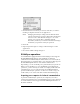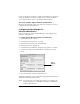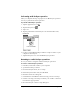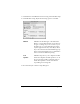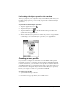Macintosh Edition
Table Of Contents
- Visor™ Handheld User Guide
- Macintosh Edition
- Contents
- About This Guide
- Introduction to Your Visor™ Handheld
- Getting to know your handheld
- Installing the batteries
- Tapping and typing
- Customizing your handheld
- Entering Data in Your Handheld
- Using Graffiti writing to enter data
- Using the onscreen keyboard
- Using your computer keyboard
- Importing data
- Using an external keyboard
- Managing Your Applications
- Overview of Basic Applications
- Common Tasks
- Application Specific Tasks
- Date Book
- Date Book Plus
- Address
- To Do List
- Memo Pad
- Calculator
- CityTime
- Expense
- Communicating Using Your Handheld
- Managing desktop E-Mail away from your desk
- In Mail, you can do the following:
- Setting up Mail on the desktop
- Synchronizing Mail with your E-Mail application
- Opening the Mail application on your handheld
- Viewing e-mail items
- Creating e-mail items
- Looking up an address
- Adding details to e-mail items
- Storing e-mail to be sent later
- Editing unsent e-mail
- Draft e-mail
- Filing e-mail
- Deleting e-mail
- Removing e-mail from the Deleted folder
- Purging deleted e-mail
- Message list options
- HotSync options
- Creating special filters
- Truncating e-mail items
- Mail menus
- Beaming information
- Managing desktop E-Mail away from your desk
- Advanced HotSync® Operations
- Selecting HotSync setup options
- Customizing HotSync application settings
- IR HotSync operations
- Conducting a HotSync operation via modem
- Creating a user profile
- Setting Preferences for Your Handheld
- In the Preferences screens, you can do the following:
- Viewing preferences
- Buttons preferences
- Connection preferences
- Digitizer preferences
- Formats preferences
- General preferences
- Network preferences and TCP/IP software
- Selecting a service
- Entering a user name
- Entering a password
- Selecting a connection
- Adding telephone settings
- Connecting to your service
- Creating additional service templates
- Adding detailed information to a service template
- Creating a login script
- Deleting a service template
- Network preferences menu commands
- TCP/IP troubleshooting
- Owner preferences
- ShortCuts preferences
- Maintaining Your Handheld
- Troubleshooting Tips
- Non-ASCII Characters for Login Scripts
- Other Product Information
- Index
Page 196 Advanced HotSync® Operations
The next time you want to perform a HotSync operation just press the
HotSync button on the cradle. You can leave the HotSync application
on your handheld set to perform IR HotSync operations and still use
the cradle. This is useful if you perform HotSync operations with both
your desktop computer and a laptop. When you are in the office just
place your handheld in the cradle and press the HotSync button.
When you travel, you don’t have to carry a cradle or cable.
Conducting a HotSync operation via modem
You can use a modem, such as the Springboard™ modem, to
synchronize your handheld when you are away from your computer.
Note:
The first HotSync operation must be local, using the cradle.
After that, you can perform a modem HotSync operation.
To perform a HotSync operation via modem you must complete the
following steps:
■
Connect a modem to your computer
■
Configure the Palm Desktop software for use with your modem
■
Connect a modem to your handheld
■
Configure the Modem Preferences on your handheld for use with
your modem
Preparing your computer
There are a few steps you must perform to prepare your computer for
a modem HotSync operation. Be sure to perform these steps before
you leave your office so that your computer is ready to receive a call
from your handheld.
To prepare your computer for a modem HotSync operation:
1. Confirm that the computer modem is connected and turned on,
and that no communications applications, such as fax or telephony
software, are running on a COM port.
Note:
Make sure the computer is disconnected from all
online services, such as America Online (AOL) and
CompuServe. This helps to avoid port conflicts.
2. Open Palm Desktop software.
3. From the HotSync menu, choose
Setup.
4. On the HotSync Controls tab, make sure that HotSync is Enabled.
5. Click the Serial Port Settings tab.