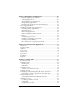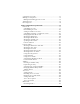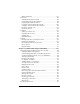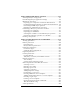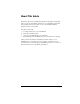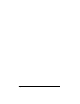Macintosh Edition
Table Of Contents
- Visor™ Handheld User Guide
- Macintosh Edition
- Contents
- About This Guide
- Introduction to Your Visor™ Handheld
- Getting to know your handheld
- Installing the batteries
- Tapping and typing
- Customizing your handheld
- Entering Data in Your Handheld
- Using Graffiti writing to enter data
- Using the onscreen keyboard
- Using your computer keyboard
- Importing data
- Using an external keyboard
- Managing Your Applications
- Overview of Basic Applications
- Common Tasks
- Application Specific Tasks
- Date Book
- Date Book Plus
- Address
- To Do List
- Memo Pad
- Calculator
- CityTime
- Expense
- Communicating Using Your Handheld
- Managing desktop E-Mail away from your desk
- In Mail, you can do the following:
- Setting up Mail on the desktop
- Synchronizing Mail with your E-Mail application
- Opening the Mail application on your handheld
- Viewing e-mail items
- Creating e-mail items
- Looking up an address
- Adding details to e-mail items
- Storing e-mail to be sent later
- Editing unsent e-mail
- Draft e-mail
- Filing e-mail
- Deleting e-mail
- Removing e-mail from the Deleted folder
- Purging deleted e-mail
- Message list options
- HotSync options
- Creating special filters
- Truncating e-mail items
- Mail menus
- Beaming information
- Managing desktop E-Mail away from your desk
- Advanced HotSync® Operations
- Selecting HotSync setup options
- Customizing HotSync application settings
- IR HotSync operations
- Conducting a HotSync operation via modem
- Creating a user profile
- Setting Preferences for Your Handheld
- In the Preferences screens, you can do the following:
- Viewing preferences
- Buttons preferences
- Connection preferences
- Digitizer preferences
- Formats preferences
- General preferences
- Network preferences and TCP/IP software
- Selecting a service
- Entering a user name
- Entering a password
- Selecting a connection
- Adding telephone settings
- Connecting to your service
- Creating additional service templates
- Adding detailed information to a service template
- Creating a login script
- Deleting a service template
- Network preferences menu commands
- TCP/IP troubleshooting
- Owner preferences
- ShortCuts preferences
- Maintaining Your Handheld
- Troubleshooting Tips
- Non-ASCII Characters for Login Scripts
- Other Product Information
- Index
Page 2 Visor™ Handheld User Guide
Copyright
Copyright © 2001 Handspring, Inc. All rights reserved. Portions copyright © 1998-2001
Palm, Inc. or its subsidiaries. All rights reserved. Handspring, Springboard, Visor, the
Handspring logo, and the Springboard logo are trademarks of Handspring, Inc., and
may be registered in some jurisdictions. Graffiti, HotSync, and Palm OS are registered
trademarks, and the HotSync logo and Palm are trademarks of Palm, Inc., or its subsid-
iaries. All other trademarks are the property of their respective owners.
Disclaimer and limitation of liability
Handspring, Inc. and its suppliers assume no responsibility for any damage or loss re-
sulting from the use of this handbook.
Handspring, Inc. and its suppliers assume no responsibility for any loss or claims by
third parties which may arise through the use of this software. Handspring, Inc. and its
suppliers assume no responsibility for any damage or loss caused by deletion of data as
a result of malfunction, dead batteries, or repairs. Be sure to make backup copies of all
important data on other media to protect against data loss.
Important: For warranty information and a copy of the End User License Agreement
applicable to your Handspring product, please see the Handspring web site at
www.handspring.com/support/ug_warranties.jhtml. If you would like a copy of these
materials mailed to you, or if you have any questions, please contact Handspring Cus-
tomer Support.
The information included on this web site sets forth Handspring's sole and complete
warranty and software licensing obligations with respect to your Handspring product.
Use of the product indicates your acceptance of the terms of the warranty and the End
User License Agreement.
Software download available
Palm™ Desktop software is supplied on a CD-ROM disc. If you do not have access to a
CD-ROM drive for your computer, you can download the Palm Desktop software from
www.handspring.com.