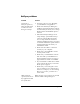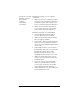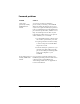Macintosh Edition
Table Of Contents
- Visor™ Handheld User Guide
- Macintosh Edition
- Contents
- About This Guide
- Introduction to Your Visor™ Handheld
- Getting to know your handheld
- Installing the batteries
- Tapping and typing
- Customizing your handheld
- Entering Data in Your Handheld
- Using Graffiti writing to enter data
- Using the onscreen keyboard
- Using your computer keyboard
- Importing data
- Using an external keyboard
- Managing Your Applications
- Overview of Basic Applications
- Common Tasks
- Application Specific Tasks
- Date Book
- Date Book Plus
- Address
- To Do List
- Memo Pad
- Calculator
- CityTime
- Expense
- Communicating Using Your Handheld
- Managing desktop E-Mail away from your desk
- In Mail, you can do the following:
- Setting up Mail on the desktop
- Synchronizing Mail with your E-Mail application
- Opening the Mail application on your handheld
- Viewing e-mail items
- Creating e-mail items
- Looking up an address
- Adding details to e-mail items
- Storing e-mail to be sent later
- Editing unsent e-mail
- Draft e-mail
- Filing e-mail
- Deleting e-mail
- Removing e-mail from the Deleted folder
- Purging deleted e-mail
- Message list options
- HotSync options
- Creating special filters
- Truncating e-mail items
- Mail menus
- Beaming information
- Managing desktop E-Mail away from your desk
- Advanced HotSync® Operations
- Selecting HotSync setup options
- Customizing HotSync application settings
- IR HotSync operations
- Conducting a HotSync operation via modem
- Creating a user profile
- Setting Preferences for Your Handheld
- In the Preferences screens, you can do the following:
- Viewing preferences
- Buttons preferences
- Connection preferences
- Digitizer preferences
- Formats preferences
- General preferences
- Network preferences and TCP/IP software
- Selecting a service
- Entering a user name
- Entering a password
- Selecting a connection
- Adding telephone settings
- Connecting to your service
- Creating additional service templates
- Adding detailed information to a service template
- Creating a login script
- Deleting a service template
- Network preferences menu commands
- TCP/IP troubleshooting
- Owner preferences
- ShortCuts preferences
- Maintaining Your Handheld
- Troubleshooting Tips
- Non-ASCII Characters for Login Scripts
- Other Product Information
- Index
Appendix B Page 243
I tried to do a modem
HotSync operation,
but it did not
complete
successfully.
Check the following on your computer:
■
Make sure your computer is turned on
and that it does not shut down
automatically as part of an energy-
saving feature.
■
Make sure the modem connected to your
computer is turned on and is connected
to the outgoing phone line.
■
Make sure the HotSync Manager is
enabled. Open Palm Desktop software,
from the HotSync menu, choose Setup.
Make sure that the Enabled option is
selected.
■
Check the HotSync Manager Modem
Setup settings. Open Palm Desktop
software, from the HotSync menu,
choose Setup. Click the Serial Port
Settings tab and make sure the Modem
Setup option is selected and that the
Modem and Port settings match your
computer modem.
■
Make sure the modem you are using
with your handheld has an on-off switch.
Your handheld cannot “wake up” a
modem that has an auto-off feature.
■
Make sure the modem is connected
properly to a port on your computer and
is connected to the incoming phone line.
■
You may need to select a different
Modem Type or enter a custom Setup
String. Most modems have a Setup
String that causes them to send initial
connection sounds to a speaker. You can
use these sounds to check the modem
connection.