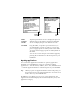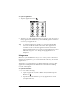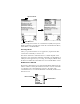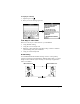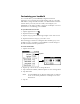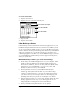Macintosh Edition
Table Of Contents
- Visor™ Handheld User Guide
- Macintosh Edition
- Contents
- About This Guide
- Introduction to Your Visor™ Handheld
- Getting to know your handheld
- Installing the batteries
- Tapping and typing
- Customizing your handheld
- Entering Data in Your Handheld
- Using Graffiti writing to enter data
- Using the onscreen keyboard
- Using your computer keyboard
- Importing data
- Using an external keyboard
- Managing Your Applications
- Overview of Basic Applications
- Common Tasks
- Application Specific Tasks
- Date Book
- Date Book Plus
- Address
- To Do List
- Memo Pad
- Calculator
- CityTime
- Expense
- Communicating Using Your Handheld
- Managing desktop E-Mail away from your desk
- In Mail, you can do the following:
- Setting up Mail on the desktop
- Synchronizing Mail with your E-Mail application
- Opening the Mail application on your handheld
- Viewing e-mail items
- Creating e-mail items
- Looking up an address
- Adding details to e-mail items
- Storing e-mail to be sent later
- Editing unsent e-mail
- Draft e-mail
- Filing e-mail
- Deleting e-mail
- Removing e-mail from the Deleted folder
- Purging deleted e-mail
- Message list options
- HotSync options
- Creating special filters
- Truncating e-mail items
- Mail menus
- Beaming information
- Managing desktop E-Mail away from your desk
- Advanced HotSync® Operations
- Selecting HotSync setup options
- Customizing HotSync application settings
- IR HotSync operations
- Conducting a HotSync operation via modem
- Creating a user profile
- Setting Preferences for Your Handheld
- In the Preferences screens, you can do the following:
- Viewing preferences
- Buttons preferences
- Connection preferences
- Digitizer preferences
- Formats preferences
- General preferences
- Network preferences and TCP/IP software
- Selecting a service
- Entering a user name
- Entering a password
- Selecting a connection
- Adding telephone settings
- Connecting to your service
- Creating additional service templates
- Adding detailed information to a service template
- Creating a login script
- Deleting a service template
- Network preferences menu commands
- TCP/IP troubleshooting
- Owner preferences
- ShortCuts preferences
- Maintaining Your Handheld
- Troubleshooting Tips
- Non-ASCII Characters for Login Scripts
- Other Product Information
- Index
Page 26 Introduction to Your Visor™ Handheld
Your handheld also includes Giraffe, a game you can use to practice
Graffiti writing. See “Installing and removing applications” in
Chapter 3 for installation instructions. The Memo Pad application is
ideal for practicing Graffiti writing. This section explains how to open
Memo Pad and use it to practice Graffiti writing.
To open Memo Pad:
1. Press the Memo Pad application button .
2. Tap New.
Note:
A blinking cursor appears on the first line of the new memo to
indicate where new text will appear.
See “Using Graffiti writing to enter data” in Chapter 2 for more
information.
New
memo
cursor
Tap
New
Write in Graffiti area