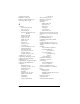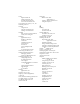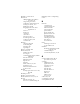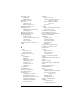Macintosh Edition
Table Of Contents
- Visor™ Handheld User Guide
- Macintosh Edition
- Contents
- About This Guide
- Introduction to Your Visor™ Handheld
- Getting to know your handheld
- Installing the batteries
- Tapping and typing
- Customizing your handheld
- Entering Data in Your Handheld
- Using Graffiti writing to enter data
- Using the onscreen keyboard
- Using your computer keyboard
- Importing data
- Using an external keyboard
- Managing Your Applications
- Overview of Basic Applications
- Common Tasks
- Application Specific Tasks
- Date Book
- Date Book Plus
- Address
- To Do List
- Memo Pad
- Calculator
- CityTime
- Expense
- Communicating Using Your Handheld
- Managing desktop E-Mail away from your desk
- In Mail, you can do the following:
- Setting up Mail on the desktop
- Synchronizing Mail with your E-Mail application
- Opening the Mail application on your handheld
- Viewing e-mail items
- Creating e-mail items
- Looking up an address
- Adding details to e-mail items
- Storing e-mail to be sent later
- Editing unsent e-mail
- Draft e-mail
- Filing e-mail
- Deleting e-mail
- Removing e-mail from the Deleted folder
- Purging deleted e-mail
- Message list options
- HotSync options
- Creating special filters
- Truncating e-mail items
- Mail menus
- Beaming information
- Managing desktop E-Mail away from your desk
- Advanced HotSync® Operations
- Selecting HotSync setup options
- Customizing HotSync application settings
- IR HotSync operations
- Conducting a HotSync operation via modem
- Creating a user profile
- Setting Preferences for Your Handheld
- In the Preferences screens, you can do the following:
- Viewing preferences
- Buttons preferences
- Connection preferences
- Digitizer preferences
- Formats preferences
- General preferences
- Network preferences and TCP/IP software
- Selecting a service
- Entering a user name
- Entering a password
- Selecting a connection
- Adding telephone settings
- Connecting to your service
- Creating additional service templates
- Adding detailed information to a service template
- Creating a login script
- Deleting a service template
- Network preferences menu commands
- TCP/IP troubleshooting
- Owner preferences
- ShortCuts preferences
- Maintaining Your Handheld
- Troubleshooting Tips
- Non-ASCII Characters for Login Scripts
- Other Product Information
- Index
Page 261
Recurring events
deleting 74
scheduling 101
Reminder.
See
Alarm
Removing
applications 55
Desktop software 56
Renaming categories 81
Repeating events
deleting from Date Book 74
scheduling 101
Replying to e-mail 167
Rescheduling events 100
Resetting handheld
hard reset 234
location of reset button 17, 233
soft reset 233
warm reset 234
Retrieving e-mail.
See
Filters for
e-mail
S
Saving
data 49, 71, 74
draft e-mail 174
Scheduling events 96–100
Screen
backlight 15
blank 238
brightness control 15
calibrating 19, 210
caring for 231
contrast control 15
touching 14
Scroll bar 21
Scroll buttons 15
Searching.
See
Finding
Secondary DNS 222
Security 57–60
changing password 58
deleting password 58
displaying owner’s name 227
forgotten password 60
locking the handheld 59
private records 90
Selecting
date for event 98
e-mail to be synchronized.
See
Filters for e-mail
phone numbers in Address
Book 129
text 72, 73
Sending
data.
See
Beaming information
e-mail 166–168, 173
Serial port 17, 196, 243, 244
Service templates 220, 225
Service, selecting for network 214
Settings.
See
Preferences
ShortCuts
backing up 192
managing 228–229
menu commands 23
predefined 44
using 43
Showing dates in Mail list 178
Signature for e-mail 171–172
Soft reset 233
Sorting
applications 50
e-mail items 178
records 89, 240
Sounds.
See
Alarm
and
System
sounds
Springboard expansion module 17,
33, 247
Stand.
See
Cradle
Standing Meetings.
See
Repeating
events
Starting applications 22
Storing e-mail 175
Stylus
dragging with 19
full-screen pen stroke 204–205
pen stroke to activate a
feature 204
tapping with 19
writing with 14, 35
Sunday, to start week 211
Symbols
for currency 158
in Graffiti writing 41