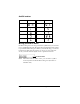Macintosh Edition
Table Of Contents
- Visor™ Handheld User Guide
- Macintosh Edition
- Contents
- About This Guide
- Introduction to Your Visor™ Handheld
- Getting to know your handheld
- Installing the batteries
- Tapping and typing
- Customizing your handheld
- Entering Data in Your Handheld
- Using Graffiti writing to enter data
- Using the onscreen keyboard
- Using your computer keyboard
- Importing data
- Using an external keyboard
- Managing Your Applications
- Overview of Basic Applications
- Common Tasks
- Application Specific Tasks
- Date Book
- Date Book Plus
- Address
- To Do List
- Memo Pad
- Calculator
- CityTime
- Expense
- Communicating Using Your Handheld
- Managing desktop E-Mail away from your desk
- In Mail, you can do the following:
- Setting up Mail on the desktop
- Synchronizing Mail with your E-Mail application
- Opening the Mail application on your handheld
- Viewing e-mail items
- Creating e-mail items
- Looking up an address
- Adding details to e-mail items
- Storing e-mail to be sent later
- Editing unsent e-mail
- Draft e-mail
- Filing e-mail
- Deleting e-mail
- Removing e-mail from the Deleted folder
- Purging deleted e-mail
- Message list options
- HotSync options
- Creating special filters
- Truncating e-mail items
- Mail menus
- Beaming information
- Managing desktop E-Mail away from your desk
- Advanced HotSync® Operations
- Selecting HotSync setup options
- Customizing HotSync application settings
- IR HotSync operations
- Conducting a HotSync operation via modem
- Creating a user profile
- Setting Preferences for Your Handheld
- In the Preferences screens, you can do the following:
- Viewing preferences
- Buttons preferences
- Connection preferences
- Digitizer preferences
- Formats preferences
- General preferences
- Network preferences and TCP/IP software
- Selecting a service
- Entering a user name
- Entering a password
- Selecting a connection
- Adding telephone settings
- Connecting to your service
- Creating additional service templates
- Adding detailed information to a service template
- Creating a login script
- Deleting a service template
- Network preferences menu commands
- TCP/IP troubleshooting
- Owner preferences
- ShortCuts preferences
- Maintaining Your Handheld
- Troubleshooting Tips
- Non-ASCII Characters for Login Scripts
- Other Product Information
- Index
Chapter 1 Page 31
Installing Palm Desktop software
The following instructions guide you through installing Palm
Desktop software. After installation, refer to the online Help in Palm
Desktop software for information about how to use the software.
Note:
You must install the software that comes with your Visor
handheld even if you already installed Palm Desktop software
for a previous Palm OS handheld.
To ensure a safe and uninterrupted installation of Palm Desktop
software, please do
not
simply copy the Palm Desktop software files
to your computer’s hard disk. You must use the installer to place the
files in their proper locations and to decompress the files.
To install Palm Desktop software:
1. Exit any open programs, including those that run at startup, and
disable any virus-scanning software.
2. Insert the Palm Desktop software CD-ROM into the computer’s
CD-ROM drive.
3. Double-click the Palm Desktop CD icon on the desktop.
4. Double-click the Installer icon to begin the installation process.
5. Follow the onscreen instructions to complete the installation.
6. When prompted to connect the cradle, see “Connecting the cradle”
for details.
Connecting the cradle
The cradle that comes with your Visor handheld enables you to
synchronize the information on your handheld with the Palm Desktop
software using HotSync technology.
Note:
If your computer does not have a USB port, or a Mac OS
version that is earlier than Mac OS 8.5, you need a serial cradle
to connect to your computer. You can purchase a serial cradle
from www.handspring.com.