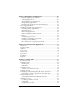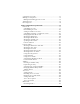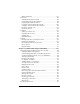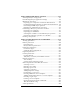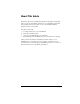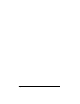Macintosh Edition
Table Of Contents
- Visor™ Handheld User Guide
- Macintosh Edition
- Contents
- About This Guide
- Introduction to Your Visor™ Handheld
- Getting to know your handheld
- Installing the batteries
- Tapping and typing
- Customizing your handheld
- Entering Data in Your Handheld
- Using Graffiti writing to enter data
- Using the onscreen keyboard
- Using your computer keyboard
- Importing data
- Using an external keyboard
- Managing Your Applications
- Overview of Basic Applications
- Common Tasks
- Application Specific Tasks
- Date Book
- Date Book Plus
- Address
- To Do List
- Memo Pad
- Calculator
- CityTime
- Expense
- Communicating Using Your Handheld
- Managing desktop E-Mail away from your desk
- In Mail, you can do the following:
- Setting up Mail on the desktop
- Synchronizing Mail with your E-Mail application
- Opening the Mail application on your handheld
- Viewing e-mail items
- Creating e-mail items
- Looking up an address
- Adding details to e-mail items
- Storing e-mail to be sent later
- Editing unsent e-mail
- Draft e-mail
- Filing e-mail
- Deleting e-mail
- Removing e-mail from the Deleted folder
- Purging deleted e-mail
- Message list options
- HotSync options
- Creating special filters
- Truncating e-mail items
- Mail menus
- Beaming information
- Managing desktop E-Mail away from your desk
- Advanced HotSync® Operations
- Selecting HotSync setup options
- Customizing HotSync application settings
- IR HotSync operations
- Conducting a HotSync operation via modem
- Creating a user profile
- Setting Preferences for Your Handheld
- In the Preferences screens, you can do the following:
- Viewing preferences
- Buttons preferences
- Connection preferences
- Digitizer preferences
- Formats preferences
- General preferences
- Network preferences and TCP/IP software
- Selecting a service
- Entering a user name
- Entering a password
- Selecting a connection
- Adding telephone settings
- Connecting to your service
- Creating additional service templates
- Adding detailed information to a service template
- Creating a login script
- Deleting a service template
- Network preferences menu commands
- TCP/IP troubleshooting
- Owner preferences
- ShortCuts preferences
- Maintaining Your Handheld
- Troubleshooting Tips
- Non-ASCII Characters for Login Scripts
- Other Product Information
- Index
Page 4 Visor™ Handheld User Guide
Chapter 3: Managing Your Applications.............................................49
Using the Applications Launcher.....................................................49
Selecting applications .....................................................................49
Switching between applications ...................................................49
Categorizing applications .............................................................. 49
Changing the Applications Launcher display ............................ 51
Choosing preferences......................................................................... 52
Installing and removing applications.............................................. 52
Installing add-on applications ...................................................... 52
Installing games ..............................................................................54
Removing applications .................................................................. 55
Removing Palm Desktop software ............................................... 56
Security................................................................................................. 57
Assigning a password ....................................................................57
Changing or deleting a password ................................................58
Locking your handheld .................................................................59
Recovering from a forgotten password .......................................60
Chapter 4: Overview of Basic Applications.........................................61
Date Book ............................................................................................. 62
Date Book Plus ....................................................................................63
Address ................................................................................................64
To Do List............................................................................................. 65
Memo Pad............................................................................................66
Calculator............................................................................................. 67
CityTime............................................................................................... 68
Expense................................................................................................. 69
Chapter 5: Common Tasks ....................................................................71
Creating records..................................................................................71
Editing records ....................................................................................72
Entering text ....................................................................................72
Edit menu .........................................................................................72
Deleting records..................................................................................74
Other ways to delete records ........................................................ 74
Purging records................................................................................... 75
Exchanging and updating data: HotSync operations.................... 76
Performing a HotSync operation for the first time .................... 76
Categorizing records .......................................................................... 78
System-defined and user-defined categories ............................. 79
Finding records ................................................................................... 82
Looking up Address records ........................................................82
Using Find .......................................................................................85
Using Phone Lookup ...................................................................... 86