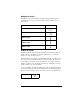Macintosh Edition
Table Of Contents
- Visor™ Handheld User Guide
- Macintosh Edition
- Contents
- About This Guide
- Introduction to Your Visor™ Handheld
- Getting to know your handheld
- Installing the batteries
- Tapping and typing
- Customizing your handheld
- Entering Data in Your Handheld
- Using Graffiti writing to enter data
- Using the onscreen keyboard
- Using your computer keyboard
- Importing data
- Using an external keyboard
- Managing Your Applications
- Overview of Basic Applications
- Common Tasks
- Application Specific Tasks
- Date Book
- Date Book Plus
- Address
- To Do List
- Memo Pad
- Calculator
- CityTime
- Expense
- Communicating Using Your Handheld
- Managing desktop E-Mail away from your desk
- In Mail, you can do the following:
- Setting up Mail on the desktop
- Synchronizing Mail with your E-Mail application
- Opening the Mail application on your handheld
- Viewing e-mail items
- Creating e-mail items
- Looking up an address
- Adding details to e-mail items
- Storing e-mail to be sent later
- Editing unsent e-mail
- Draft e-mail
- Filing e-mail
- Deleting e-mail
- Removing e-mail from the Deleted folder
- Purging deleted e-mail
- Message list options
- HotSync options
- Creating special filters
- Truncating e-mail items
- Mail menus
- Beaming information
- Managing desktop E-Mail away from your desk
- Advanced HotSync® Operations
- Selecting HotSync setup options
- Customizing HotSync application settings
- IR HotSync operations
- Conducting a HotSync operation via modem
- Creating a user profile
- Setting Preferences for Your Handheld
- In the Preferences screens, you can do the following:
- Viewing preferences
- Buttons preferences
- Connection preferences
- Digitizer preferences
- Formats preferences
- General preferences
- Network preferences and TCP/IP software
- Selecting a service
- Entering a user name
- Entering a password
- Selecting a connection
- Adding telephone settings
- Connecting to your service
- Creating additional service templates
- Adding detailed information to a service template
- Creating a login script
- Deleting a service template
- Network preferences menu commands
- TCP/IP troubleshooting
- Owner preferences
- ShortCuts preferences
- Maintaining Your Handheld
- Troubleshooting Tips
- Non-ASCII Characters for Login Scripts
- Other Product Information
- Index
Chapter 2 Page 45
Using your computer keyboard
If you have a lot of data to enter, or prefer to use the computer
keyboard, you can use Palm™ Desktop software, or any supported
PIM, to enter information. You can then perform a HotSync
®
operation
to synchronize the information on your computer with the
information on your handheld. All the main applications on your
handheld are available in Palm Desktop software and in most PIMs.
Refer to Palm Desktop online Help for more information on entering
data on your computer.
Importing data
If you have data stored in computer applications such as spreadsheets
and databases, you can transfer the data to your Visor handheld
without having to key it in manually. Save the data in one of the file
formats listed below, import it into Palm Desktop software, and then
perform a HotSync operation to transfer the data to your handheld.
You can import data from any of the following PIM (personal
information manager) products.
■
Address Book Plus
■
DateBook Pro
■
DayMaker
■
Dynodex
■
Meeting Maker
■
Now Contact
■
Now Up-to-Date
■
QuickDex
■
TouchBase Pro
Palm Desktop software can open Claris Organizer files directly; you
do not need to import them. To import data from PIM product files,
you must export and save the entire file in text format first. You can
import fields from TouchBase Pro, DateBook Pro, DayMaker, and
QuickDex files in the proper order. You might have to adjust the field
order of other PIM product files you import.