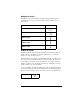Macintosh Edition
Table Of Contents
- Visor™ Handheld User Guide
- Macintosh Edition
- Contents
- About This Guide
- Introduction to Your Visor™ Handheld
- Getting to know your handheld
- Installing the batteries
- Tapping and typing
- Customizing your handheld
- Entering Data in Your Handheld
- Using Graffiti writing to enter data
- Using the onscreen keyboard
- Using your computer keyboard
- Importing data
- Using an external keyboard
- Managing Your Applications
- Overview of Basic Applications
- Common Tasks
- Application Specific Tasks
- Date Book
- Date Book Plus
- Address
- To Do List
- Memo Pad
- Calculator
- CityTime
- Expense
- Communicating Using Your Handheld
- Managing desktop E-Mail away from your desk
- In Mail, you can do the following:
- Setting up Mail on the desktop
- Synchronizing Mail with your E-Mail application
- Opening the Mail application on your handheld
- Viewing e-mail items
- Creating e-mail items
- Looking up an address
- Adding details to e-mail items
- Storing e-mail to be sent later
- Editing unsent e-mail
- Draft e-mail
- Filing e-mail
- Deleting e-mail
- Removing e-mail from the Deleted folder
- Purging deleted e-mail
- Message list options
- HotSync options
- Creating special filters
- Truncating e-mail items
- Mail menus
- Beaming information
- Managing desktop E-Mail away from your desk
- Advanced HotSync® Operations
- Selecting HotSync setup options
- Customizing HotSync application settings
- IR HotSync operations
- Conducting a HotSync operation via modem
- Creating a user profile
- Setting Preferences for Your Handheld
- In the Preferences screens, you can do the following:
- Viewing preferences
- Buttons preferences
- Connection preferences
- Digitizer preferences
- Formats preferences
- General preferences
- Network preferences and TCP/IP software
- Selecting a service
- Entering a user name
- Entering a password
- Selecting a connection
- Adding telephone settings
- Connecting to your service
- Creating additional service templates
- Adding detailed information to a service template
- Creating a login script
- Deleting a service template
- Network preferences menu commands
- TCP/IP troubleshooting
- Owner preferences
- ShortCuts preferences
- Maintaining Your Handheld
- Troubleshooting Tips
- Non-ASCII Characters for Login Scripts
- Other Product Information
- Index
Page 46 Entering Data in Your Handheld
You can also import data from a FileMaker Pro database or a
ClarisWorks database. In FileMaker Pro, be sure to export the
database to the Tab-Separated Text file type. In ClarisWorks, be sure
to save the database in ASCII text format and give it a different name
so you don't overwrite the original file.
You can import data from a Newton that uses Newton Operating
System 1.0. Simply use the Newton Connection Kit to export data
from the Newton Names file, Date Book Calendar file, and Notepad,
and then import the resulting files into Palm™ Desktop software. The
Newton Connection Kit does not work with Newton Operating
System 2.0.
To import data:
1. Export a text file from the other product.
2. Open Palm Desktop software.
3. From the File menu, choose Import.
4. Select the file you want to import.
5. Click Open.
6. In the Import dialog box, check each field name to be sure the
correct data moves into the correct fields.
To change the order of a field in the file you're importing into,
move the pointer over a field name in the Fields In list. When
the pointer changes to double arrow, drag the name to a new lo-
cation.
To prevent information from being imported into a field, click
the arrow between field names. The arrow changes to a dotted
line.
To view the information in the file you're importing from, click
the Scan Data arrows to see the information in each record.
7. From the Fields pop-up menu, choose the appropriate field.
8. From the Delimiters pop-up menu, choose the appropriate
delimiter.
The field and delimiter are set automatically if you are import-
ing a Claris Organizer, TouchBase Pro, DateBook Pro, DayMak-
er, or QuickDex file.
9. Click OK.